
October 16, 2019 02:31:47 / Posted by Michael Eric to Office Tricks
Follow @MichaelEric
MS Excel 2019 allows you to password protect your spreadsheets to prevent unauthorized users from accessing your data. However, there are times when you forget the password for your own files and make the files inaccessible. In these situations, the best thing to do is to remove password from Excel 2019. Doing so will make the files accessible again and you will be able to view and modify them the way you want.
There are actually various ways to remove Excel password 2019 and the following guide covers multiple of those ways for you. Once you have proceeded with any of the methods, you will be able to remove the password and the file will become unprotected. You can then open it like any other files on your computer.
In order for you to be able to remove passwords from your Excel 2019 files, you are going to need an activated Microsoft Office Excel software. An unactivated software only allows a few features to be used and that does not include removing passwords from your files.
You are going to need to enter the activation key to activate Excel on your computer. In case you are not aware of the key, you can use a software like Excel Password Recovery to find product keys for all the popular software installed on your computer. The following should teach you how to use it to recover your MS Excel product key on your computer.
Download SmartKey Excel Password Recovery:
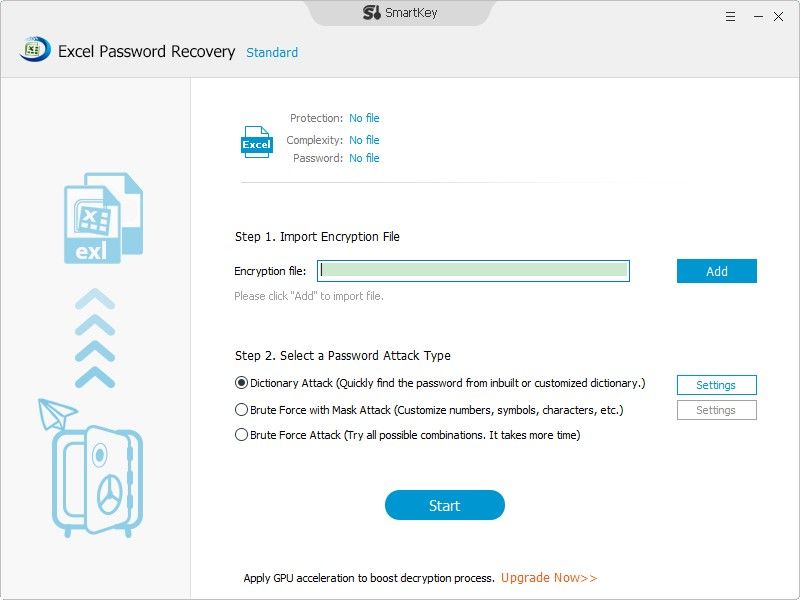
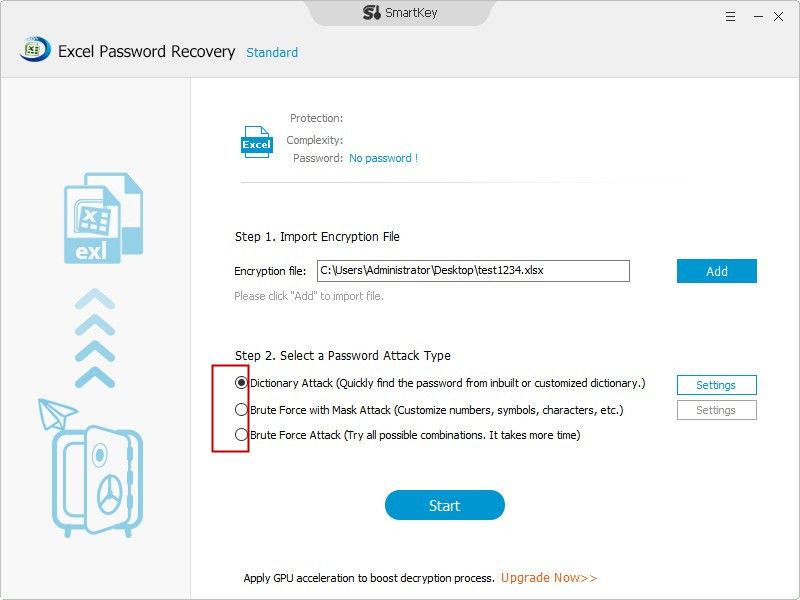
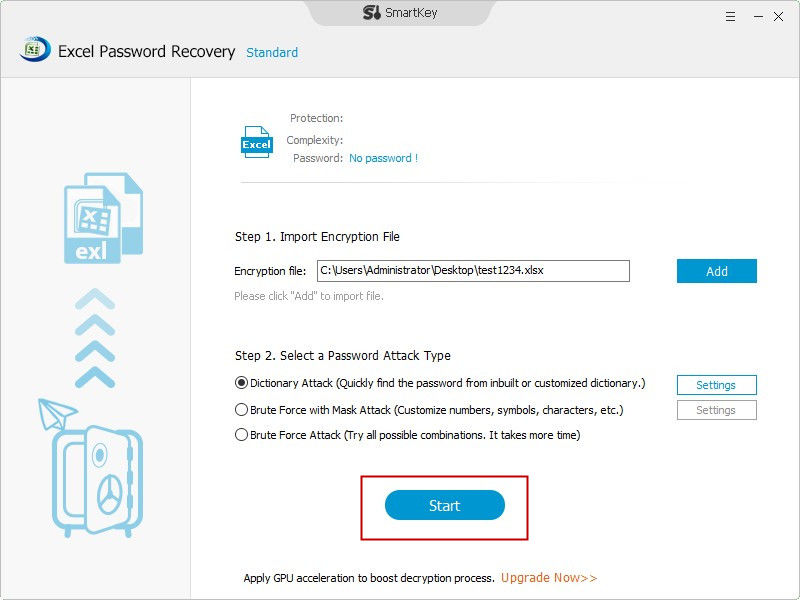
Use the newly found key to activate Excel and then use the software to remove the password from your spreadsheets.
If you can recall the password for your Excel spreadsheets, then it is extremely easy to remove the opening password for your file. All you need to do is launch the spreadsheet in the software on your computer, select an option, and the password is removed from your file.
The following shows how to remove password in Excel 2019 when you can recall the password.
Step 1. Launch your locked Excel spreadsheet on your computer. Then, click on the File menu at the top, click on the tab that says Info in the left sidebar, and choose the Protect Workbook option.

Step 2. From the new menu that appears on your screen, click on the option that says Encrypt with Password. This is the feature that lets you work with passwords for your spreadsheets.

It will help you remove the password, and once that is done, you will no longer be asked to enter a password to open this spreadsheet on your computer.
Excel files usually have two types of passwords. The first type is the opening password that protects the spreadsheet from being opened. The second type prevents the spreadsheet from being modified. If your file belongs to the latter category, this section will teach you how to remove password from Excel 2019 so you can modify the file as you please.
Step 1. Open your spreadsheet in the Excel software on your computer.
Step 2. When the spreadsheet opens in Excel, you will find an option that says Unprotect Sheet at the top. Click on it and it will help you remove the password from your file.

Step 3. You will be asked to enter the password to unprotect your spreadsheet. Type in the password in the given box and click on the OK button.

Once the password is removed, you will be able to make any changes you want to your file. All the modification limitations have now been removed from your spreadsheet.
All of the methods shown above will help you remove the password from your spreadsheet. But what if you would like to password protect your spreadsheet again? Well, the Excel 2019 software will help you do it.
Step 1. Launch the spreadsheet you want to protect with a password in the Excel 2019 software on your computer.
Step 2. Click on the File menu at the top and select Info.
Step 3. Select the Protect Workbook option followed by Encrypt with Password.

Step 4. Enter in the password you want to add to your spreadsheet and hit OK.

Your chosen password will be added to your file.
If you are stuck at removing passwords for your Excel files, the above guide has a great Excel 2019 password remover free mentioned in it for you to use and remove password protections from your spreadsheets.
Download SmartKey Excel Password Recovery:
Crack and get back all your online webiste password such as facebook and twitter
Copyright©2007-2020 SmartKey Password Recovery. All rights Reserved.