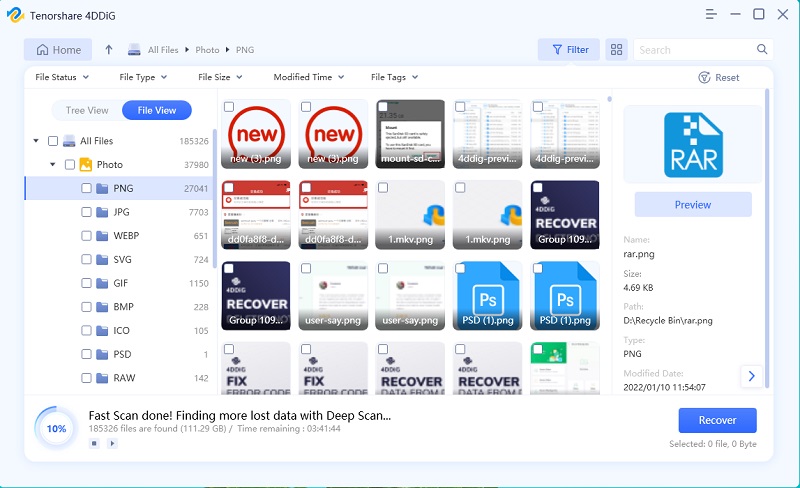- ReiBoot
- 4uKey
- UltData
- iCareFone for WhatsApp Transfer
- 4MeKey
- 4uKey for Android
- iAnyGo - iOS Location Changer
- UltData for Android
- ReiBoot for Android
- iCareFone
- 4uKey - Password Manager
- TunesCare
- TunesCare for Mac
- 4uKey - iTunes Backup
- 4WinBoot
- Windows Rescure
- Password & Key Recovery
- Data Recovery
- Disk Tools
- 1. Create a Bootable Disk
- 2: Boot Your PC from the Bootable Disk
- 3: Clone Entire Disk
- 4: Clone One Partition
- 5: Back up Disk
- 6. Back up Partition
- 7. Restore Disk
- 8. Restore Partition
- 9. Create a Partition
- 10. Format a Partition
- 11. Delete a Partition
- 12. Resize a Partition
- 13. Wipe a Partition
- 14. Wipe Specific Folders
- 15. Wipe Files
- How to Boot from CD/USB?
- How to Boot from USB in UEFI BIOS?
How to Use Tenorshare UltData - Windows Data Recovery
Tenorshare UltData - Windows Data Recovery empowers you to get back any deleted, formatted or lost data from your computer or memory card with ease. The guide below will walk you through the process to recover deleted files. Firstly, download and install UltData - Windows Data Recovery on your PC.
Step 1: Select Files Location
On the main interface, tick the location where the lost files were saved, for example, the Desktop. If you have no clues, please check "The Whole Computer". This will scan the whole computer.

Step 2: Scan and Preview
Click "Scan" and UltData - Windows will thoroughly scan. Once it is completed, it will list all deleted files in the selected location.

Preview: Click the "window" icon on the bottom-right from the screen to switch to Preview Mode. There will be a thumbnail for each found item on the right pane. You can go through them to see if you will need these data.
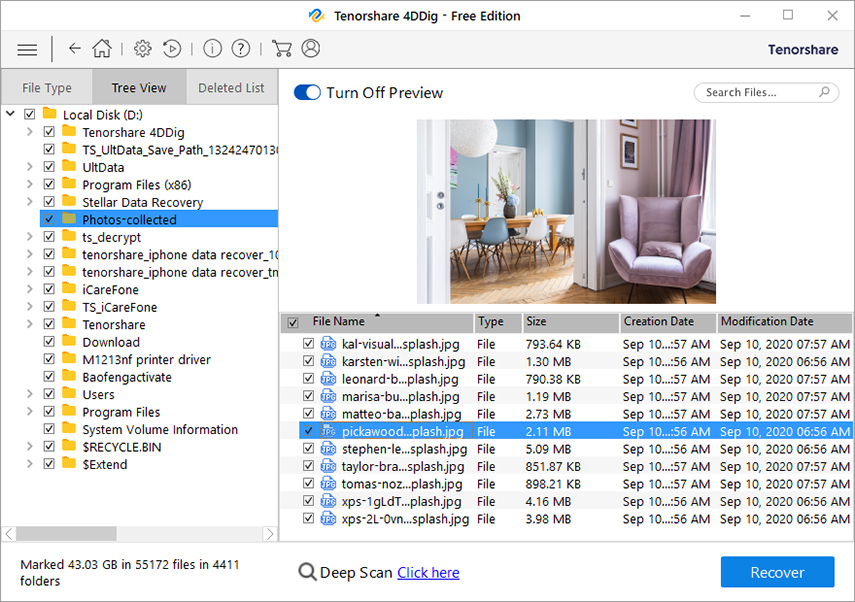
Click "Preview" will show you the full info.
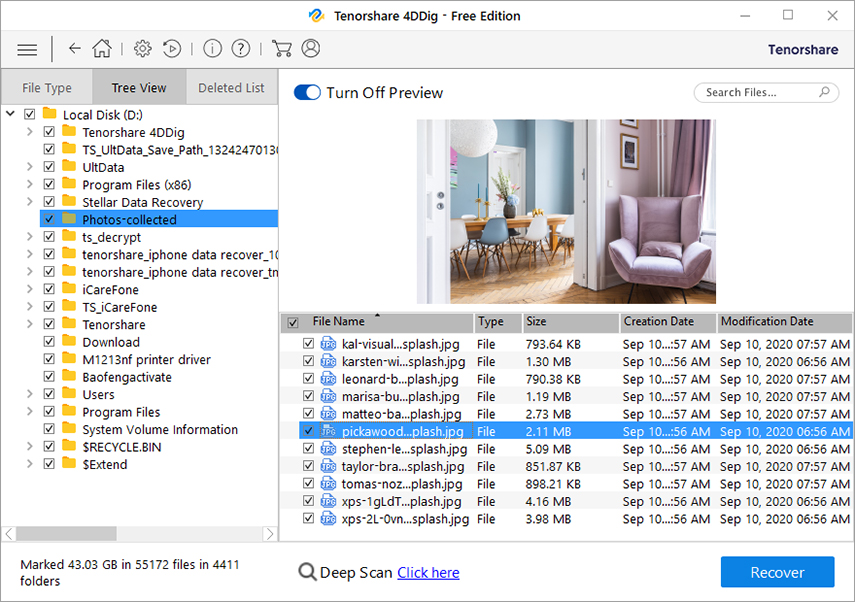
Step 3: Restore Deleted Files
Check the targeted files and click on the "Recover" button to save the recovered data. Please do not save to the same partition where you lost them in case of disk overwritten and permanent data loss.