- ReiBoot
- 4uKey
- UltData
- iCareFone for WhatsApp Transfer
- 4MeKey
- 4uKey for Android
- iAnyGo - iOS Location Changer
- UltData for Android
- ReiBoot for Android
- iCareFone
- 4uKey - Password Manager
- TunesCare
- TunesCare for Mac
- 4uKey - iTunes Backup
- 4WinBoot
- Windows Rescure
- Password & Key Recovery
- Data Recovery
- Disk Tools
- 1. Create a Bootable Disk
- 2: Boot Your PC from the Bootable Disk
- 3: Clone Entire Disk
- 4: Clone One Partition
- 5: Back up Disk
- 6. Back up Partition
- 7. Restore Disk
- 8. Restore Partition
- 9. Create a Partition
- 10. Format a Partition
- 11. Delete a Partition
- 12. Resize a Partition
- 13. Wipe a Partition
- 14. Wipe Specific Folders
- 15. Wipe Files
- How to Boot from CD/USB?
- How to Boot from USB in UEFI BIOS?
How to Factory Reset iPhone
Using iTunes or iCloud is the common way to restore iPhone. However, there are chances that these methods not working properly. Luckily, with "Factory Reset iPhone" function, Tenorshare Reiboot makes it easy for every user to reset their iPhone to factory settings without much efforts.
Step 1: Download and Install ReiBoot on Your PC or Mac
Download and install ReiBoot on your computer and then run the software and connect iPhone to computer. Click "Factory Reset iPhone" option from the right corner once the device is recognized.
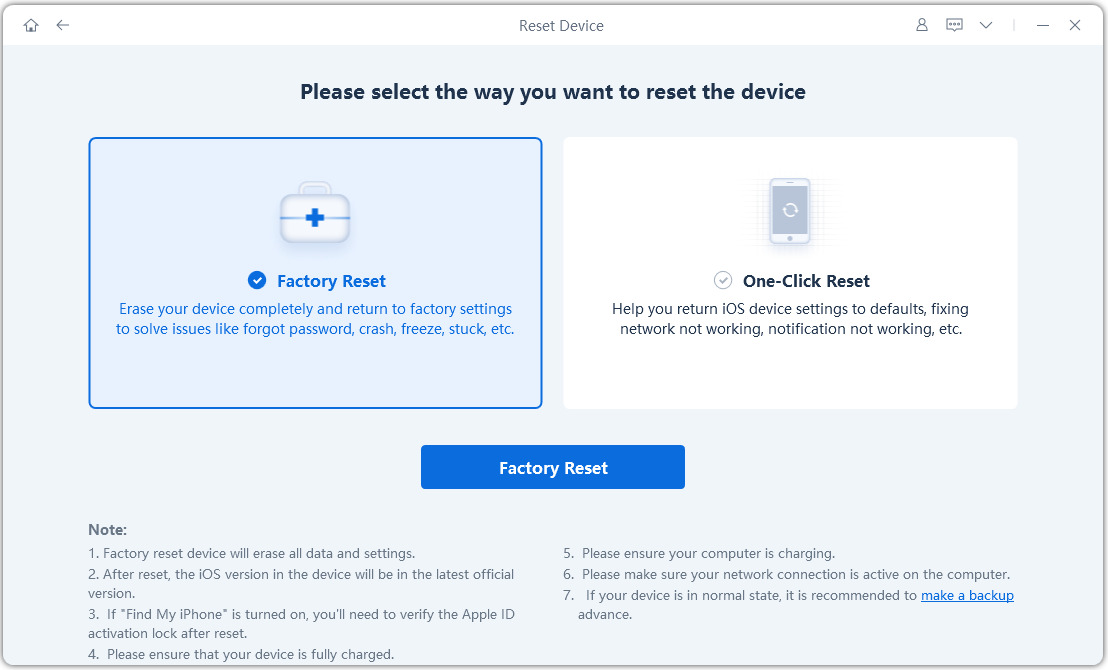
Step 2: Click "Start Repair" to Proceed
Then you'll see an interface like below, click "Start Repair" to proceed if your iOS device is not working properly.

Step 3: Download Firmware Package
Then you'll enter the firmware download screen. You can click "Browse" to set the save path for the firmware. Then click "Download" to start downloading iOS 13 firmware package.

Step 4: Start Factory Reset
When the firmware is downloaded to computer, click "Start Repair" the start the resetting process.
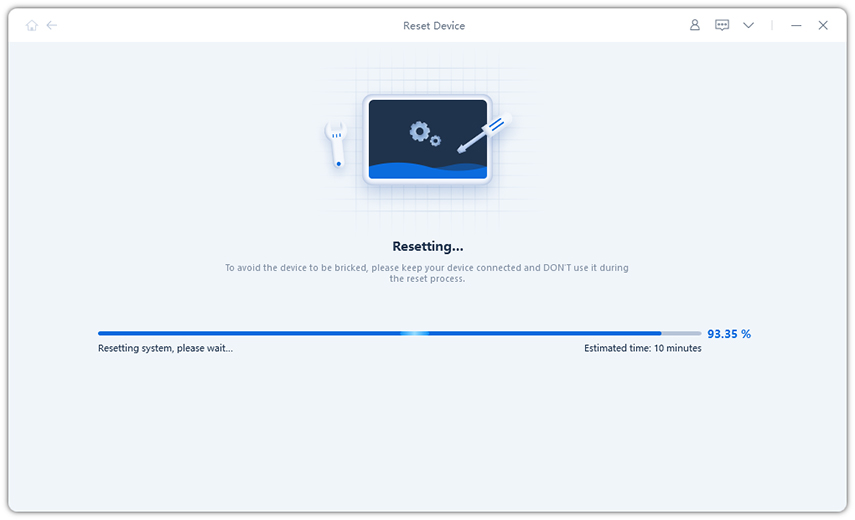
After around 10 minutes, the process will end and then you can set up iPhone as new.



