Guide
- ReiBoot
- 4uKey
- UltData
- iCareFone for WhatsApp Transfer
- 4MeKey
- 4uKey for Android
- iAnyGo - iOS Location Changer
- UltData for Android
- ReiBoot for Android
- iCareFone
- 4uKey - Password Manager
- TunesCare
- TunesCare for Mac
- 4uKey - iTunes Backup
- 4WinBoot
- Windows Rescure
- Password & Key Recovery
- Data Recovery
- Disk Tools
- 1. Create a Bootable Disk
- 2: Boot Your PC from the Bootable Disk
- 3: Clone Entire Disk
- 4: Clone One Partition
- 5: Back up Disk
- 6. Back up Partition
- 7. Restore Disk
- 8. Restore Partition
- 9. Create a Partition
- 10. Format a Partition
- 11. Delete a Partition
- 12. Resize a Partition
- 13. Wipe a Partition
- 14. Wipe Specific Folders
- 15. Wipe Files
- How to Boot from CD/USB?
- How to Boot from USB in UEFI BIOS?
How to Fix All iTunes Issues
iTunes won't open or stopped working? Unable to install iTunes or failed to install iTunes updates? iTunes constantly freezes or even gets crashed on your computer? Getting iTunes error when upgrading or restoring your iPhone, iPad, iPod? Now, Tenorshare TunesCare is here to solve your problems completely.
Step 1: Launch the Software
Launch Tenorshare TunesCare and click "Fix All iTunes Issues" to fix your iTunes on computer.
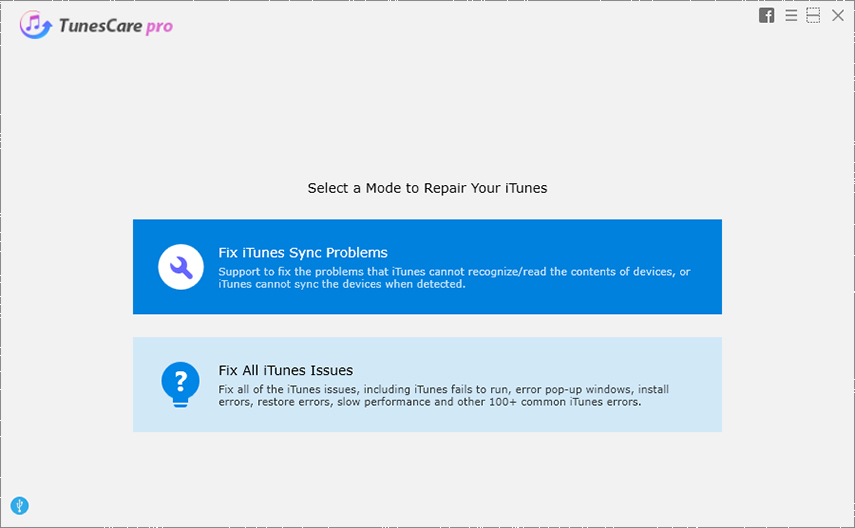
Step 2: Repair iTunes
If your iTunes works well, you can click "Repair iTunes" to optimize iTunes performance when it runs slow on your computer. And if your iTunes works abnormally, you should click it to troubleshoot all the iTunes issues.
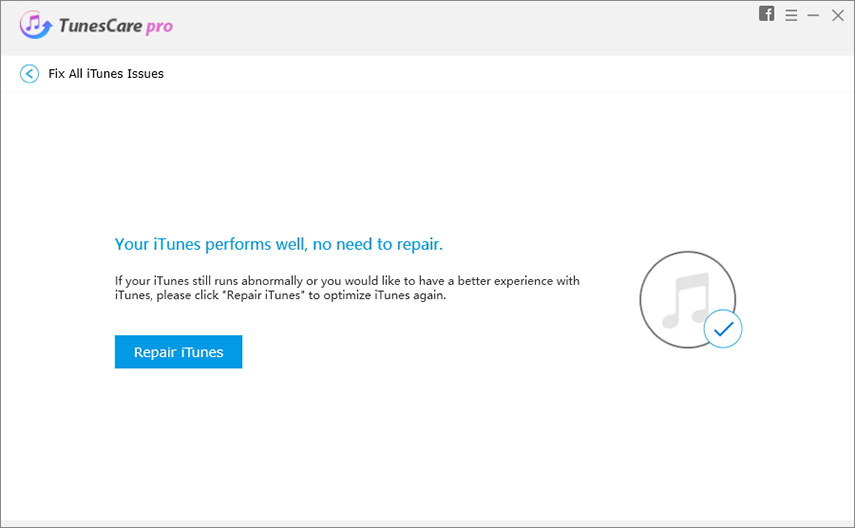

Step 3: Start Repairing
TunesCare will automatically start to repair your iTunes after downloading some necessary components. Please wait for a while.


Was this helpful ?



