Guide
- ReiBoot
- 4uKey
- UltData
- iCareFone for WhatsApp Transfer
- 4MeKey
- 4uKey for Android
- iAnyGo - iOS Location Changer
- UltData for Android
- ReiBoot for Android
- iCareFone
- 4uKey - Password Manager
- TunesCare
- TunesCare for Mac
- 4uKey - iTunes Backup
- 4WinBoot
- Windows Rescure
- Password & Key Recovery
- Data Recovery
- Disk Tools
- 1. Create a Bootable Disk
- 2: Boot Your PC from the Bootable Disk
- 3: Clone Entire Disk
- 4: Clone One Partition
- 5: Back up Disk
- 6. Back up Partition
- 7. Restore Disk
- 8. Restore Partition
- 9. Create a Partition
- 10. Format a Partition
- 11. Delete a Partition
- 12. Resize a Partition
- 13. Wipe a Partition
- 14. Wipe Specific Folders
- 15. Wipe Files
- How to Boot from CD/USB?
- How to Boot from USB in UEFI BIOS?
How to Fix iTunes Sync Problems
iTunes can't read content of your iPhone? iTunes sync session failed to start? iPhone is not recognized in iTunes? iTunes won't transfer music to iPhone? With the help of Tenorshare TunesCare, you can solve all iTunes syncing problems for iPhone, iPad and iPod by fixing corrupted iTunes library.
Step 1: Connect Device and Trust Your Computer
1. Launch Tenorshare TunesCare and connect your iOS device to computer with USB cable.
2. Please trust your computer before fixing the problems.
3. Select the "Fix iTunes Sync Problems" mode to repair your iTunes.
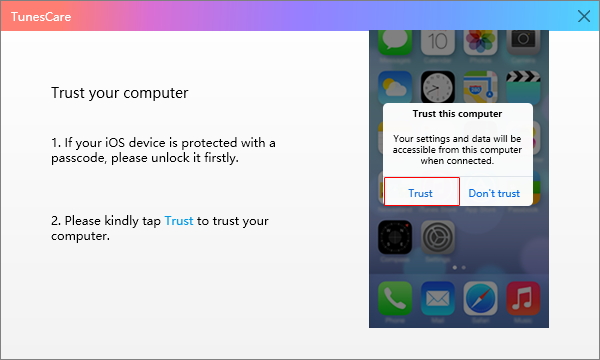

Step 2: Start to Repair
Click "Fix iTunes Sync Problems" and start to repair the corrupted iTunes library automatically.

Step 3: Repair Successfully
After the repairing, you can open your iTunes and sync your devices as you want.

Was this helpful ?



