- ReiBoot
- 4uKey
- UltData
- iCareFone for WhatsApp Transfer
- 4MeKey
- 4uKey for Android
- iAnyGo - iOS Location Changer
- UltData for Android
- ReiBoot for Android
- iCareFone
- 4uKey - Password Manager
- TunesCare
- TunesCare for Mac
- 4uKey - iTunes Backup
- 4WinBoot
- Windows Rescure
- Password & Key Recovery
- Data Recovery
- Disk Tools
- 1. Create a Bootable Disk
- 2: Boot Your PC from the Bootable Disk
- 3: Clone Entire Disk
- 4: Clone One Partition
- 5: Back up Disk
- 6. Back up Partition
- 7. Restore Disk
- 8. Restore Partition
- 9. Create a Partition
- 10. Format a Partition
- 11. Delete a Partition
- 12. Resize a Partition
- 13. Wipe a Partition
- 14. Wipe Specific Folders
- 15. Wipe Files
- How to Boot from CD/USB?
- How to Boot from USB in UEFI BIOS?
How to Find and View Password on iPhone, iPad
Try to see the Wi-Fi password on your iPhone? Forgot the website login passwords saved in Safari? This is where password managers come to play. If keeping tracks of all accounts and passwords always seems like a cumbersome task to you, then you can seek the help of 4uKey - Password Manager. It allows you to find and recover Wi-Fi password, website & app login password, mail accounts, credit card info and Apple ID accounts & passwords and Screen Time passcode stored on your iPhone and iPad.
Step 1: Connect iOS Device to Computer/Mac
Download and install 4uKey - Password Manager on your computer or Mac, launch the program to get started. Then connect your iPhone/iPad to computer with the OEM USB cable.

Then unlock your device and trust it on the computer you've connected. The program will remind you as below:
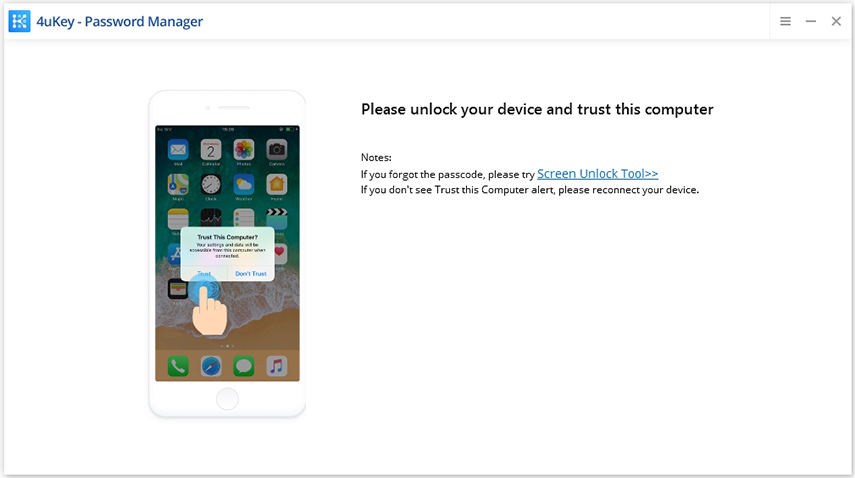
Step 2: Start Scanning Device to Find iOS Passwords
The software will detect your device automatically and display your device information. Click "Start Scan" button to scan and find all passwords stored on your device.

Notes: If the iTunes backup has password, 4uKey - Password Manager will detect and ask to enter the backup password.
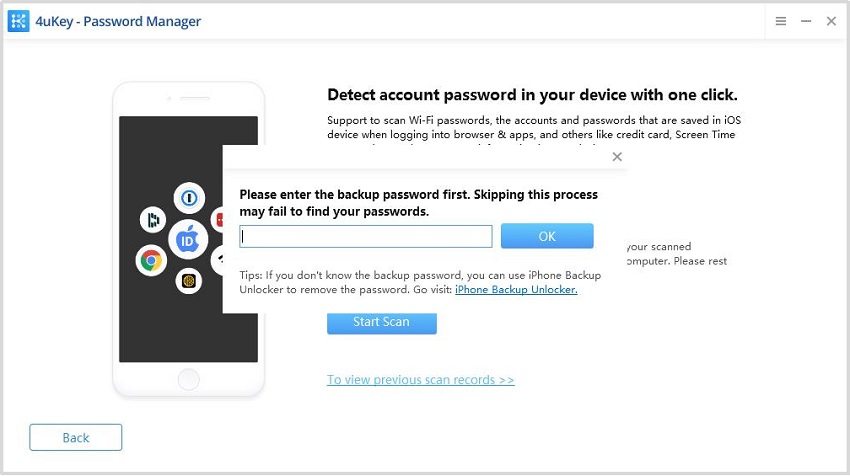
It may take some time, but please keep calm and wait until the scanning process is finished.

Step 3: Preview and Export iOS Passwords
After scanning, all the accounts and passwords of Wi-Fi, saved websites in Safari, apps, mails, credit card and Apple ID account will be displayed by category.
Find Screen Time passcode:
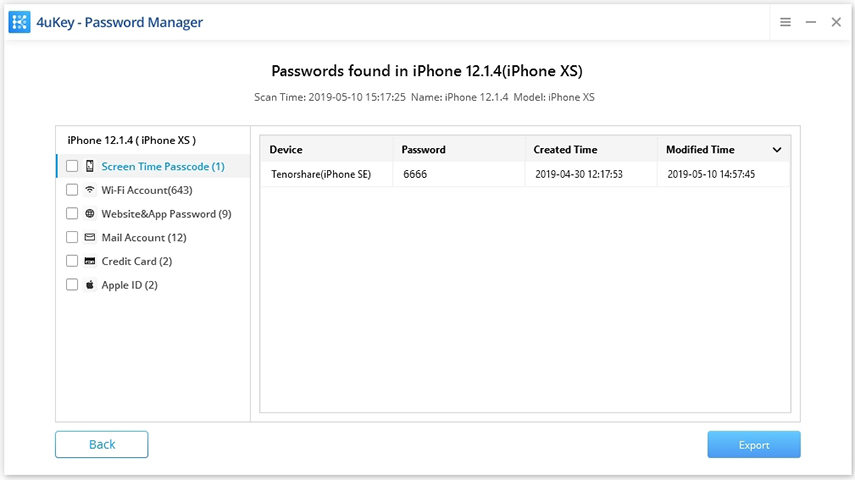
Find saved Wi-Fi passwords:

Find saved Websites & App passwords:
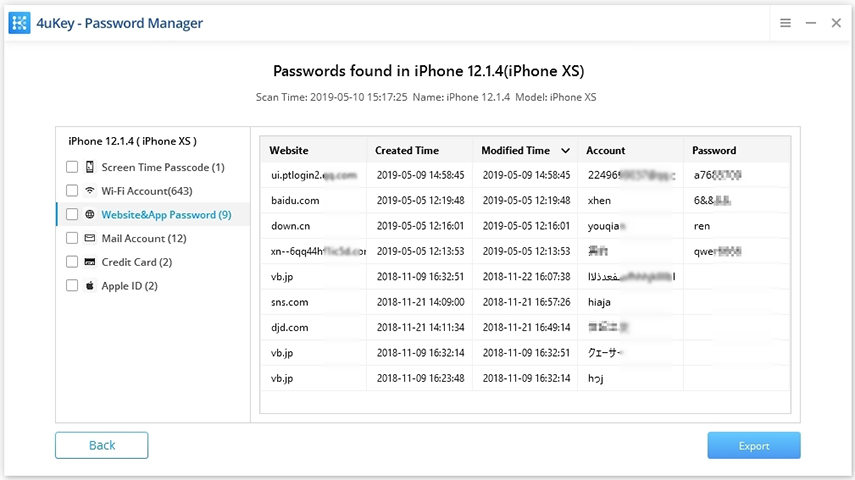
Find saved Mail accounts:
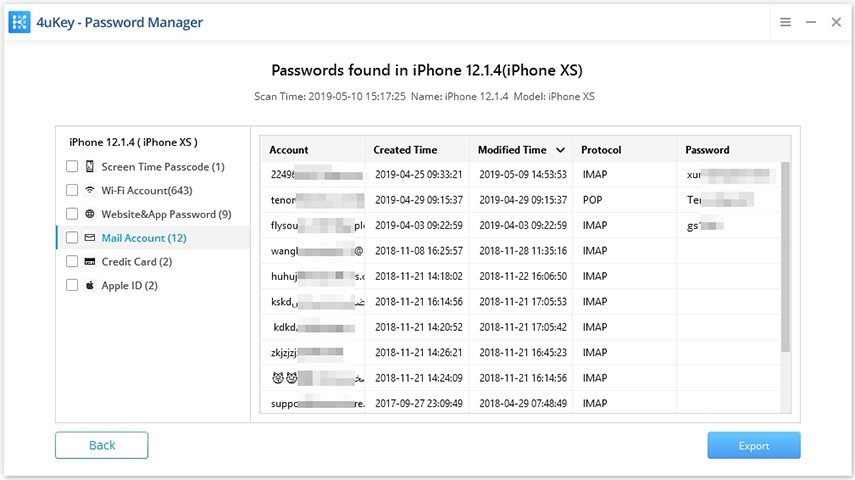
Find saved credit card information:
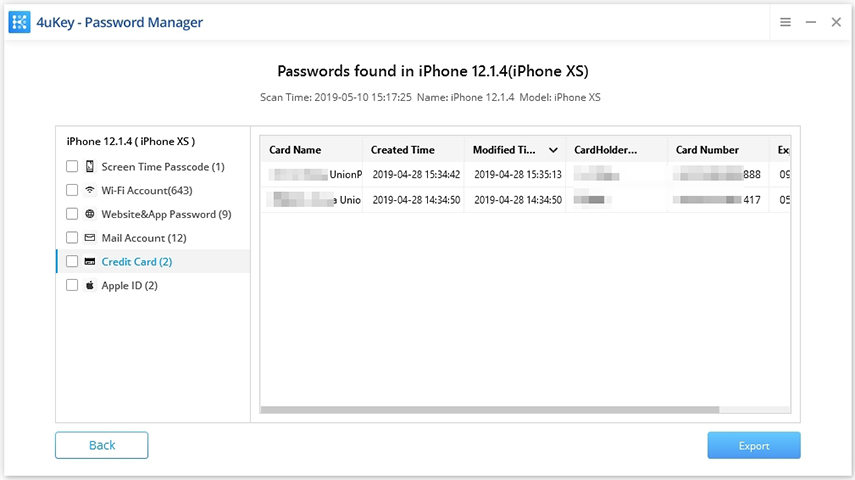
Find Apple ID and password:
Notes: 4uKey - Password Manager can find the Apple ID password which is logged in 5 minutes.
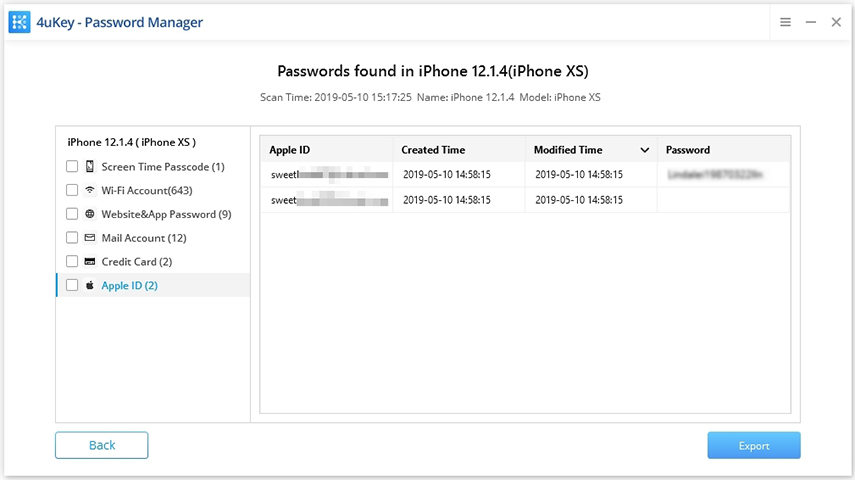
Export the found accounts or passwords:
Preview and click "Export" button to transfer them to 1Passsword, Chrome, Dashlane, LastPass, Keeper or .csv files.




