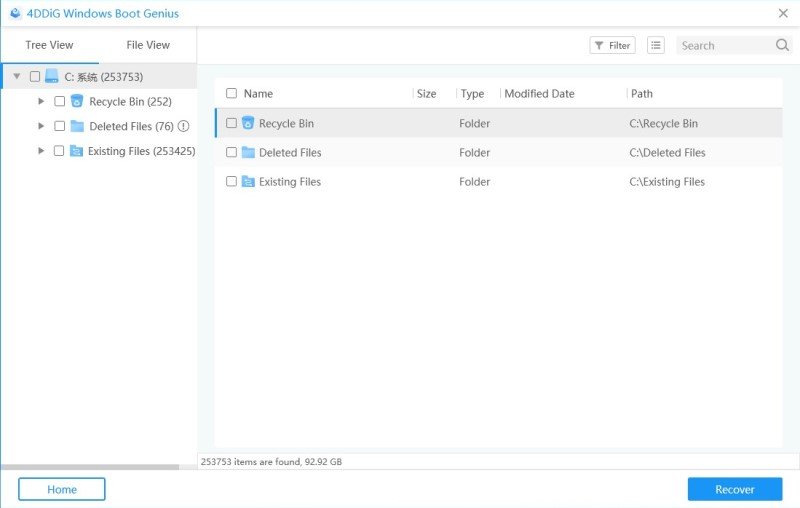- ReiBoot
- 4uKey
- UltData
- iCareFone for WhatsApp Transfer
- 4MeKey
- 4uKey for Android
- iAnyGo - iOS Location Changer
- UltData for Android
- ReiBoot for Android
- iCareFone
- 4uKey - Password Manager
- TunesCare
- TunesCare for Mac
- 4uKey - iTunes Backup
- 4WinBoot
- Windows Rescure
- Password & Key Recovery
- Data Recovery
- Disk Tools
- 1. Create a Bootable Disk
- 2: Boot Your PC from the Bootable Disk
- 3: Clone Entire Disk
- 4: Clone One Partition
- 5: Back up Disk
- 6. Back up Partition
- 7. Restore Disk
- 8. Restore Partition
- 9. Create a Partition
- 10. Format a Partition
- 11. Delete a Partition
- 12. Resize a Partition
- 13. Wipe a Partition
- 14. Wipe Specific Folders
- 15. Wipe Files
- How to Boot from CD/USB?
- How to Boot from USB in UEFI BIOS?
4WinBoot (Windows Boot Genius) – Data Recovery: How To
Data Recovery impeccably recovers deleted documents, archives, photos, videos and other files from crashed Windows system, formatted hard drive, and corrupted or lost partition table. Highly efficient and quick, this feature is equipped in such a way that non-technical user can easily operate it. To get started, download 4WinBoot (Windows Boot Genius) and install it on any PC you can access.
1. Create a Bootable Disk
Run the program and insert prepared CD/DVD disk into the CD-ROM drive or connect USB flash drive into a USB port on computer. Then click "Burn" to start burning recovery disk .

2. Boot Your PC from the Bootable Disk
Insert the newly burned bootable disk to the computer that won't boot. Continuously press "F12" to set the computer boot from USB or CD/DVD/CD-RM device depending on what is your disk. Lastly, tap "Enter" and you will see an integrated page of program.
Note: The detailed steps slightly differentiate from computer brands and Windows versions. If you have any difficulty booting up from disk, please take Set BIOS to Boot Computer from CD/DVD/USB for reference.
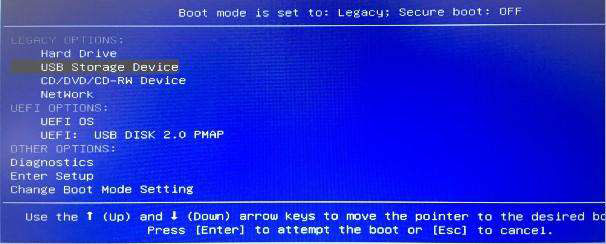
3. Choose Data Recovery
Run the program and get into main interface under the guidance. Then click "Data Recovery", next select and click corresponsive recovery model from the list.
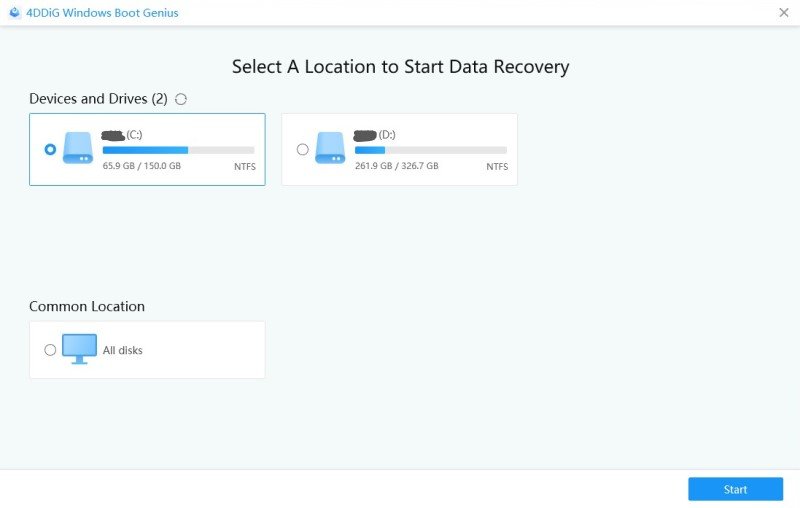
4. Specify the Disk
All disks on your computer are listed. Here you will be prompted to specify the disk that you want to recover files from.
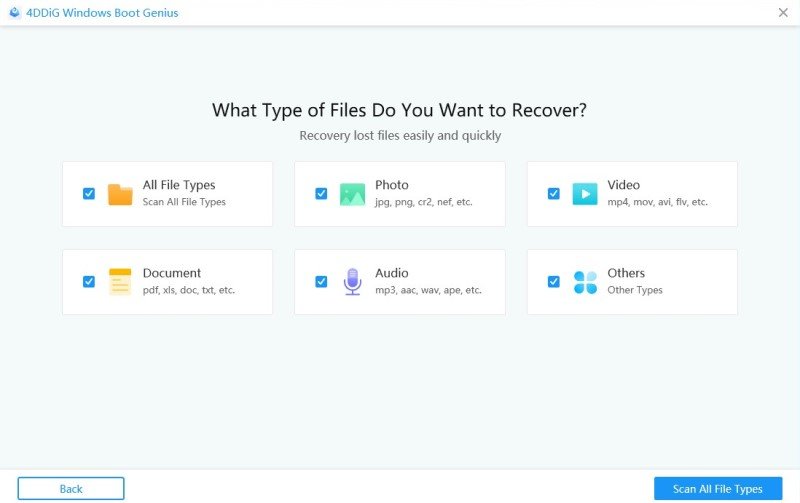
5. Recover Data
All documents on specified disk are presented. You can check files by clicking folder. After that, tick the files you want to recover and click "Recover". Lastly, specify the location to store recovered files and finish processing.