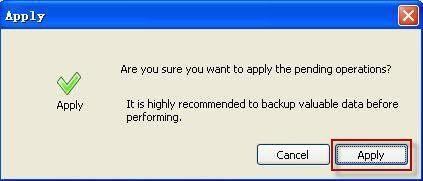How to Use Tenorshare Free Partition Manager
Tenorshare Free Partition Manager is a partition manager that includes a variety of partitioning features like create, delete, format, resize, copy partitions and other functions.
After downloading and installing this software, follow this easy guide below to manage your partitions.
How to Create a Partition?
To create a new partition, you should make sure there is some unallocated space available on your disk.
Step 1: Select the unallocated space in the partition list, and click "Create" button on the top menu. Alternatively, select "Partition"->"Create Partition" on the menu bar.
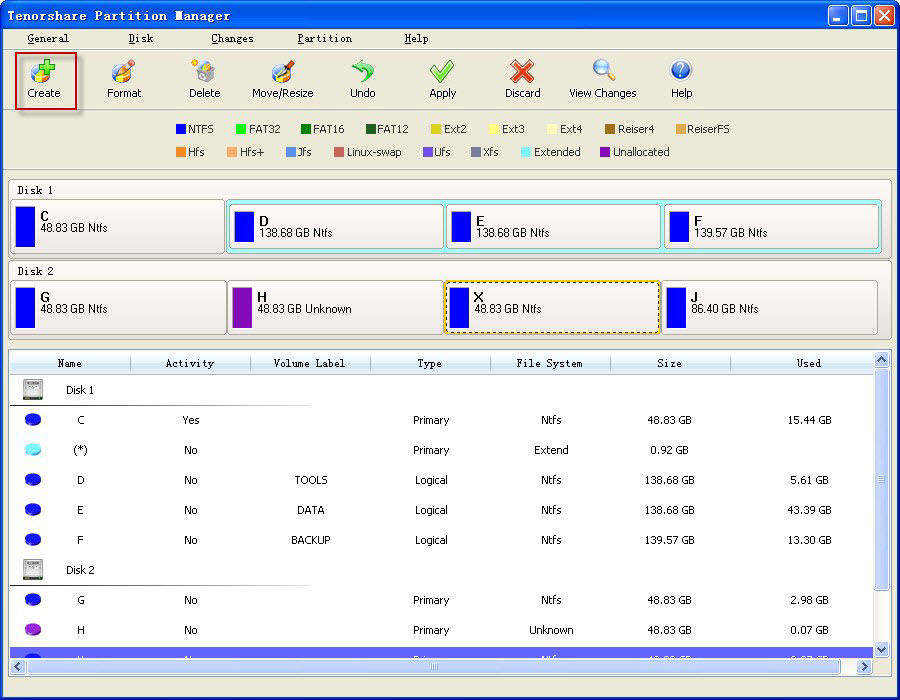
Step 2: In the next popup, enter or select the following information: Partition Type (Primary or Logical Partition), partition size, and drive letter. And then click "Yes".
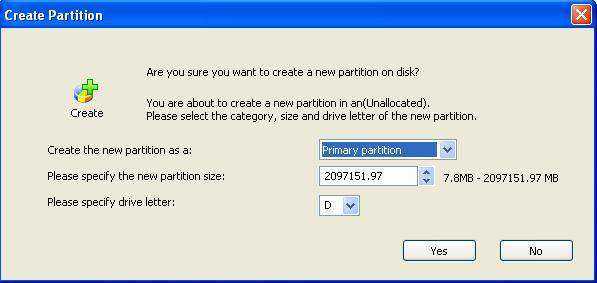
Step 3: Click "Apply" in the top menu to finish the task.
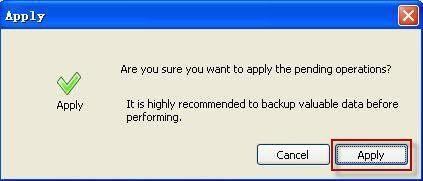
How to Delete a Partition?
Step 1: You can view all the partitions, along with size, partition type, file system and etc. Select the one you need to delete, and choose "Delete".
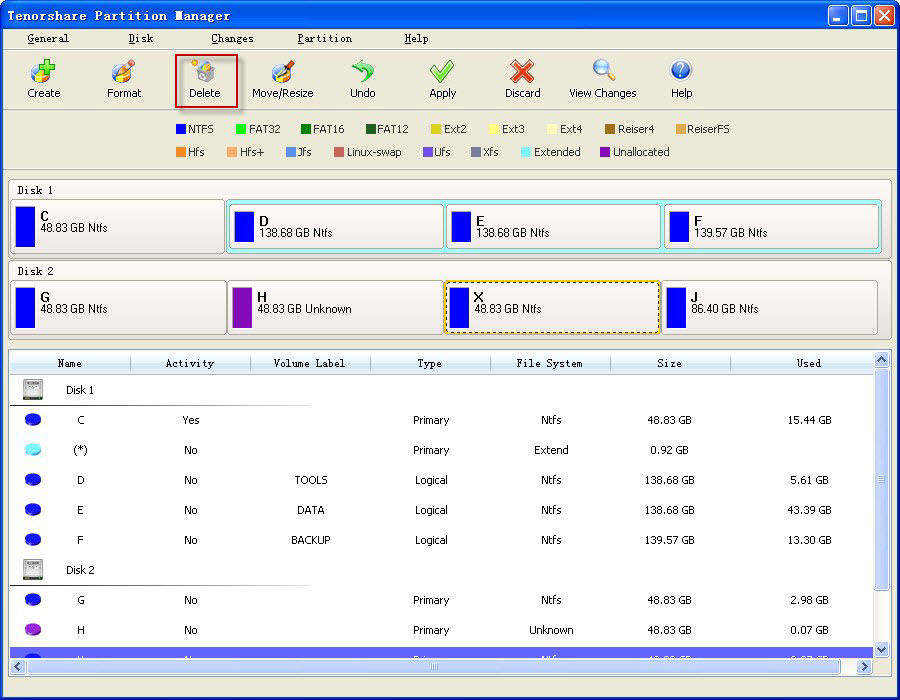
Step 2: A window appears to remind you whether you want to delete the partition. Click "Delete" to confirm.
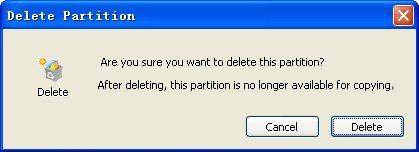
Step 3: Hit "Apply" in the top menu to apply the operation.
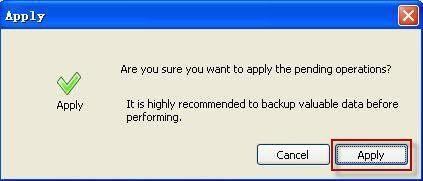
How to Format a Partition?
Step 1: Before formatting, you should note that the process of formatting a partition will wipe all the data on this partition. If you are sure, select the one you need to format, and choose "Format".
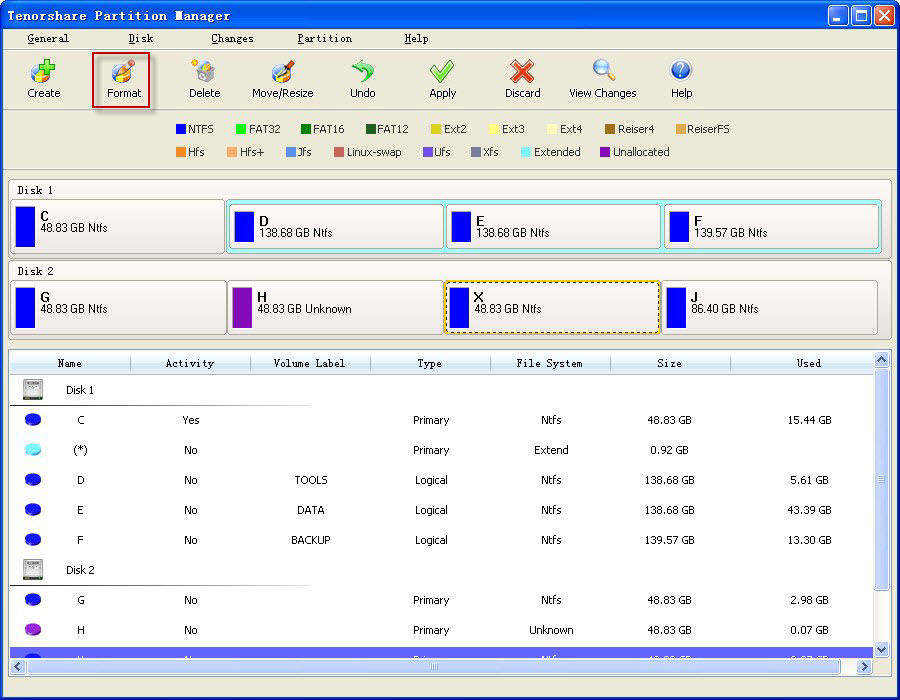
Step 2: Specify some information of this partition, like file system, drive letter, and allocation unit size. Additionally, you can choose to quick format or enable compression as well.
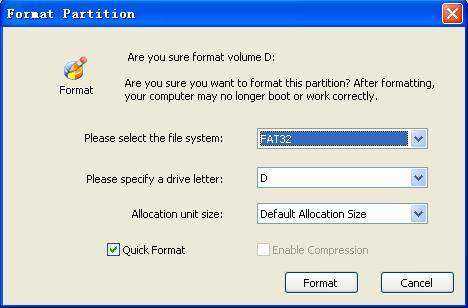
Step 3: Choose "Apply" in the top menu to active the operations. Your partition has been formatted already.
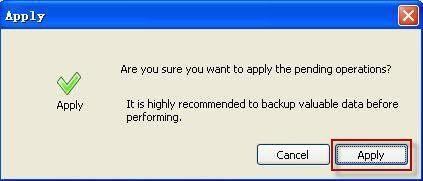
How to Shrink a Partition?
Step 1: Select the partition you need to shrink, and choose "Move/Resize" in the top menu, or go to "Partition"->"Move/Resize Partition" on the menu bar.
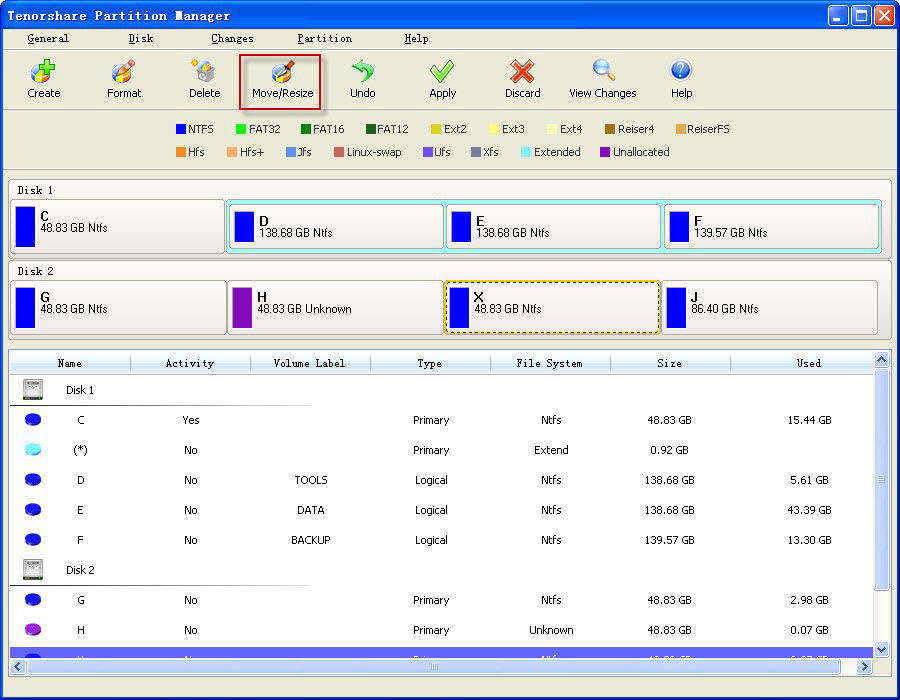
Step 2: Drag the slide bar to set partition size, or directly enter the number. Click "OK". You will see a new unallocated partition in the partition list.
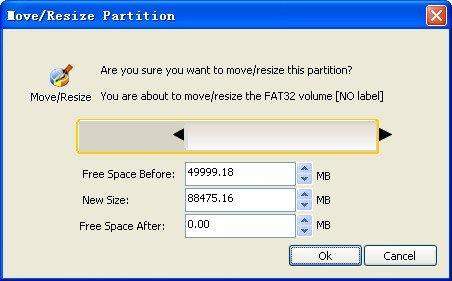
Step 3: Click "Apply" in the top menu to apply the operations.
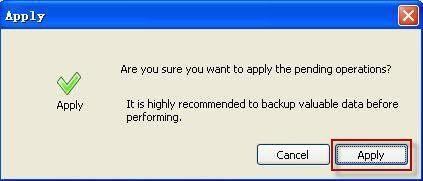
How to Extend a Partition?
To extend a partition, there must be some unallocated space available on your disk. And the unallocated space should be next to the partition which you need to extend. If not, you should exchange the space with the partition which is next to your targeting partition with "Resize "function.
Step 1: Select the partition you need to extend, and choose "Move/Resize" in the top menu, or go to "Partition"->"Move/Resize Partition" on the menu bar.
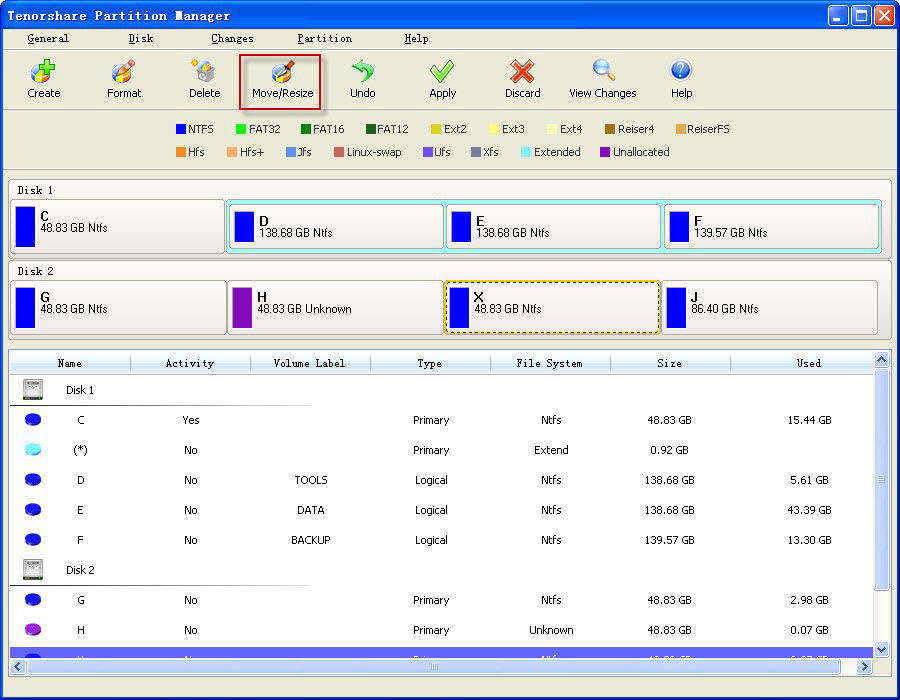
Step 2: Drag the slide bar to set partition size, or directly enter the number. Click "OK".
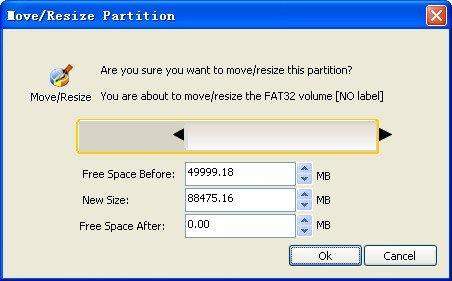
Step 3: Click "Apply" in the top menu to apply the operations. Your partition has been shrunk.