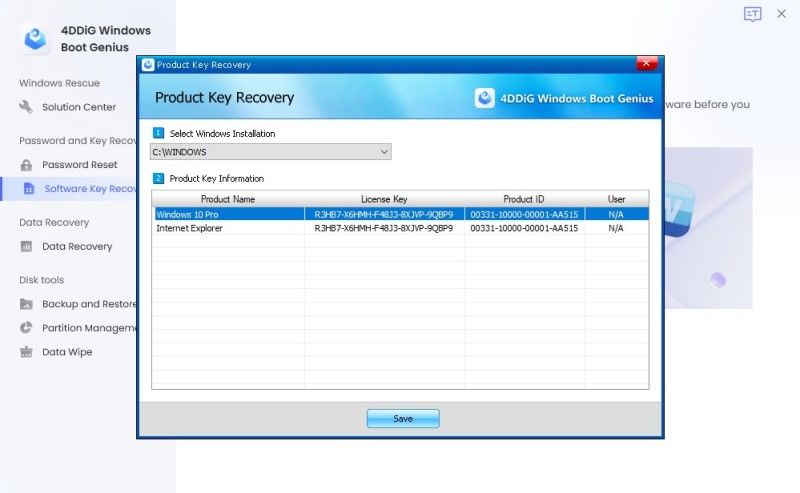- ReiBoot
- 4uKey
- UltData
- iCareFone for WhatsApp Transfer
- 4MeKey
- 4uKey for Android
- iAnyGo - iOS Location Changer
- UltData for Android
- ReiBoot for Android
- iCareFone
- 4uKey - Password Manager
- TunesCare
- TunesCare for Mac
- 4uKey - iTunes Backup
- 4WinBoot
- Windows Rescure
- Password & Key Recovery
- Data Recovery
- Disk Tools
- 1. Create a Bootable Disk
- 2: Boot Your PC from the Bootable Disk
- 3: Clone Entire Disk
- 4: Clone One Partition
- 5: Back up Disk
- 6. Back up Partition
- 7. Restore Disk
- 8. Restore Partition
- 9. Create a Partition
- 10. Format a Partition
- 11. Delete a Partition
- 12. Resize a Partition
- 13. Wipe a Partition
- 14. Wipe Specific Folders
- 15. Wipe Files
- How to Boot from CD/USB?
- How to Boot from USB in UEFI BIOS?
4WinBoot (Windows Boot Genius) – Password & Key Recovery: How To
Forgot Windows Windows 10/8/7 administrator password? Microsoft asks you for product key after installing Microsoft products? With the help of Tenorshare 4WinBoot (Windows Boot Genius), you can easily reset lost and forgotten Windows local/domain password and recover Windows product ID, product key and office key. To get started, download Tenorshare 4WinBoot and install it on any PC you can access.
1. Create a Bootable Disk
Run the program and insert prepared CD/DVD disk into the CD-ROM drive or connect USB flash drive into a USB port on computer. Then click "Burn" to start burning bootable disk.

2. Boot Your PC from the Bootable Disk
Insert the newly burned bootable disk to the computer that won't boot. Continuously press "F12" to set the computer boot from USB or CD/DVD/CD-RM device depending on what is your disk. Lastly, tap "Enter" and you will see an integrated page of program.
Note: The detailed steps slightly differentiate from computer brands and Windows versions. If you have any difficulty booting up from disk, please take Set BIOS to Boot Computer from CD/DVD/USB for reference.
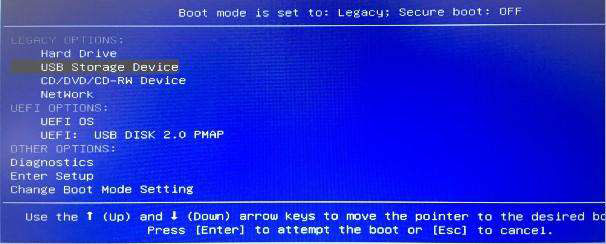
3. Windows Password Reset
Click "Password & Key Recovery" and click "Windows Password Reset" from the list.
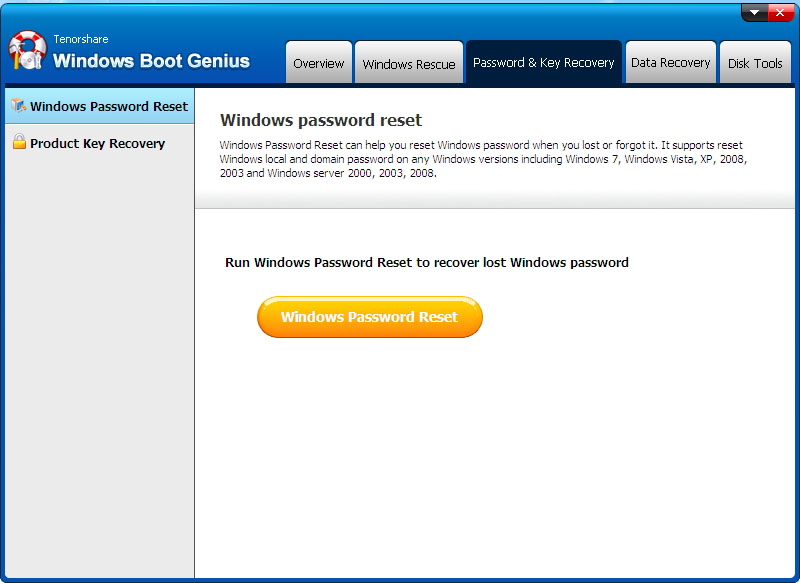
Select the Windows installation that you want to remove password from and click "Next". Surely, if you have only one installation, directly click "Next" to move on.
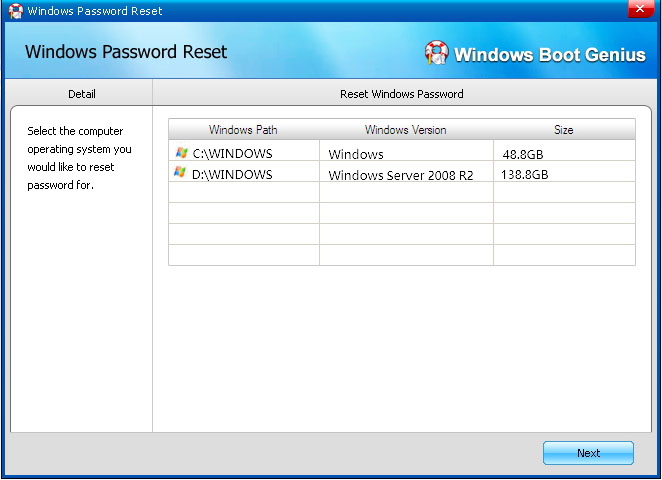
Tick the user account you want to reset password from. As the picture showed below, you are allowed to change, remove and create password. Select one mode and click "Next" to perform automatically.
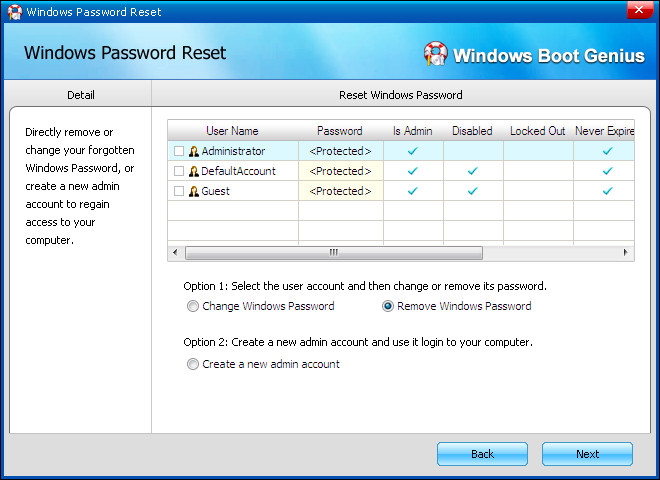
4. Product Key Recovery
Click "Password & Key Recovery" and click "Product Key Recovery" from the list.
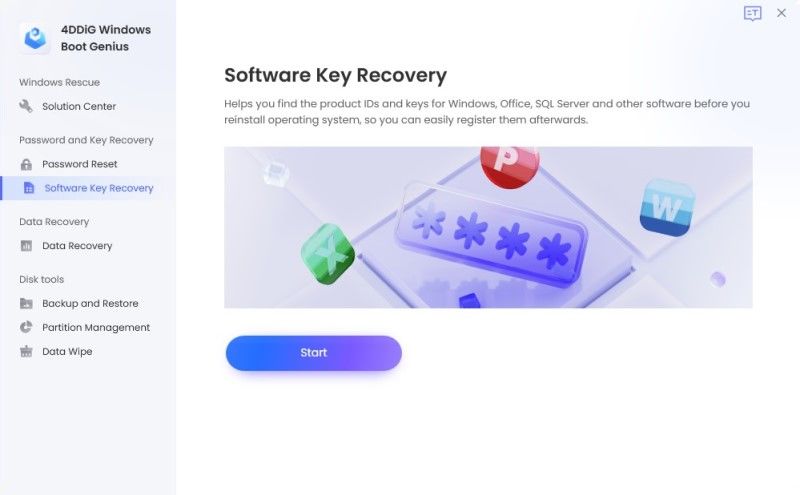
Select Windows installation from the pull-down list. Later the product name and its corresponsive license key and product ID are listed. You can click "Save" to keep it on your computer as .txt format.