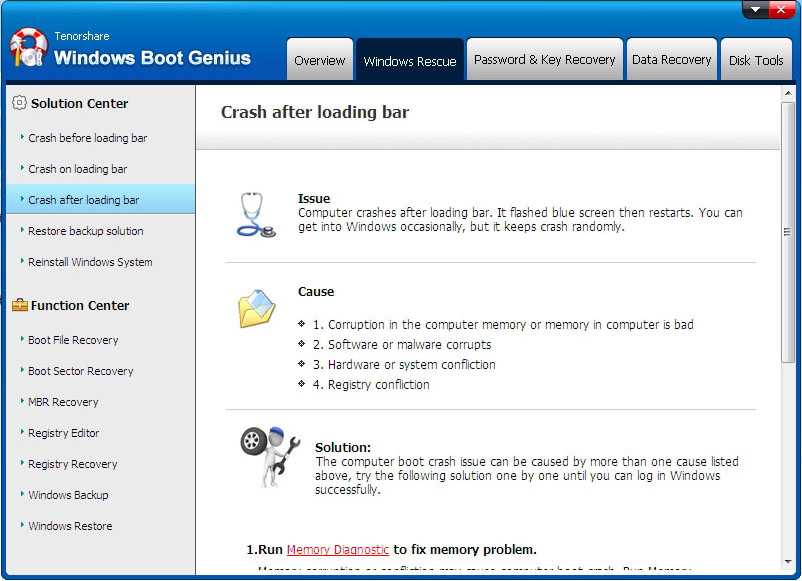- ReiBoot
- 4uKey
- UltData
- iCareFone for WhatsApp Transfer
- 4MeKey
- 4uKey for Android
- iAnyGo - iOS Location Changer
- UltData for Android
- ReiBoot for Android
- iCareFone
- 4uKey - Password Manager
- TunesCare
- TunesCare for Mac
- 4uKey - iTunes Backup
- 4WinBoot
- Windows Rescure
- Password & Key Recovery
- Data Recovery
- Disk Tools
- 1. Create a Bootable Disk
- 2: Boot Your PC from the Bootable Disk
- 3: Clone Entire Disk
- 4: Clone One Partition
- 5: Back up Disk
- 6. Back up Partition
- 7. Restore Disk
- 8. Restore Partition
- 9. Create a Partition
- 10. Format a Partition
- 11. Delete a Partition
- 12. Resize a Partition
- 13. Wipe a Partition
- 14. Wipe Specific Folders
- 15. Wipe Files
- How to Boot from CD/USB?
- How to Boot from USB in UEFI BIOS?
4WinBoot (Windows Boot Genius) – Windows Rescue: How To
Over time, your computer may get stuck or crashed for many reasons. Windows Recue offers the comprehensive and effective solutions helping you to fix all booting issue including Blue Screen of Death, Black Screen of Death, freezes, and crashes, recover missing boot and restore crashed MBR, corrupt registry, virus-infected registry key value and partition table. To get started, download 4WinBoot (Windows Boot Genius) and install it on any PC you can access.
1. Create a Bootable Disk
Run the program and insert prepared CD/DVD disk into the CD-ROM drive or connect USB flash drive into a USB port on computer. Then click "Burn" to start burning repair disk.
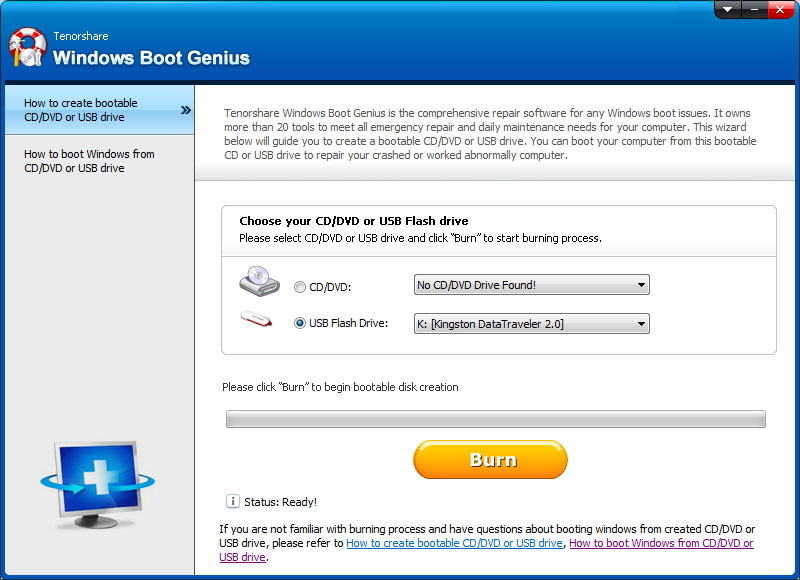
2. Boot Your PC from the Bootable Disk
Insert the newly burned bootable disk to the computer that won't boot. Continuously press "F12" to set the computer boot from USB or CD/DVD/CD-RM device depending on what is your disk. Lastly, tap "Enter" and you will see an integrated page of program.
Note: The detailed steps slightly differentiate from computer brands and Windows versions. If you have any difficulty booting up from disk, please take Set BIOS to Boot Computer from CD/DVD/USB for reference.
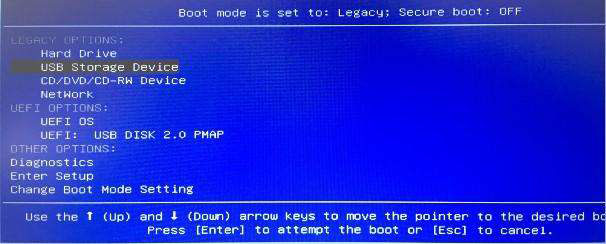
3. Crash Before Loading Bar
If your computer always crashes with black screen before you get into the Windows loading bar, this solution can be applied. Try all the fix methods one by one until you enter Windows successfully: "Boot File Recovery", "MBR Recovery", "Boot Sector Recovery", and "Disk Check". Then follow the wizard to finish the Windows system repair.
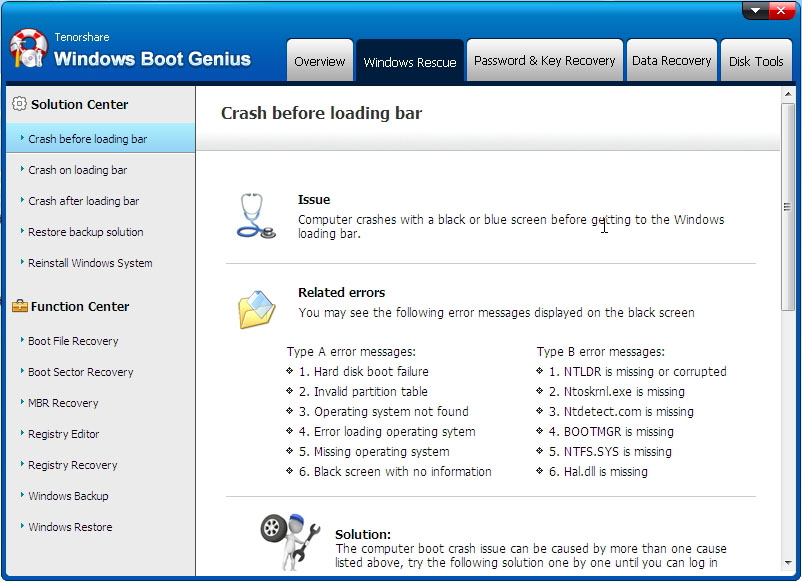
4. Crash on Loading Bar
Similarly, if your computer crashes or freezes with black/blue screen at Windows loading bar or welcome screen, or random rebooting, choose this solution. Try all the fix methods one by one until you enter Windows successfully: "Boot File Recovery", "MBR Recovery", "Boot Sector Recovery", and "Disk Check".
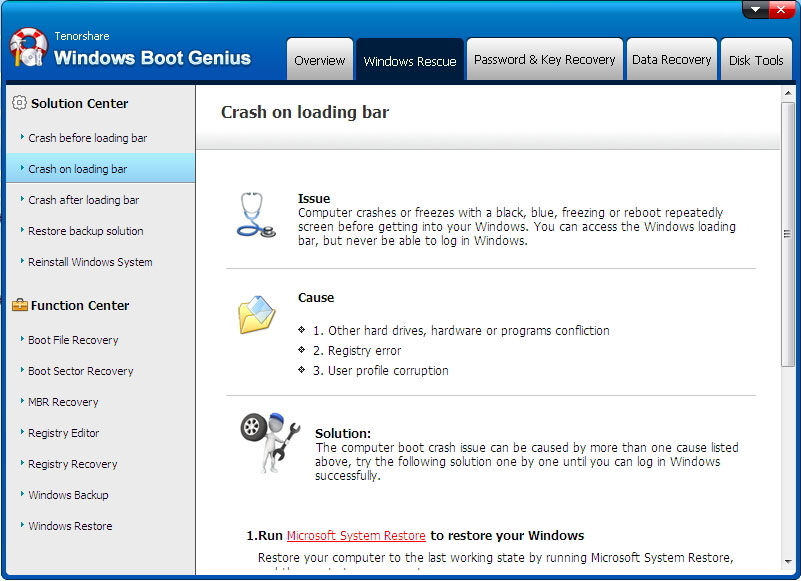
5. Crash After Loading Bar
If your computer crashes randomly after loading bar, this solution will be the best. Try all the fix methods one by one until you enter Windows successfully: "Memory Diagnostic", "Microsoft System Restore", and "Registry Recovery". The program will automatically detect your computer and fix problems.