- ReiBoot
- 4uKey
- UltData
- iCareFone for WhatsApp Transfer
- 4MeKey
- 4uKey for Android
- iAnyGo - iOS Location Changer
- UltData for Android
- ReiBoot for Android
- iCareFone
- 4uKey - Password Manager
- TunesCare
- TunesCare for Mac
- 4uKey - iTunes Backup
- 4WinBoot
- Windows Rescure
- Password & Key Recovery
- Data Recovery
- Disk Tools
- 1. Create a Bootable Disk
- 2: Boot Your PC from the Bootable Disk
- 3: Clone Entire Disk
- 4: Clone One Partition
- 5: Back up Disk
- 6. Back up Partition
- 7. Restore Disk
- 8. Restore Partition
- 9. Create a Partition
- 10. Format a Partition
- 11. Delete a Partition
- 12. Resize a Partition
- 13. Wipe a Partition
- 14. Wipe Specific Folders
- 15. Wipe Files
- How to Boot from CD/USB?
- How to Boot from USB in UEFI BIOS?
How to Enter Android Recovery Mode by One Click
Is your Android device suddenly stuck in a boot loop, black screen of death or crashed a lot with battery drains, etc.? Getting Android recovery mode no command error when you try to enter recovery mode? With the help of ReiBoot for Android, you are able to enter Android recovery mode by one click to handle your device problems.
Step 1: Download and Install ReiBoot for Android
Download ReiBoot for Android and connect your Android device to computer with the USB cable.
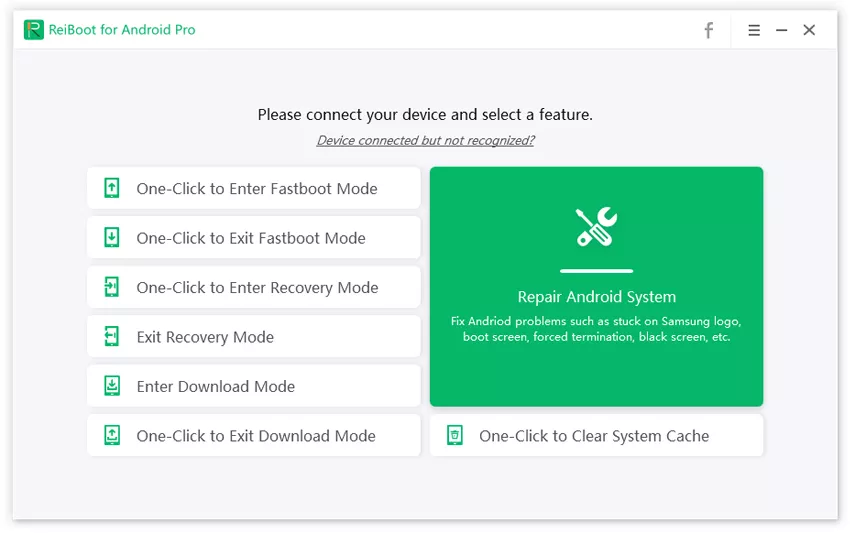
Notes: If your device is connected but unrecognized, please try one of options below

Step 2: Enable USB Debugging
The program will automatically detect your brand and show the specific way of USB debugging, follow steps below to enable USB debugging on your device.

Notes: If your device cannot turn on the USB debugging successfully, you can choose the General USB debugging setting to see more.
For Android 6.0 to newer: Enter "Settings" >>> Click "About Device" >>> Click "Software info" >>> Tap "Build number" for 7 times until getting a note "You are under developer mode" >>> Go back to "Settings" >>> Click "Developer options" >>> Turn on "USB debugging".

For Android 4.2 to 5.2: Enter "Settings">>> Click "About Device" >>> Tap "Build Number" for 7 times until getting a note "You are under developer mode" >>> Go back to "Settings">>> Click "Developer options" >>> Turn on "USB debugging".

For Android 3.0 to 4.1: Enter "Settings" >>> Click "Developer options" >>> Turn on "USB debugging".
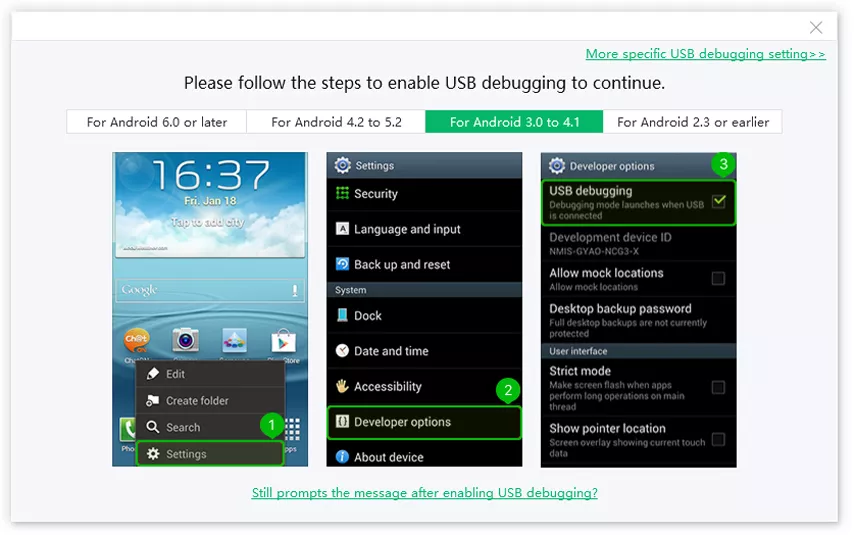
For Android 2.3 or earlier: Enter "Settings" >>> Click "Applications" >>> Click "Development" >>> Turn on "USB debugging".
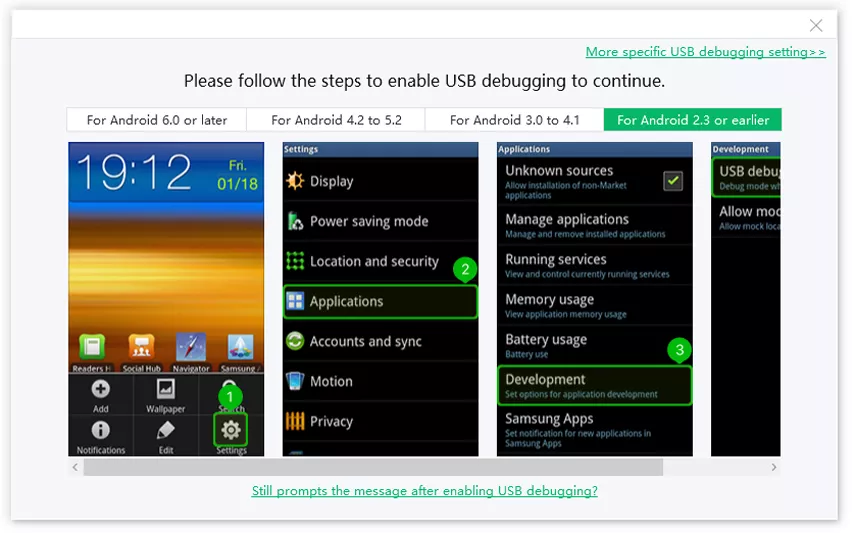
If it still not works, you can also choose More specific USB debugging setting to get more.
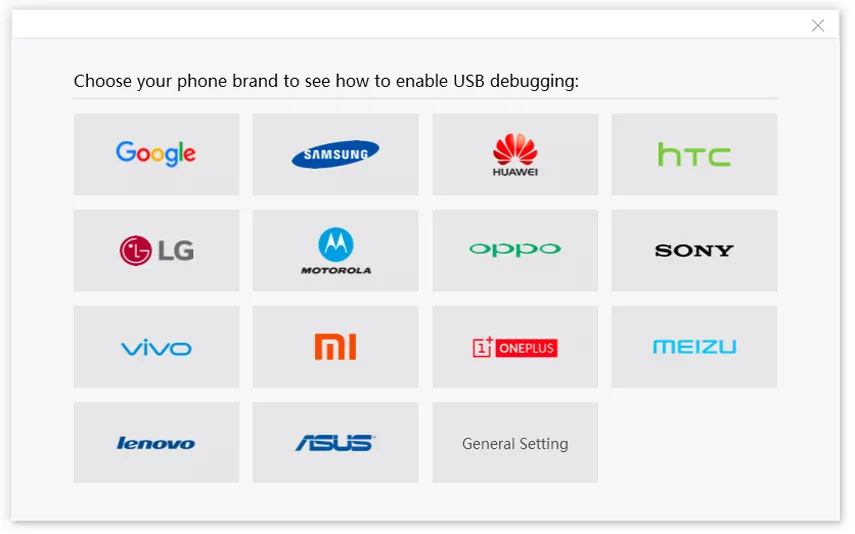
Notes: If it still promots the message of "enable USB debugging to contine" after enabling USB debugging, do this as follow.

Step 3: Click Feature "One-Click to Enter Recovery Mode"
Step 3: Now you can see the main interface of ReiBoot for Android as below. Simply click "One-Click to Enter Recovery Mode" on the program to start.

Step 4: Get Into Recovery Mode Successfully
Wait for a few seconds for the program to put your device into recovery mode.
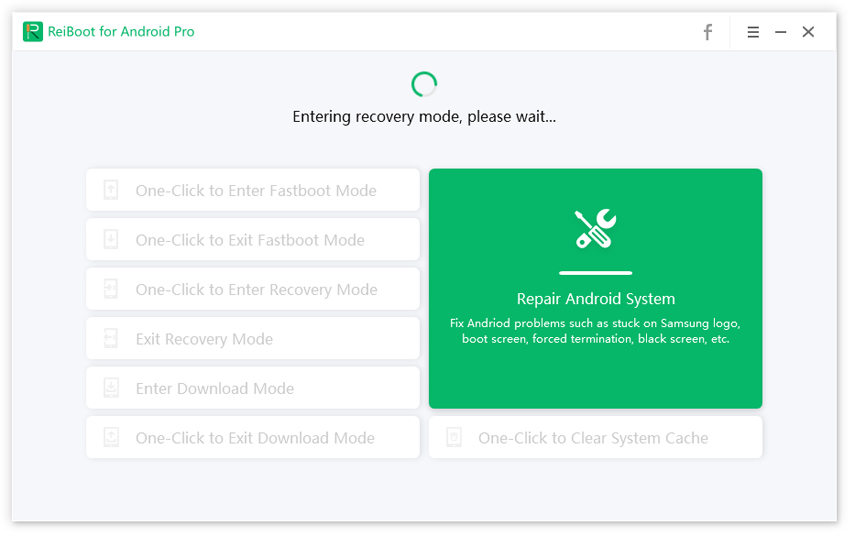
Your phone will successfully enter Android recovery mode immediately.


