- ReiBoot
- 4uKey
- UltData
- iCareFone for WhatsApp Transfer
- 4MeKey
- 4uKey for Android
- iAnyGo - iOS Location Changer
- UltData for Android
- ReiBoot for Android
- iCareFone
- 4uKey - Password Manager
- TunesCare
- TunesCare for Mac
- 4uKey - iTunes Backup
- 4WinBoot
- Windows Rescure
- Password & Key Recovery
- Data Recovery
- Disk Tools
- 1. Create a Bootable Disk
- 2: Boot Your PC from the Bootable Disk
- 3: Clone Entire Disk
- 4: Clone One Partition
- 5: Back up Disk
- 6. Back up Partition
- 7. Restore Disk
- 8. Restore Partition
- 9. Create a Partition
- 10. Format a Partition
- 11. Delete a Partition
- 12. Resize a Partition
- 13. Wipe a Partition
- 14. Wipe Specific Folders
- 15. Wipe Files
- How to Boot from CD/USB?
- How to Boot from USB in UEFI BIOS?
How to Exit Android Recovery Mode
Worried about your Android device stuck in the recovery mode and unable to update or cannot turn on the device? Even the data may be losing by default. These kinds of problems may confuse many Android users a lot, especially for the Android beginners. Now, here will show you the way to exit Android Recovery Mode.
Step 1: Download and Install ReiBoot for Android
Download ReiBoot for Android and connect your Android device to computer with the USB cable.

Notes: If your device is connected but unrecognized, please try one of options below.

Step 2: Choose Feature "Exit Recovery Mode"
Now you can see the main interface of ReiBoot for Android as below. Simply click "Exit Recovery Mode".
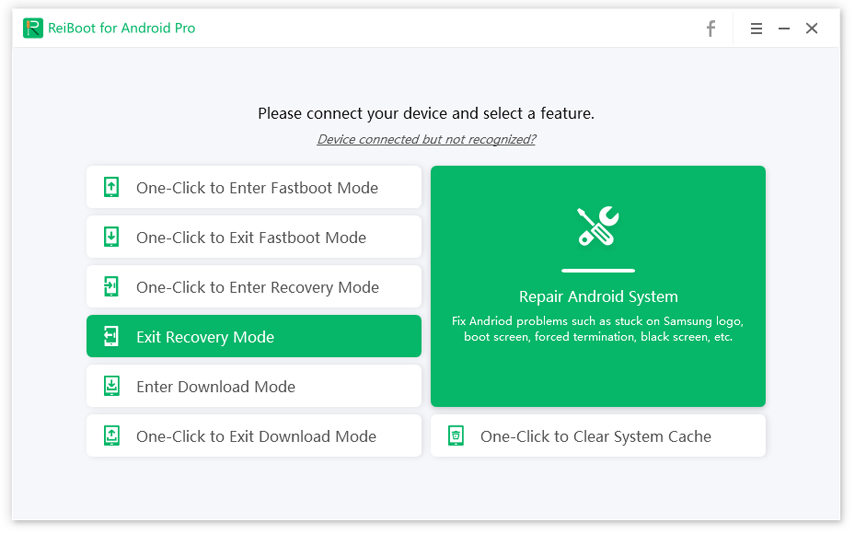
Step 3: Start to Get Out of Recovery Mode
Step 3: Follow the steps to get your device out of recovery mode.
For Samsung Galaxy:
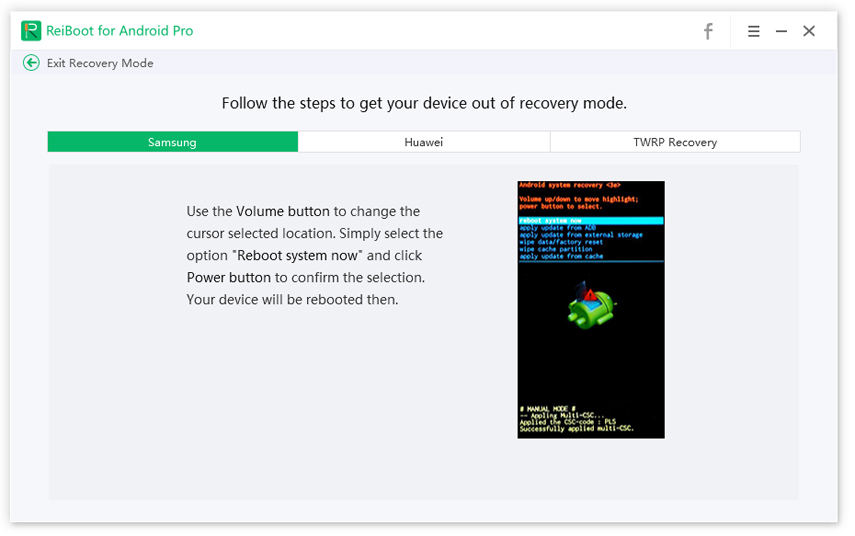
For HuaWei:
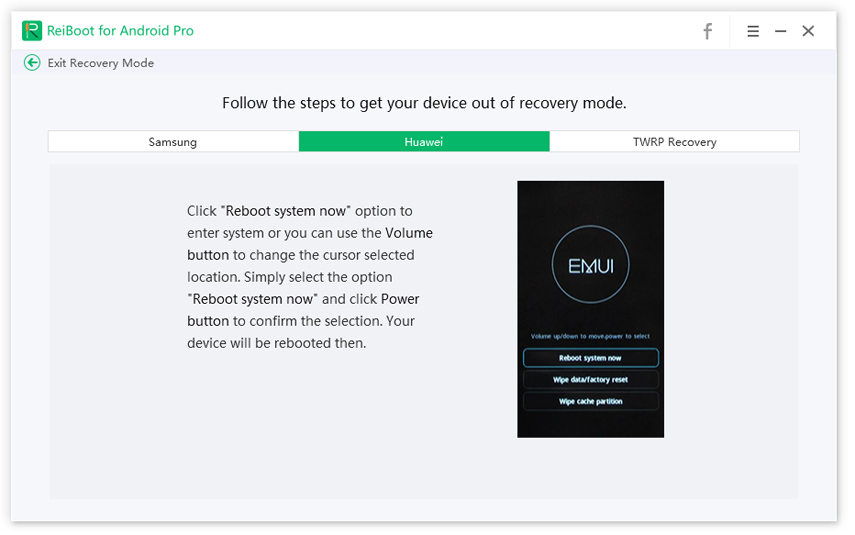
For others Android device:
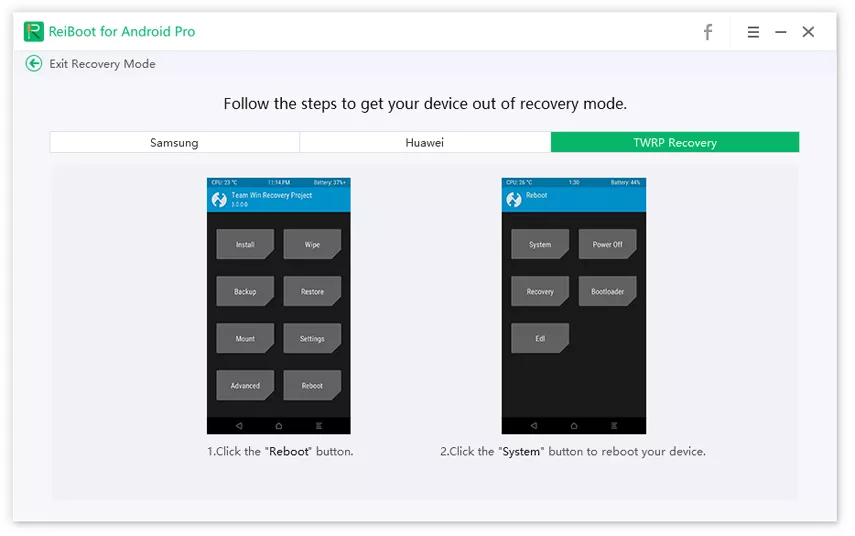
Step 4: Exit Recovery Mode Successfully
By following the correct steps, your Android phone will reboot and get out of recovery mode successfully.

