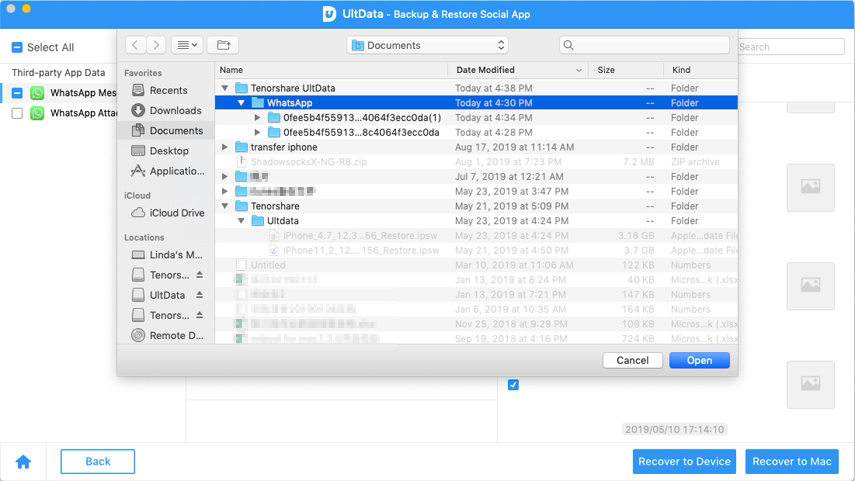- ReiBoot
- 4uKey
- UltData
- iCareFone for WhatsApp Transfer
- 4MeKey
- 4uKey for Android
- iAnyGo - iOS Location Changer
- UltData for Android
- ReiBoot for Android
- iCareFone
- 4uKey - Password Manager
- TunesCare
- TunesCare for Mac
- 4uKey - iTunes Backup
- 4WinBoot
- Windows Rescure
- Password & Key Recovery
- Data Recovery
- Disk Tools
- 1. Create a Bootable Disk
- 2: Boot Your PC from the Bootable Disk
- 3: Clone Entire Disk
- 4: Clone One Partition
- 5: Back up Disk
- 6. Back up Partition
- 7. Restore Disk
- 8. Restore Partition
- 9. Create a Partition
- 10. Format a Partition
- 11. Delete a Partition
- 12. Resize a Partition
- 13. Wipe a Partition
- 14. Wipe Specific Folders
- 15. Wipe Files
- How to Boot from CD/USB?
- How to Boot from USB in UEFI BIOS?
iOS WhatsApp, LINE, Kik, Viber, Wechat Backup & Restore(Only for Mac)
Do you want to backup your social App like WhatsApp, LINE, Kik, Viber, Wechat from iOS device without any restriction or limitation, and also want to restore the backup file to Mac or device at any time. Follow the detail steps on how to use UltData(Mac) to backup and restore social app.
Before start, please download UltData(Mac) on your Mac
Step 1: Choose the feature "Backup & Restore Social App"
After download and install UltData(Mac) on your Mac, then open it and select the feature "Backup & Restore Social App".
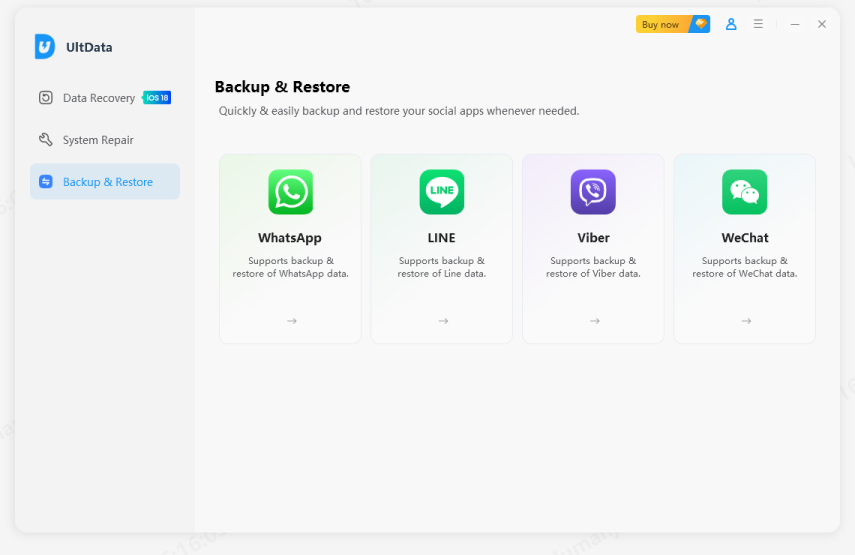
Step 2: Choose Which Social App to Backup
In this interface, you need select a socail app you want to backup and restore, the social app includes WhatsApp, LINE, Kik, Viber, Wechat. Just chosoe the one you want to continue.
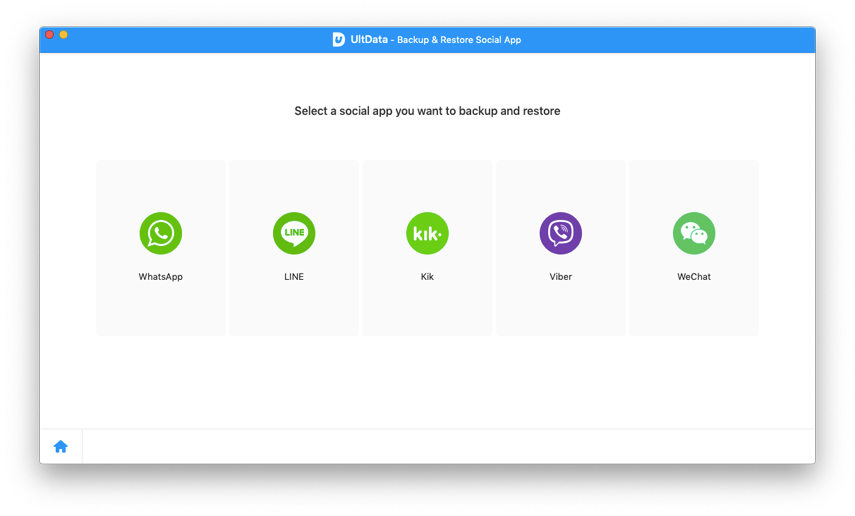
Step 3: Connect your iOS device and Start to Backup
Now please connect your iOS device on Mac, then click the button "Backup" to start backing up after your device is connected successfully.
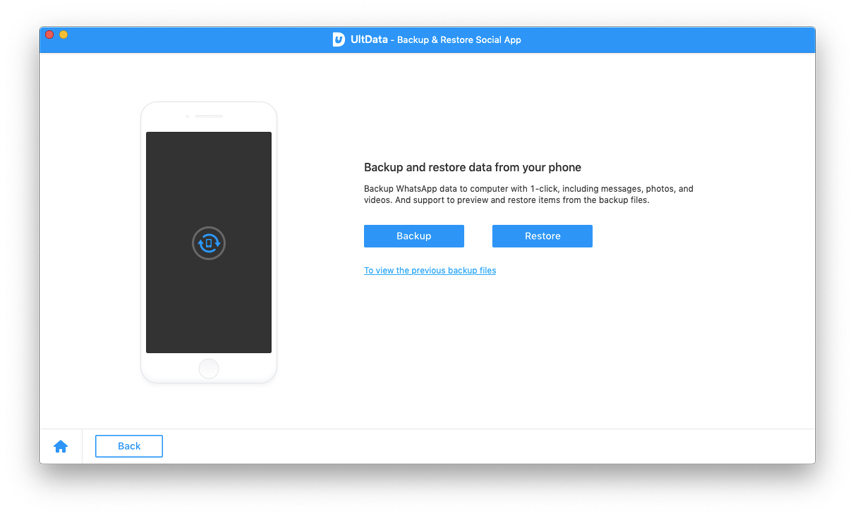
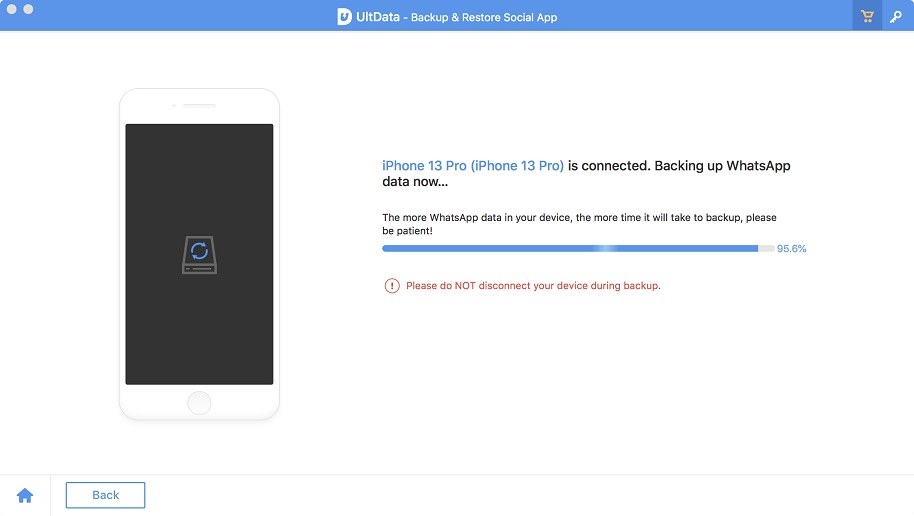
Step 4: Backup Successfully
A few minutes later, the backup process is complete, and UltData(Mac) will note you that backup is successfully. And you can view the backup files by click button "To view backup files" or "To view backup list" if you have backed up before with UltData backup or iTunes backup.
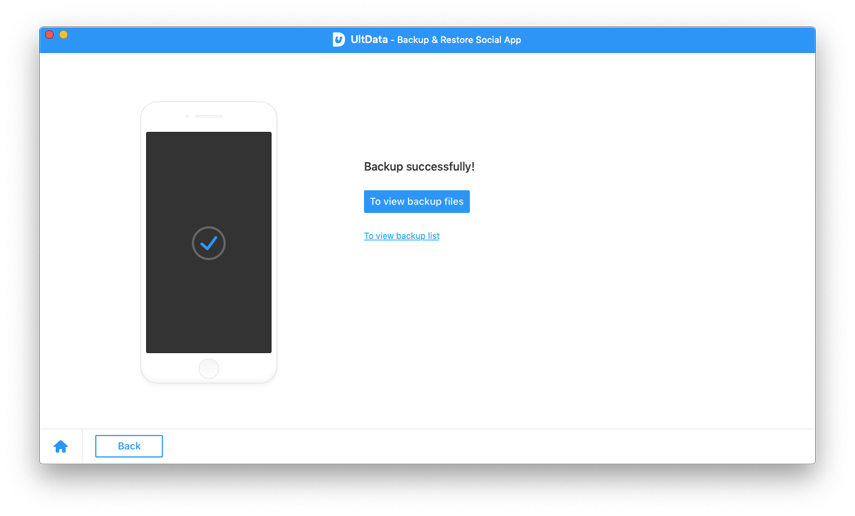
Step 5: Restore Social App Backup
To check the social app backup files, you can check "To view backup list" to view and choose the one you want to restore.
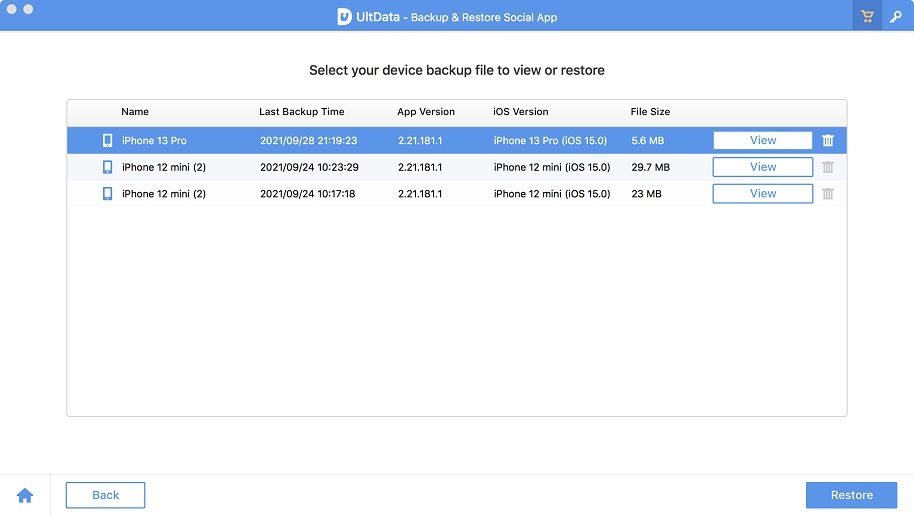
Step 6: Scan and Preview Backup Files
Click button "Restore" to scan the backup files, after the scan is complete, you can preview all data on your social app backup file including attachment.
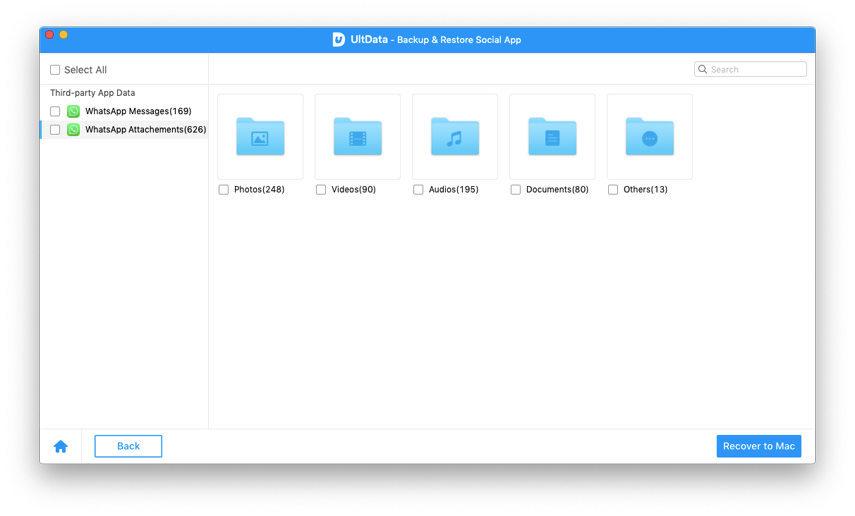
Step 7: Restore Backup Files
You can preview the social app data which you'v backed up before from iTunes backup or UltData backup. Then click "Restore to Device" or "Recover to Mac", please note the data on attachment only can restore to Mac.