How to Retrieve Data from iTunes Backup
If you have no way to restore data from iOS device, recovering data from iTunes backup would be your preferable choice. Before we start, please ensure that your iTunes backup exists the data you want.
Step 1: Switch to iTunes Backup Recovery Mode and Select iTunes Backup
Switch to "Recover from iTunes Backup File" section and UltData will automatically display all iTunes backup on this computer. You can distinguish these backup files according to device name, backup date, serial number or backup size. Select the correct backup file which has the data you want and click "Start Scan" button.

Note 1: If your iTunes backup file is not stored in the default path, you have to manually import the backup file. Click "Import Now>>" and navigate to the specific backup file, and then add it to UltData.
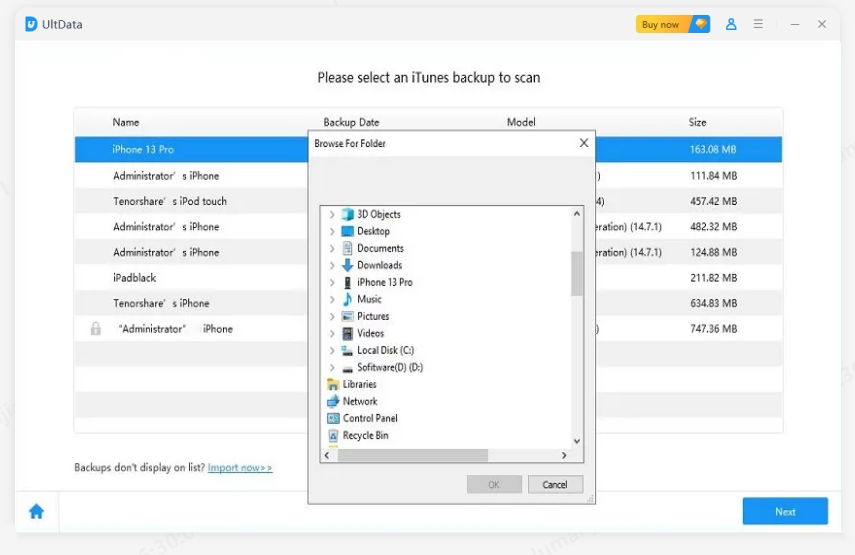
Note 2: (Windows version only) Suppose you deleted your iTunes backup and later realized that there are important data in that backup file. There is chance to get the deleted backup back. Click "Go get back deleted iTunes backup>>" at the bottom, select a location and click "Start Scan" to search for the deleted backup.
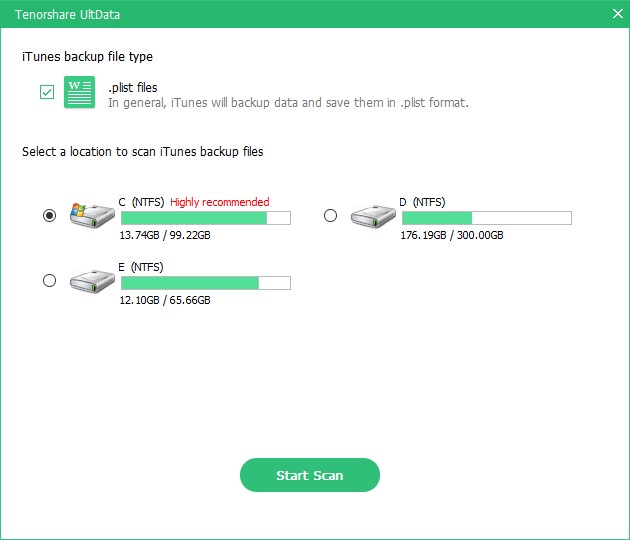
The scan takes a while, and the backup you deleted will appear on the list as soon as the scan completes. Select the backup file and click Recover button. Your backup file will be on the list for you to choose to retrieve data from.
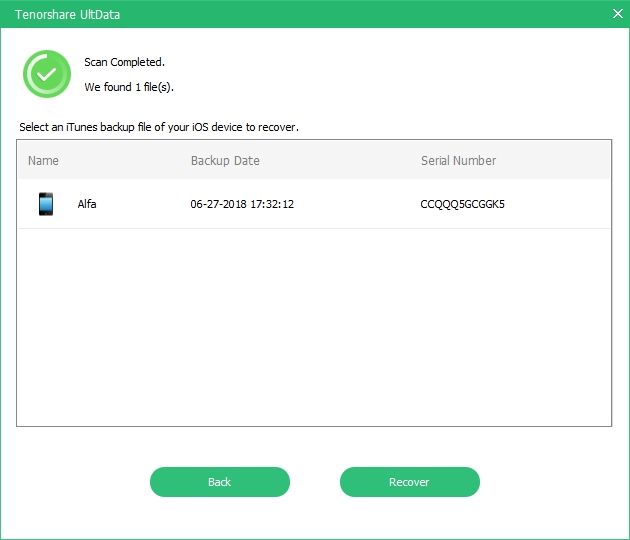
Step 2: Preview Lost Files from iTunes Backup
When the scanning process completes, detailed contents are found according to the category they belong to. Please tap a specific category on the left to expand detailed data. While checking the information, the scan results contain both existing and deleted items with separated colors. You can choose "Show Only Deleted" to filter deleted data.

Step 3: Choose Files for iTunes Data Recovery
You can pick up items selectively and click "Recover" button to recover. Before recovery, you can click Output Settings icon to select file formats and define an output directory. Media contents (Photos, Videos, and Memos) will be restored as original formats.
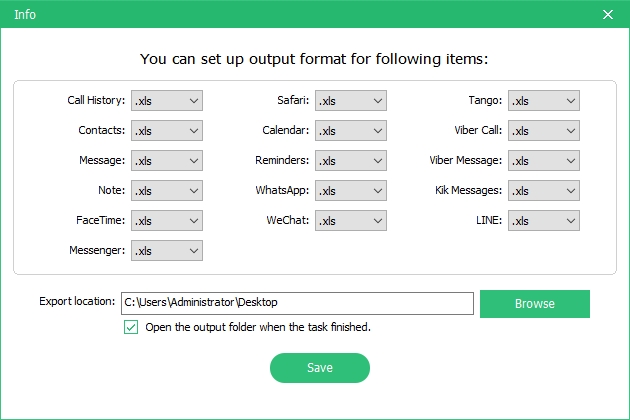
Note: For contacts, messages and notes, there are two recovery options: Recover to Device(there could be some limitations of exporting different types of files) and Recover to Computer. If you choose "Recover to Device", please connect your iOS device to computer with a USB cable. Messages will be transferred to your device as new unread messages in iPhone Message app, so do notes and contacts.




