Guide for Managing Data on iPhone 11 / iPad / iPod
The Manage feature of Tenorshare iCareFone aims to help iOS users easily manage 8 types of files (Photos, Music, Videos, Contacts, Messages, Apps, Books and Bookmarks). Follow this guide to learn more about how to import/export your files in clicks.
Step 1: Connect Device
Download and install Tenorshare iCareFone on your PC or Mac and connect your device with it. If prompted to "Trust This Computer", please unlock your device and enter the passcode to ensure successful detection. After the device is connected, select "Manage" tab from the top menu to start.

Step 2: Select Files
8 file types are listed in the left panel for you to proceed to next step: import, export or delete.

Step 3: Manage Files
iCareFone allows you to import and export photos, music, ringtones, videos, contacts, books and bookmarks between iPhone/iPad/iPod and PC/Mac flexibly, and uninstall apps or de-duplicate contacts if you need.
Import Files
-
To import files from computer to iOS devices, click "Import" button and select the files you'd like to add. Wait for seconds until the transferring finishes.
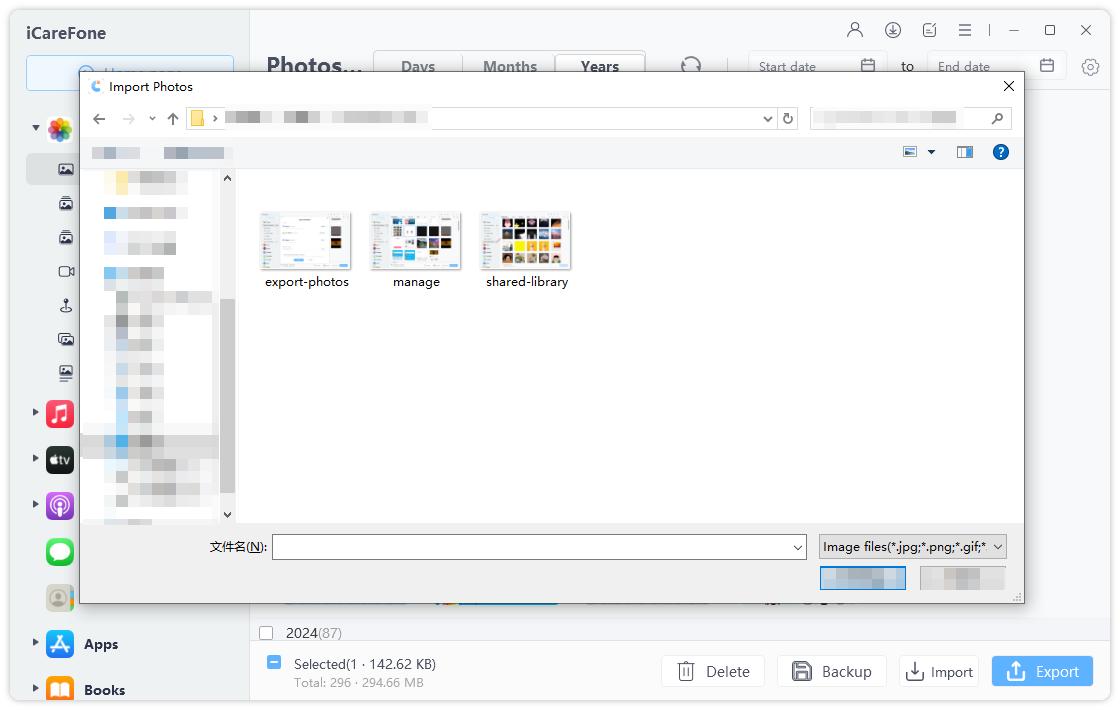
Note: You will need to download iCareFone app for photos transfer. This will help you directly import the photos to Camera Roll and be able to delete them on your devices in the future.
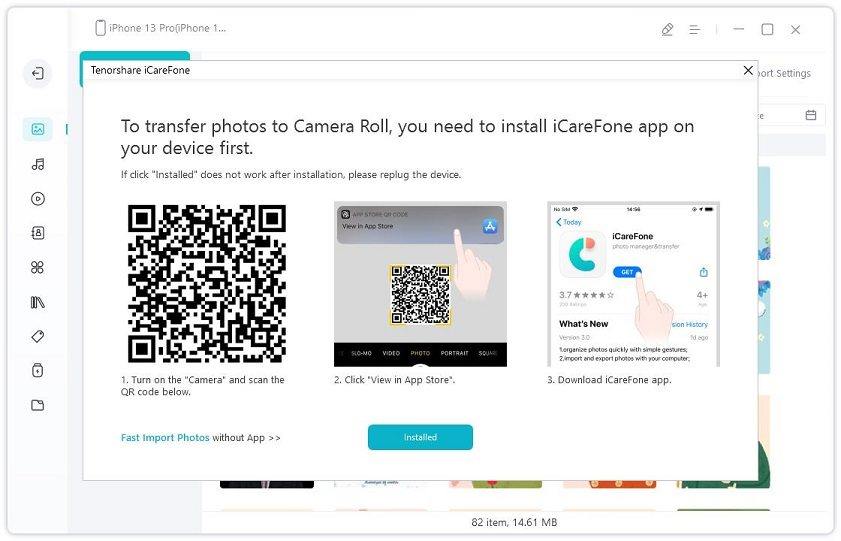
-
Export Files
-
To get files off iPhone/iPad or iPod, just hit the "Export" button and select a location to save these files. You can also define export setting for HEIC/Live photos and HEVC videos.

-
Add Files
-
You can add contacts, books and bookmarks by iCareFone and all the changes made will be synced to your devices.
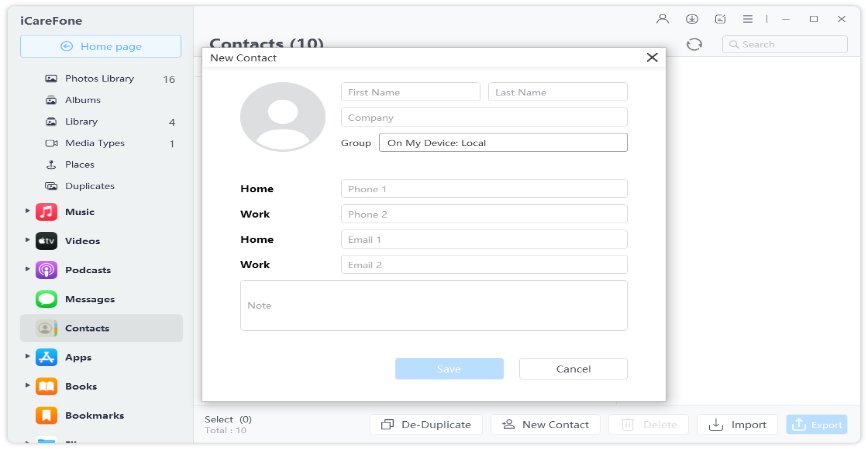
-
Delete Files
-
iCareFone enables you quickly delete unwanted files and instantly free up space. Just select the files you don't need any more and click "Delete" button.
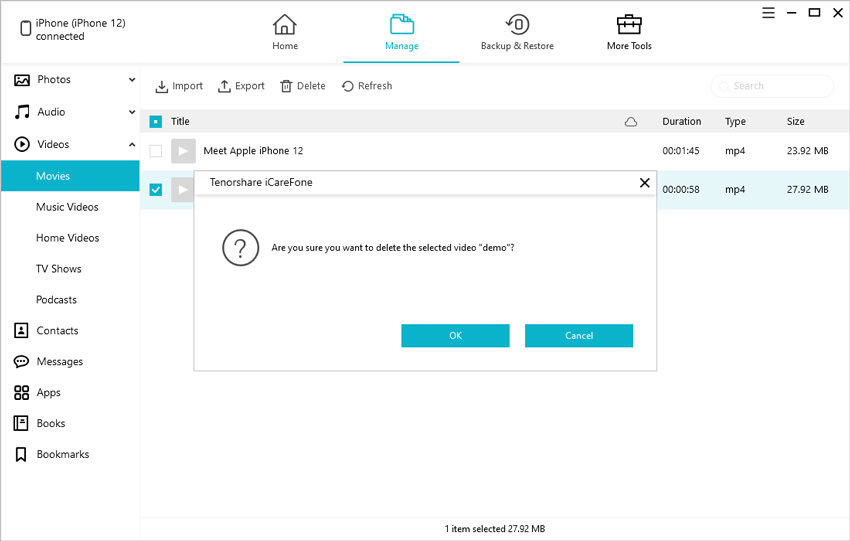
To remove apps in bulk, select all and click "Uninstall" button.
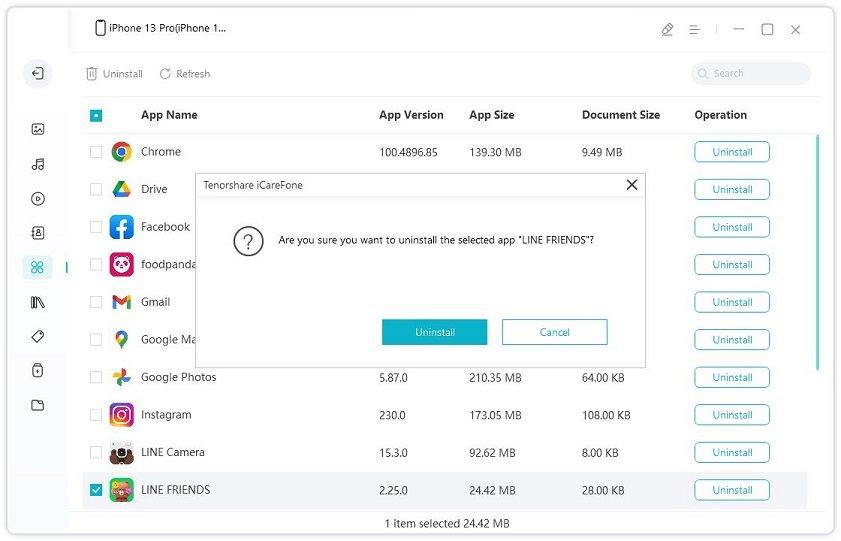
-



