- ReiBoot
- 4uKey
- UltData
- iCareFone for WhatsApp Transfer
- 4MeKey
- 4uKey for Android
- iAnyGo - iOS Location Changer
- UltData for Android
- ReiBoot for Android
- iCareFone
- 4uKey - Password Manager
- TunesCare
- TunesCare for Mac
- 4uKey - iTunes Backup
- 4WinBoot
- Windows Rescure
- Password & Key Recovery
- Data Recovery
- Disk Tools
- 1. Create a Bootable Disk
- 2: Boot Your PC from the Bootable Disk
- 3: Clone Entire Disk
- 4: Clone One Partition
- 5: Back up Disk
- 6. Back up Partition
- 7. Restore Disk
- 8. Restore Partition
- 9. Create a Partition
- 10. Format a Partition
- 11. Delete a Partition
- 12. Resize a Partition
- 13. Wipe a Partition
- 14. Wipe Specific Folders
- 15. Wipe Files
- How to Boot from CD/USB?
- How to Boot from USB in UEFI BIOS?
One-click to Exit Fastboot Mode for Android Devices Free
It is happened for some users that the android device stuck in Fastboot mode, or they can not get out of Fastboot mode after fixing system errors., some of them have no idea of how to exit Fastboot mode. So here I will provide a guide for how to exit Fastboot mode for android devices with one-click.
Step 1: Choose Feature "One-Click to Exit Fastboot Mode"
Download, launch ReiBoot for Android on your computer, connect the Android device to computer then click "One-Click to Exit Fastboot Mode" from the main interface.
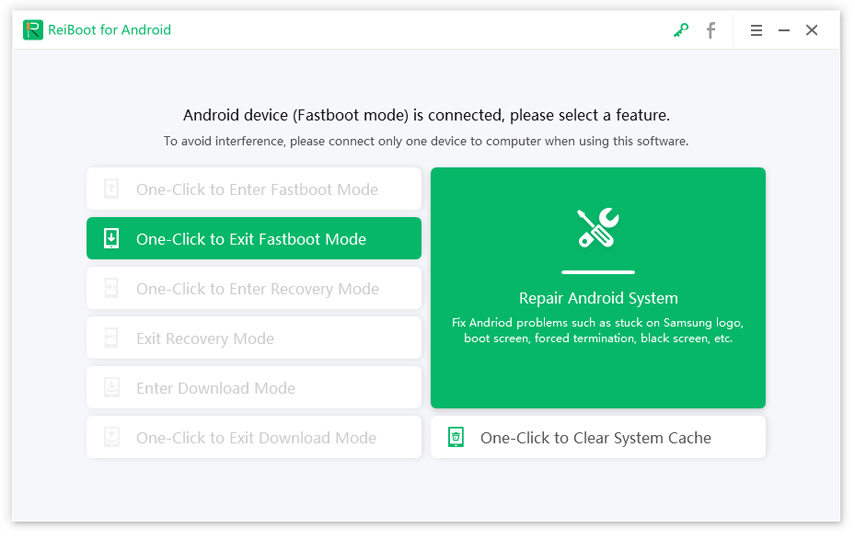
Step 2: Start to Get Out of Fastboot Mode
Then your device will start to get out of Fastboot mode, you can see the following interface.
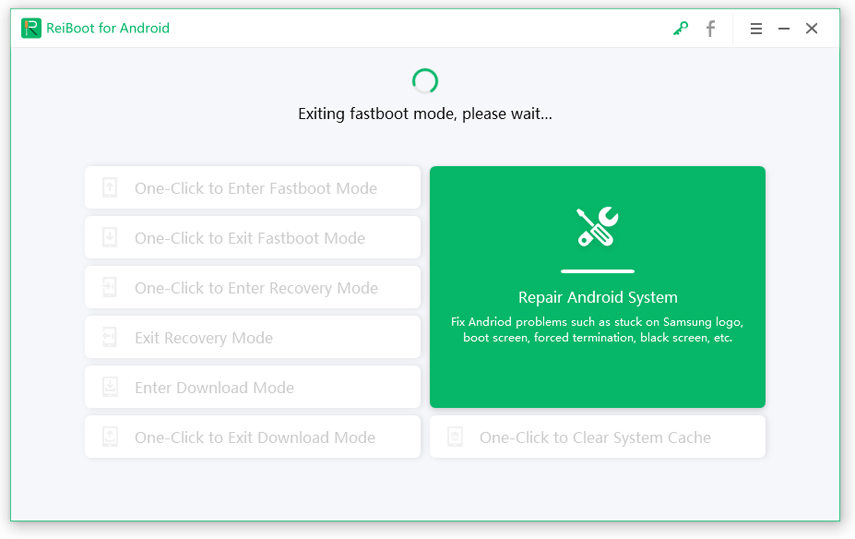
Step 3: Exit Fastboot Successfully
Just 1 or 2 seconds, your Android device will successfully exit from Fastboot mode.
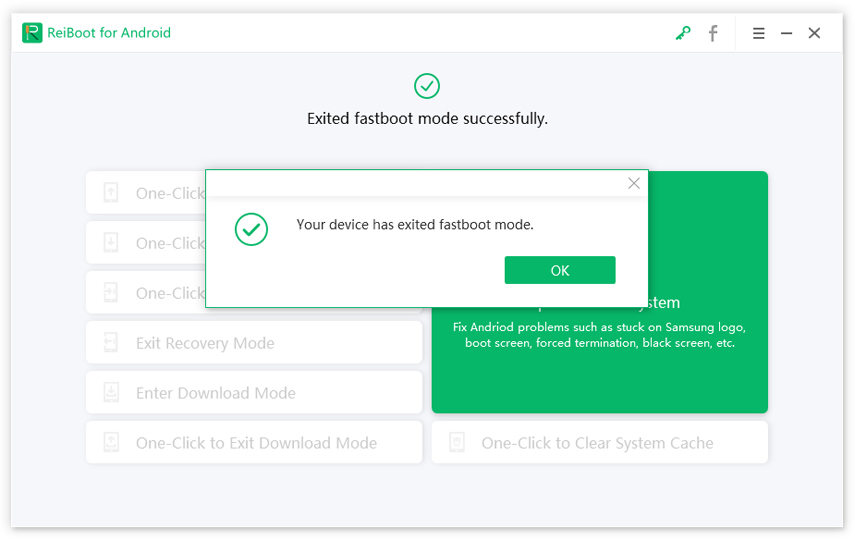
After your device get out of fastboot mode successfully., you just need to enter the screen passcode to unlock the device, and then you can use it without any problems.

