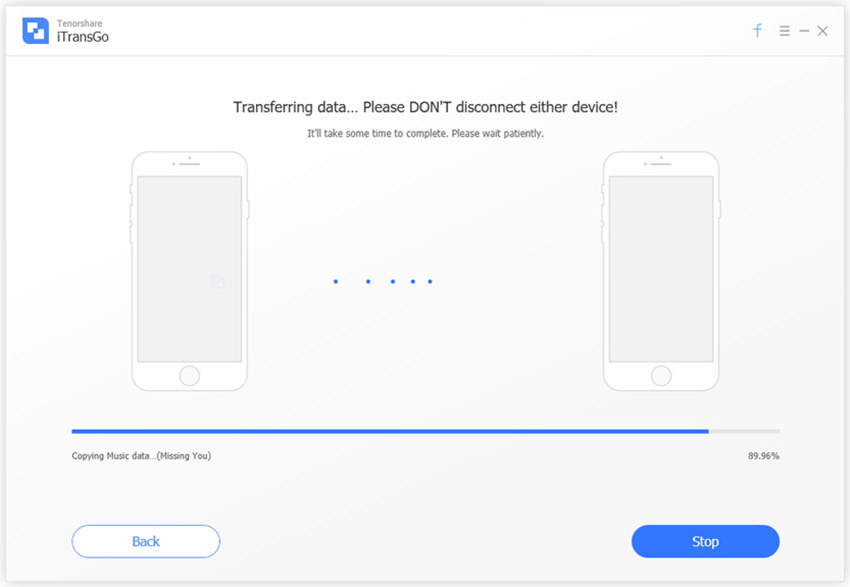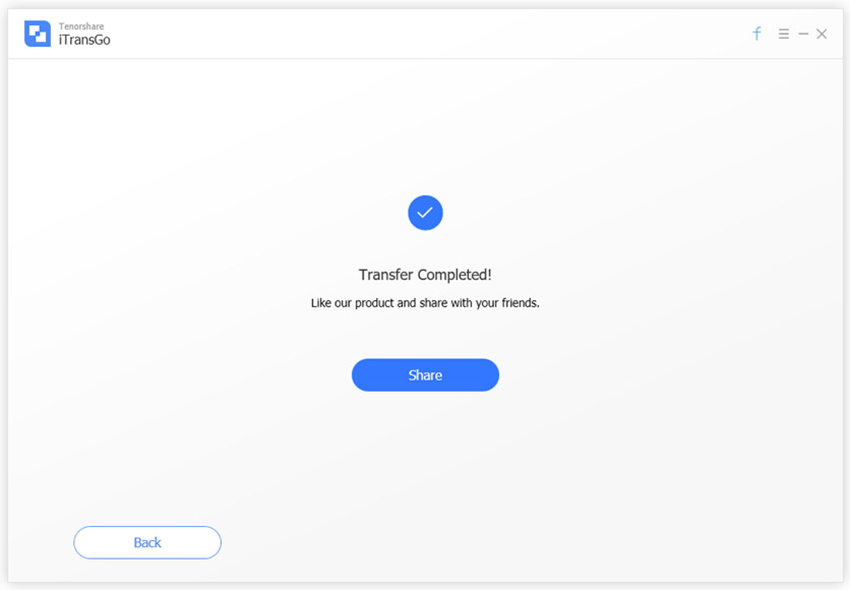- ReiBoot
- 4uKey
- UltData
- iCareFone for WhatsApp Transfer
- 4MeKey
- 4uKey for Android
- iAnyGo - iOS Location Changer
- UltData for Android
- ReiBoot for Android
- iCareFone
- 4uKey - Password Manager
- TunesCare
- TunesCare for Mac
- 4uKey - iTunes Backup
- 4WinBoot
- Windows Rescure
- Password & Key Recovery
- Data Recovery
- Disk Tools
- 1. Create a Bootable Disk
- 2: Boot Your PC from the Bootable Disk
- 3: Clone Entire Disk
- 4: Clone One Partition
- 5: Back up Disk
- 6. Back up Partition
- 7. Restore Disk
- 8. Restore Partition
- 9. Create a Partition
- 10. Format a Partition
- 11. Delete a Partition
- 12. Resize a Partition
- 13. Wipe a Partition
- 14. Wipe Specific Folders
- 15. Wipe Files
- How to Boot from CD/USB?
- How to Boot from USB in UEFI BIOS?
User Guide of iTransGo (Phone to Phone Transfer)
Tenorshare iTransGo ( Phone to Phone Transfer) is a PC/Mac based software that is designed to transfer data from iPhone to iPhone/iPad/iPod touch. It allows you to clone everything from old phone to a new one, or selectively copy Contacts, Photos, Notes, etc. from iPhone to iPad, or migrate Music, Videos, and other media data freely between any two iOS devices without iTunes restrictions.
Step 1. Connect Device
Launch Tenorshare iTransGo (Tenorshare Phone to Phone Transfer) on your computer, and connect at least two devices (source device & target device) to computer via USB cable. Then click Next button.
Tips:
1. You can click Flip button to switch between source device and destination device.
2. When you connect more than two iOS devices to computer, you can switch source or destination device from the drop-down options.

Step 2. Analyze the Contents
The program will analyze the contents in the source iPhone, and list the capacity usage in the destination iPhone.

Step 3. Select Data
You can transfer data selectively or check "Select All" on the source device. It will display how much capacity it will take up in your destination iPhone. Click "Start Transfer" to transfer data to new device.

Note: Transferring app data will erase all contents in the destination iPhone.
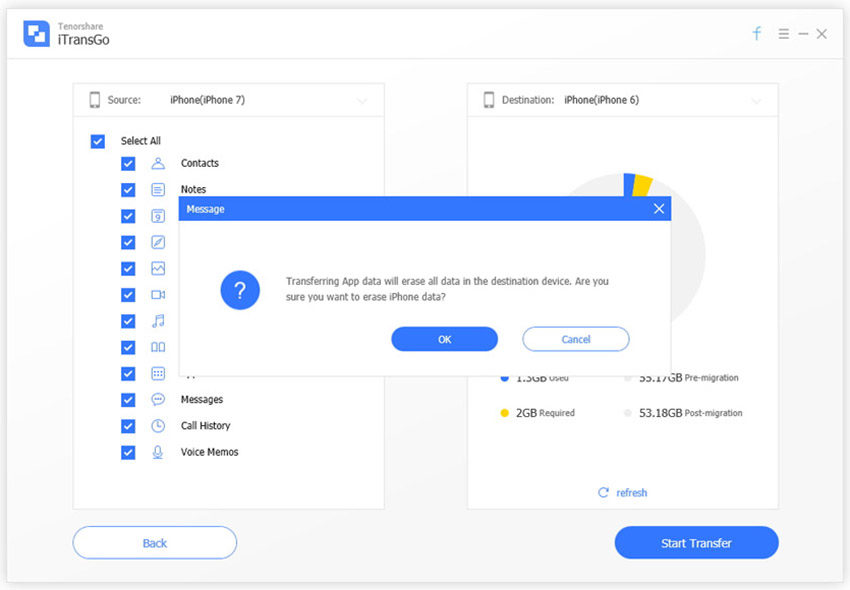
Step 4. Transferring
Transferring Now. The whole process takes some time, it depends on data size. Please don't disconnect either device to avoid unexpected error.