- ReiBoot
- 4uKey
- UltData
- iCareFone for WhatsApp Transfer
- 4MeKey
- 4uKey for Android
- iAnyGo - iOS Location Changer
- UltData for Android
- ReiBoot for Android
- iCareFone
- 4uKey - Password Manager
- TunesCare
- TunesCare for Mac
- 4uKey - iTunes Backup
- 4WinBoot
- Windows Rescure
- Password & Key Recovery
- Data Recovery
- Disk Tools
- 1. Create a Bootable Disk
- 2: Boot Your PC from the Bootable Disk
- 3: Clone Entire Disk
- 4: Clone One Partition
- 5: Back up Disk
- 6. Back up Partition
- 7. Restore Disk
- 8. Restore Partition
- 9. Create a Partition
- 10. Format a Partition
- 11. Delete a Partition
- 12. Resize a Partition
- 13. Wipe a Partition
- 14. Wipe Specific Folders
- 15. Wipe Files
- How to Boot from CD/USB?
- How to Boot from USB in UEFI BIOS?
How to Unlock Apple ID/iCloud Account on iPhone/iPad without Password
Forgot your Apple ID and password? Don't remember iCloud account or password? Do you want to unlock your Apple ID when it says the Apple ID disabled? Don't worry, Tenorshare 4uKey (Unlock Apple ID) will help you to solve all these issues. Just follow the steps below.
Step 1: Download and Install 4uKey
Download 4uKey on your PC or Mac, then open the program to start. You will see following interface, then choose the function "Unlock Apple ID".

Step 2: Connect your iDevice to Computer and Unlock it
Connect your iOS device to the computer. 4uKey will remind you to unlock the screen first, and tap the "Trust" on your device.
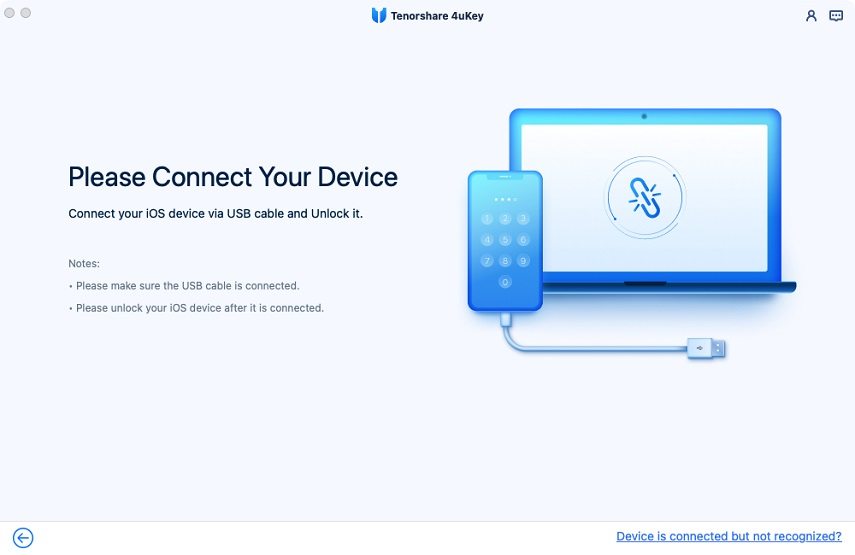

Step 3: Remove Apple ID
Click "Start" to unlock your Apple ID and iCloud account which associated with your iPhone, iPad or iPod touch.

Scenario 1: If "Find My iPhone" is off
4uKey will unlock your Apple ID immediately after it is detected and your data will not be lost. (All devices are supported)

The whole process will take few seconds till the following interface showed.

Scenario 2: If "Find My iPhone" is on
If the "Find My iPhone" is on, you must reset all settings on your iOS device first. How to do: go to "Settings > General > Reset All Settings". After you reset all settings, your device will automatically restart. And Tenorshare 4uKey will start removing your Apple ID or iCloud account immediately.

When the Apple ID unlocking process is complete, you can login into a different Apple ID or create a new account.

Notes:
- Do not use the original Apple ID to register again in this device.
- If your device is below iOS 10.2, your data will be lost after the Apple ID unlock process is complete.
- If your device version is iOS 11.4 and above, or your device is unactivated, 4ukey is ineligible to bypass Apple ID and iCloud account.

ATTENTIONS:
Do not erase all contents and settings on device or restore iPhone with iTunes after Apple ID removal. Because the original Apple ID is necessary to activate your device after restarting, and you will not be able to remove the Apple ID through the software again!



