- ReiBoot
- 4uKey
- UltData
- iCareFone for WhatsApp Transfer
- 4MeKey
- 4uKey for Android
- iAnyGo - iOS Location Changer
- UltData for Android
- ReiBoot for Android
- iCareFone
- 4uKey - Password Manager
- TunesCare
- TunesCare for Mac
- 4uKey - iTunes Backup
- 4WinBoot
- Windows Rescure
- Password & Key Recovery
- Data Recovery
- Disk Tools
- 1. Create a Bootable Disk
- 2: Boot Your PC from the Bootable Disk
- 3: Clone Entire Disk
- 4: Clone One Partition
- 5: Back up Disk
- 6. Back up Partition
- 7. Restore Disk
- 8. Restore Partition
- 9. Create a Partition
- 10. Format a Partition
- 11. Delete a Partition
- 12. Resize a Partition
- 13. Wipe a Partition
- 14. Wipe Specific Folders
- 15. Wipe Files
- How to Boot from CD/USB?
- How to Boot from USB in UEFI BIOS?
How to Unlock iPhone Screen
Forgot iPhone passcode and locked out of iPhone? iPhone is disabled after typing wrong password for times? iPhone screen broken and unable to enter the passcode? Tenorshare 4uKey is an easy tool designed to unlock iPhone screen without iTunes restoring. No matter it is a 4-digit passcode, 6-digit passcode, custom numeric code, or alphanumeric passcode, Touch ID or Face ID info, Tenorshare 4uKey is capable of removing it in a few minutes.
Step 1: Download and Install 4uKey
Download and install 4uKey on your PC or Mac, launch the program and select feature "Unlock Lock Screen Passcode" to get started.

Step 2: Connect iPhone to Computer
Connect iPhone to computer and the software will detect it automatically. Click "Start" from the main interface.

If your device can't be detected, please follow below steps to put your device into "Recovery Mode" or "DFU Mode" to get it detected.
Guide on how to get into "Recovery Mode":

Guide on how to enter "DFU Mode":
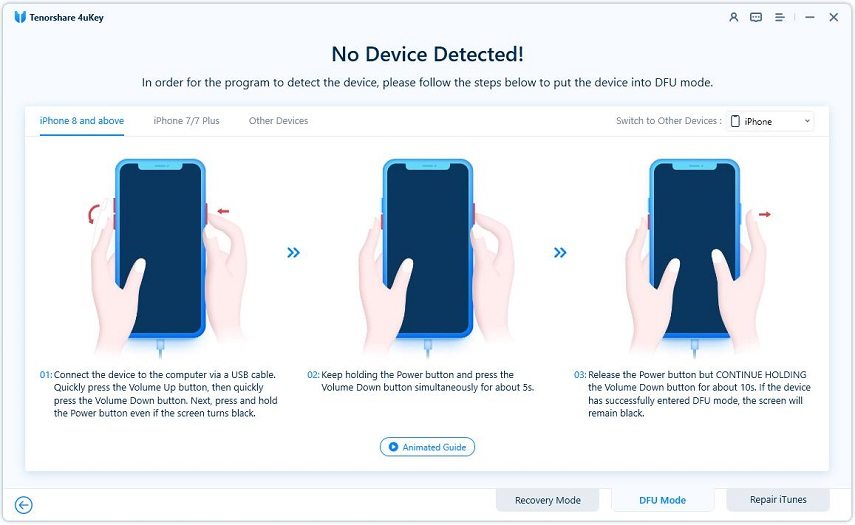
Step 3: Download Firmware Package
Now you'll be asked to download the latest firmware package. Choose a save path and click "Download" to proceed.


Step 4: Start Unlocking iPhone Locked Screen
When the firmware is downloaded to computer, you can click "Start Unlock" to start removing iPhone passcode.

The whole process takes several minutes. Please keep the device connected in the process of password removing.


Step 5: Reset Passcode
When iPhone passcode has been removed successfully, you can set up your iPhone as new, including passcode, Touch ID and Face ID settings. If you have a previous iTunes/iCloud backup, you can restore iPhone from backup.




