- ReiBoot
- 4uKey
- UltData
- iCareFone for WhatsApp Transfer
- 4MeKey
- 4uKey for Android
- iAnyGo - iOS Location Changer
- UltData for Android
- ReiBoot for Android
- iCareFone
- 4uKey - Password Manager
- TunesCare
- TunesCare for Mac
- 4uKey - iTunes Backup
- 4WinBoot
- Windows Rescure
- Password & Key Recovery
- Data Recovery
- Disk Tools
- 1. Create a Bootable Disk
- 2: Boot Your PC from the Bootable Disk
- 3: Clone Entire Disk
- 4: Clone One Partition
- 5: Back up Disk
- 6. Back up Partition
- 7. Restore Disk
- 8. Restore Partition
- 9. Create a Partition
- 10. Format a Partition
- 11. Delete a Partition
- 12. Resize a Partition
- 13. Wipe a Partition
- 14. Wipe Specific Folders
- 15. Wipe Files
- How to Boot from CD/USB?
- How to Boot from USB in UEFI BIOS?
How to Remove Backup Encryption Settings
Tenorshare 4uKey - iTunes Backup is an outstanding iTunes backup encryption settings removal tool, which is capable of removing the iTunes backup encryption settings in only one click without losing your backups. Now follow the detailed tutorial to get rid of the iPhone, iPad or iPod Touch's backup encryption settings.
Step 1: Get 4uKey - iTunes Backup on PC or Mac
First and foremost, get Tenorshare 4uKey - iTunes Backup downloaded on PC or Mac, then launch it after download completed. There are three options provided on the main interface. Select "Remove Backup Encryption Settings" to proceed.
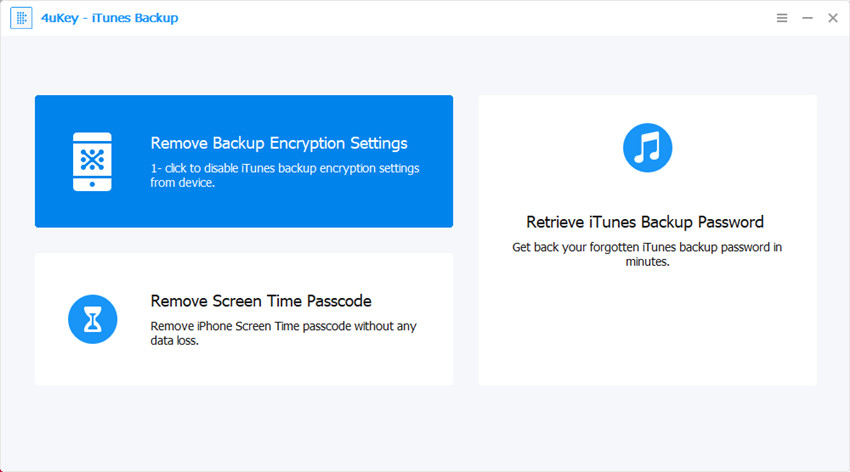
After that, use the USB cable that comes with your iOS device to connect iPhone, iPad or iPod touch to computer.
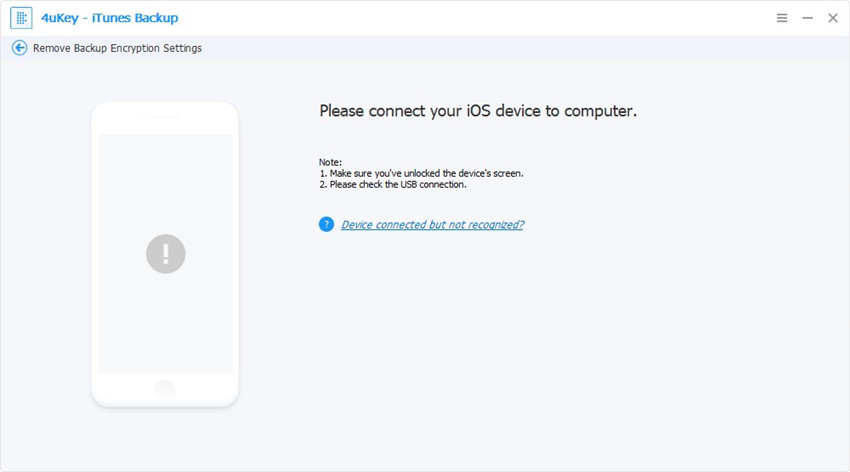
Tap on trust this computer on it if it is the first time to connect your device to the Windows/Mac. Type the passcode to unlock your device if there it is.
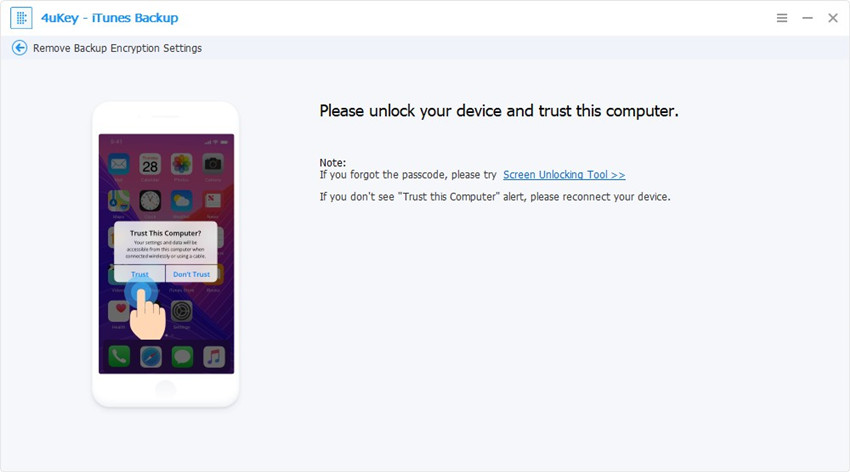
Then your device will be connected successfully.
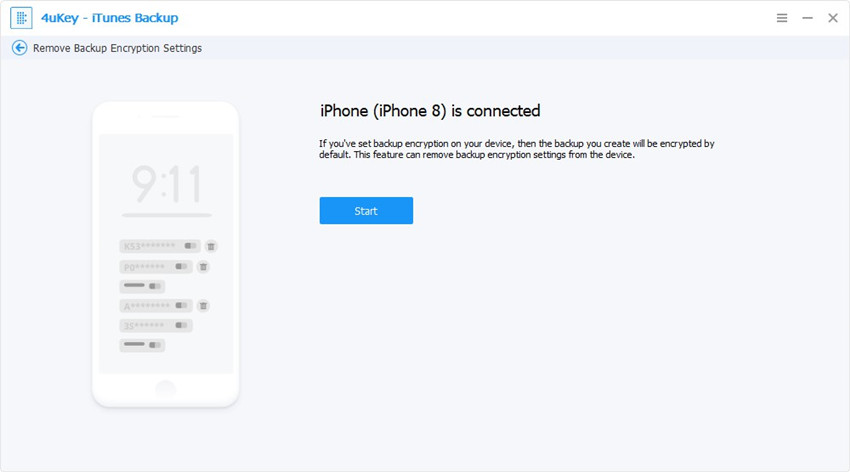
Step 2: Click Button "Start"
Then hit the Start button to start removing the backup encryption settings. It will take a few seconds during this process.

Step 3: Remove Backup Encryption Successfully
After that, the backup encryption settings will be removed successfully.




