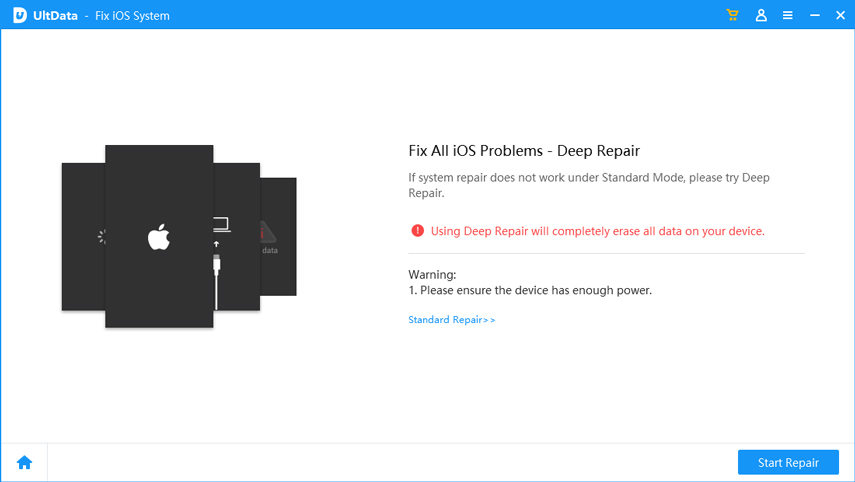- ReiBoot
- 4uKey
- UltData
- iCareFone for WhatsApp Transfer
- 4MeKey
- 4uKey for Android
- iAnyGo - iOS Location Changer
- UltData for Android
- ReiBoot for Android
- iCareFone
- 4uKey - Password Manager
- TunesCare
- TunesCare for Mac
- 4uKey - iTunes Backup
- 4WinBoot
- Windows Rescure
- Password & Key Recovery
- Data Recovery
- Disk Tools
- 1. Create a Bootable Disk
- 2: Boot Your PC from the Bootable Disk
- 3: Clone Entire Disk
- 4: Clone One Partition
- 5: Back up Disk
- 6. Back up Partition
- 7. Restore Disk
- 8. Restore Partition
- 9. Create a Partition
- 10. Format a Partition
- 11. Delete a Partition
- 12. Resize a Partition
- 13. Wipe a Partition
- 14. Wipe Specific Folders
- 15. Wipe Files
- How to Boot from CD/USB?
- How to Boot from USB in UEFI BIOS?
How to Repair iOS System for iPhone, iPad, iPod Touch
Repair Operating System feature makes it easy for users to repair iOS crash, upgrade failure, iOS stuck and all issues when your iPhone/iPad/Pod performs abnormally (crash, stuck, errors. etc.). It won't cause any data loss while repairing the operating system of your iOS device.
Step 1: Connect Device to Computer & Select Repair Operating System Feature
To get started, connect your iOS device to computer via a USB cable and run Tenorshare UltData. After connected, switch to "Repair Operating System" in the main interface and click on the "Fix Now" button to continue the process.
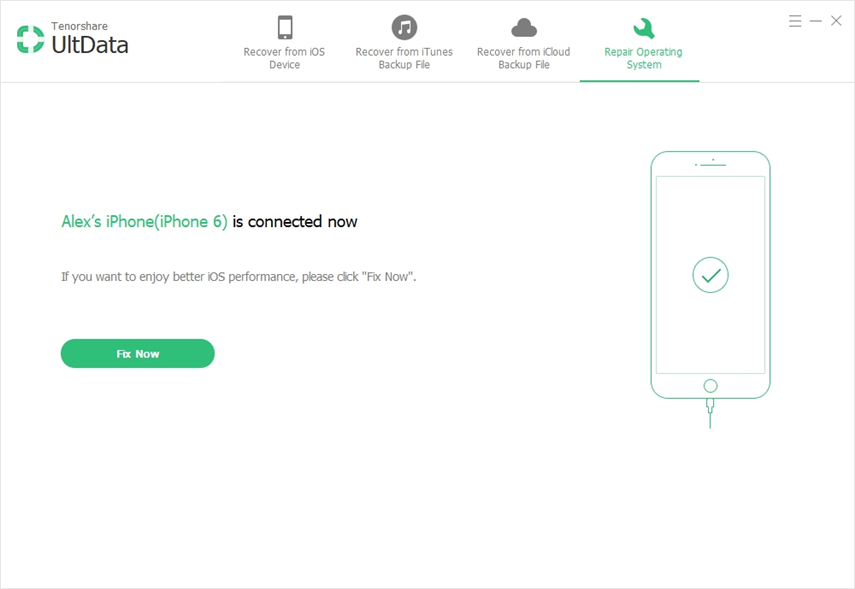
Note: If your iOS device stuck at Apple logo, recovery mode loop, black screen and other issue, this iOS system recovery tool can get your device back to normal operation. Just click on "Fix Now" to proceed.

Before preparing, please put the device into Recovery Mode to get it detected and follow the tutorial shown below to recover your device to normal.
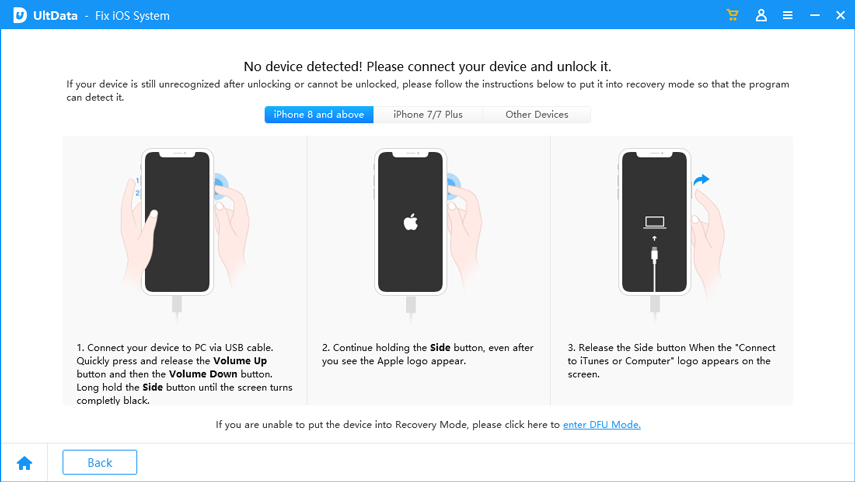
If you cannot manually enter Recovery Mode, please follow the tutorial shown below to enter DFU mode.
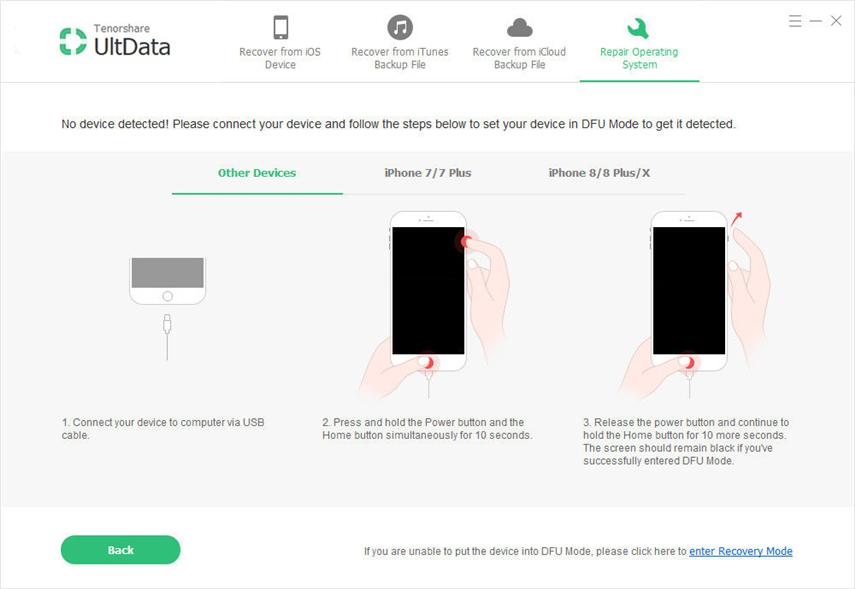
Step 2: Download and Select Firmware
To repair the operating system, you need to download the matched firmware for your iOS device initially. Simply click "Browse" to choose a save path in your PC to save the firmware file, and then, all you need to do is tap on "Download" button and wait.

Note 1: If you failed to download the firmware online, you can click "Copy" button to download through browser.
Note 2: If you have already had the firmware package, you can click "Select" button to select your firmware on your computer to get started with repair.
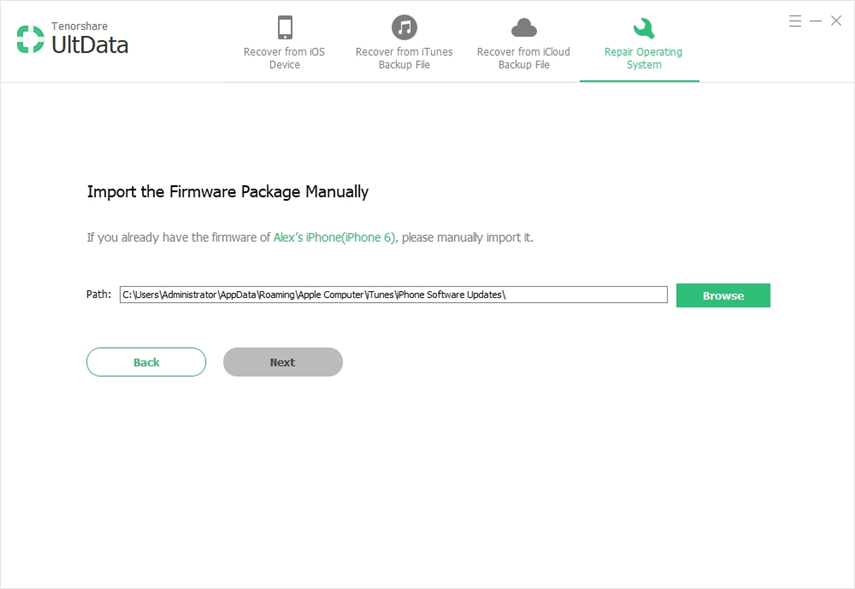
Step 3: Start Repairing Operating System
When download is complete, the program will continuously start repairing your iOS system. Please do not disconnect your device during the process, or your device may become bricked. In less than 10 minutes, your abnormal iOS device can be fixed to normal.
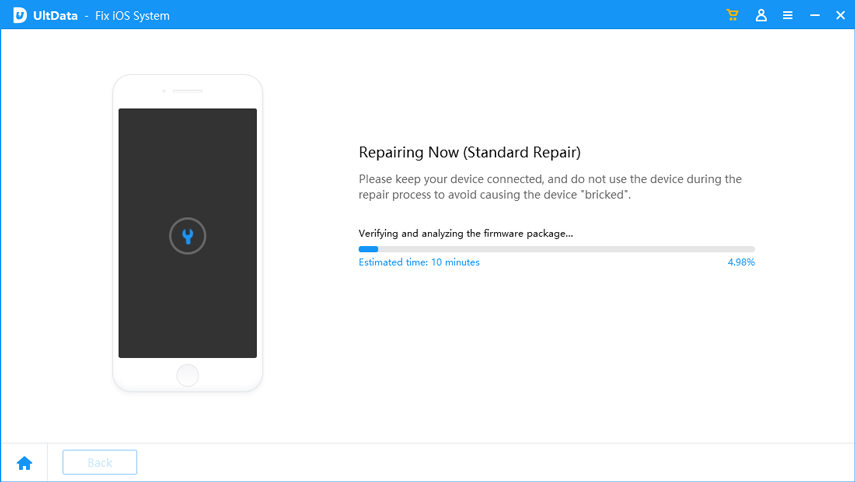
If system recovery under "Standard Mode" doesn't work, we suggest you use "Advanced Mode" which will increase repair success rate. Whereas, the advanced mode will wipe all data in your device, thus we suggest you try Advanced Mode after 4-5 times failure with Standard Mode.