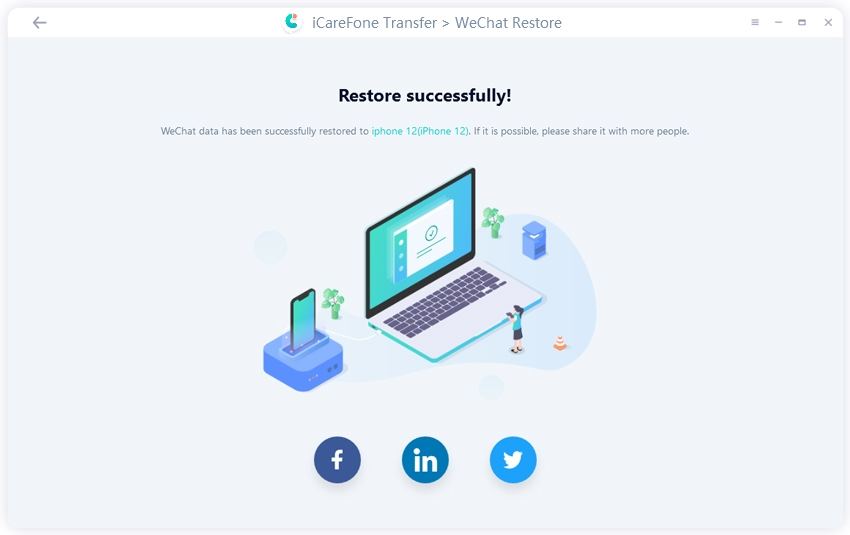Backup & Restore Android/iOS WhatsApp/LINE/Kik/Viber/WeChat Messages(Mac Only)-copy
Have you ever been in a headache about that there are too many WhatsApp messages to take up much space on your iPhone? Or do you wonder how to restore WhatsApp backup to iPhone/Android devices? Or Is there an easy way to transfer WhatsApp to new phone? Or... Is there a comprehensive way to solve all these problems? The answer is Yes. Now, let's have a look.
- Part 1: How to Backup WhatsApp Chat (iOS)
- Part 2: Restore WhatsApp Backup to iPhone
- Part 3: How to Back up WhatsApp Data on Android
- Part 4: Restore WhatsApp Data on Android
- Part 5: How to Backup & Restore Social Apps on iPhone(Mac Only)
Part 1: How To Backup WhatsApp Chat (iOS)
Have you ever encountered with that there are too much WhatsApp messages to take up a lot of space? Or do you feel depressed about the limited space of iCloud backup for WhatsApp data? Is there a better way for WhatsApp backup without iCloud? Don't worry, here are some concrete details to guide you how to back up WhatsApp iPhone.
Step 1 Download and install iCareFone for WhatsApp Transfer on Mac and then connect your device with it (Trust required on your iDevice). Click ‘WhatsApp’ icon on the interface.

Step 2 Click ‘Back up’ on the side toolbar, and then select the device that you want to back up. Once you have selected, click ‘Back Up Now’ to go on.
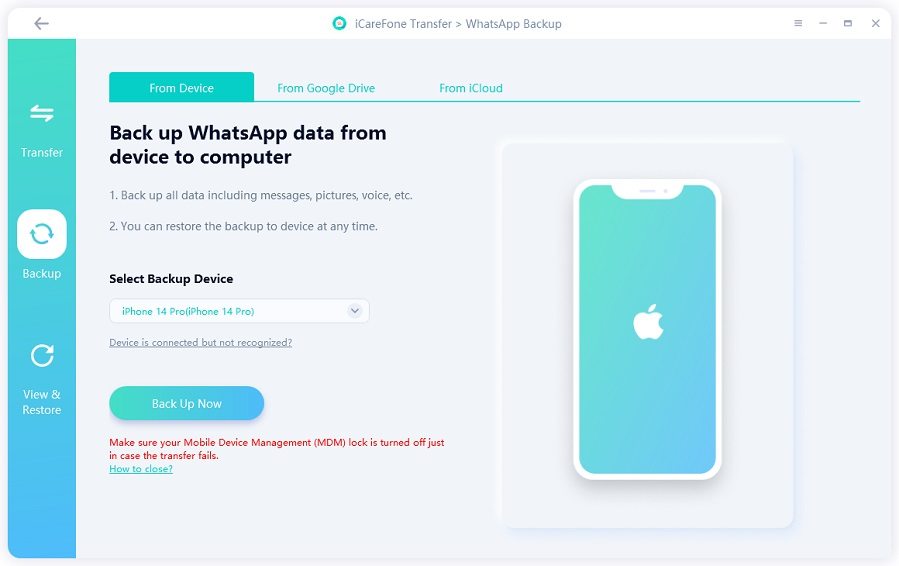
Step 3 The program is backing up WhatsApp data for iPhone. It will take a few minutes depending on the size of backup file. Do not disconnect your device during backup.
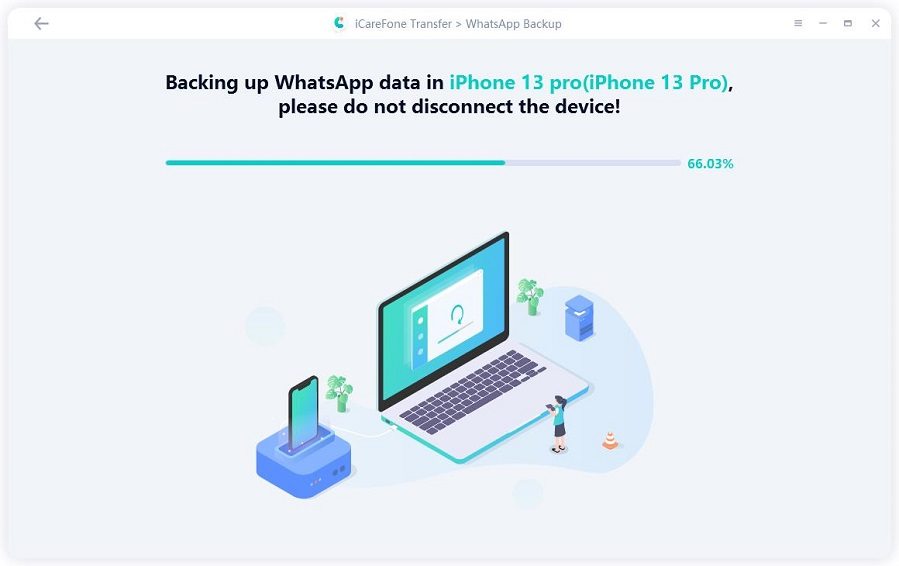
Step 4 When the following interface appears, it means that your WhatsApp data has been backed up successfully on your Mac.
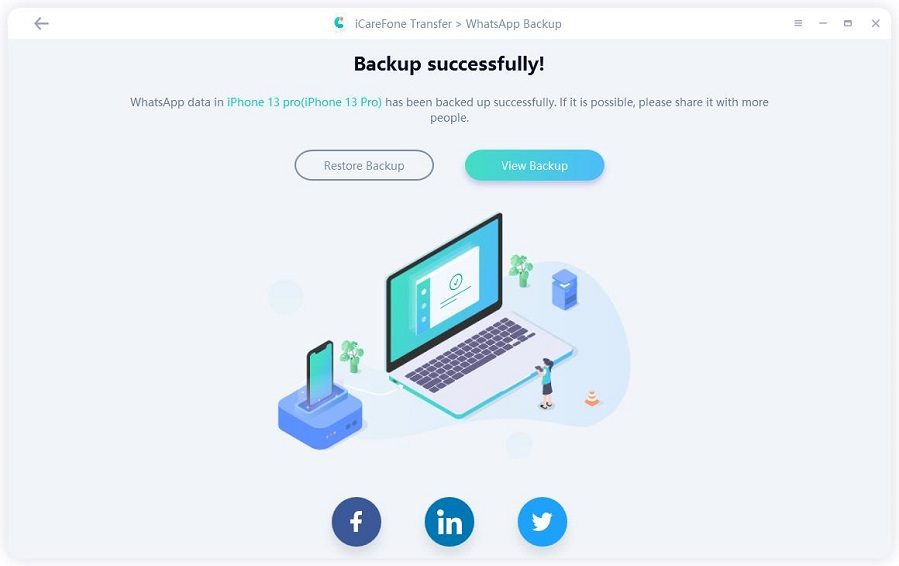
Part 2: Restore WhatsApp Backup to iPhone
Are you tired of restoring your WhatsApp backups by uninstalling them time after time? Looking for a simple and effective way to restore them without uninstalling them? The answer is Yes. Here’s how to restore WhatsApp backup to iPhone without uninstalling it.
Step 1 Download and install iCareFone for WhatsApp Transfer on your Mac, then connect your iPhone which you want to restore WhatsApp data to (Trust required on your iDevice). Hit ‘WhatsApp’ icon.

Note: Trust required: Please unlock your device and trust this computer.
Step 2 On the left toolbar, click ‘View & Restore’ and you'll see some WhatsApp data that was previously backed up using this tool. Select one which you want to restore, and then click ‘Restore to iOS’.
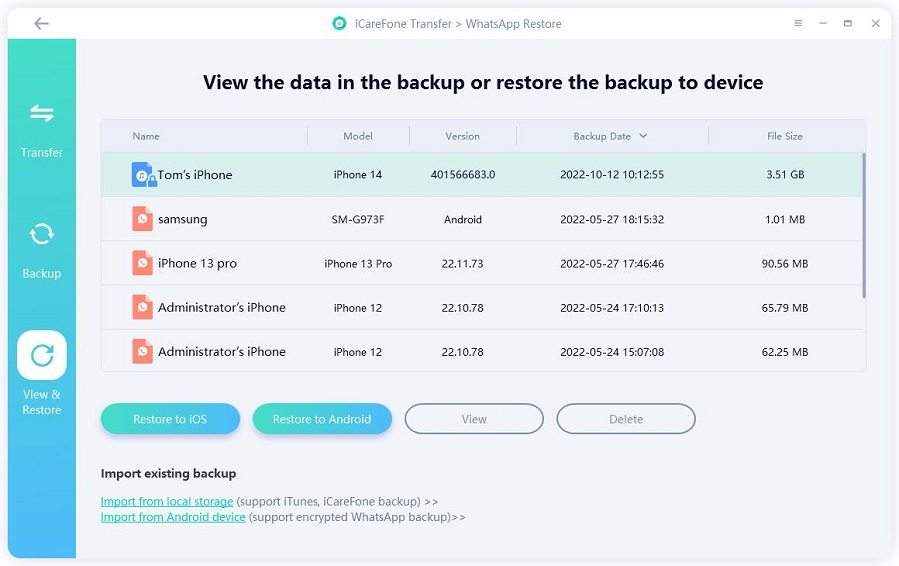
Step 3 Once you have chosen the backup file you want, then click ‘Restore Now’.
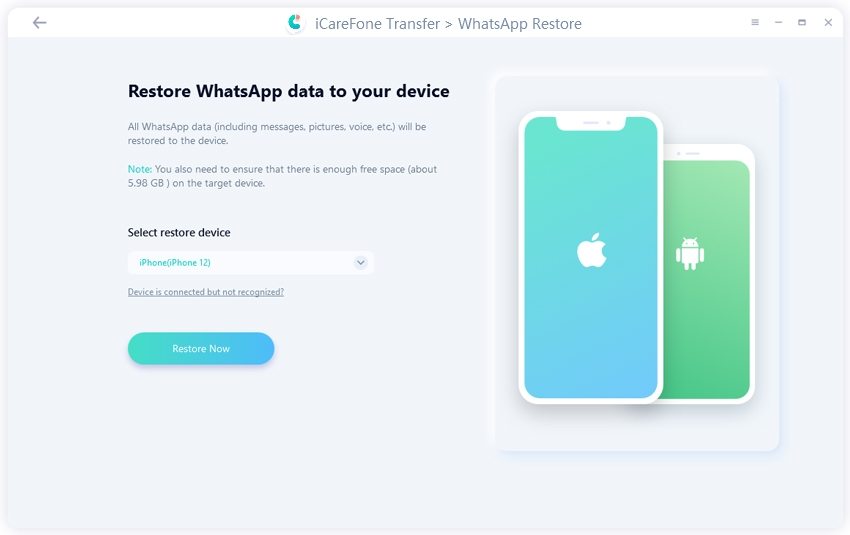
Notes:
-
The window pops up to remind that your previous WhatsApp data will be overwritten. If there is no problem, then click "Continue" to move on.
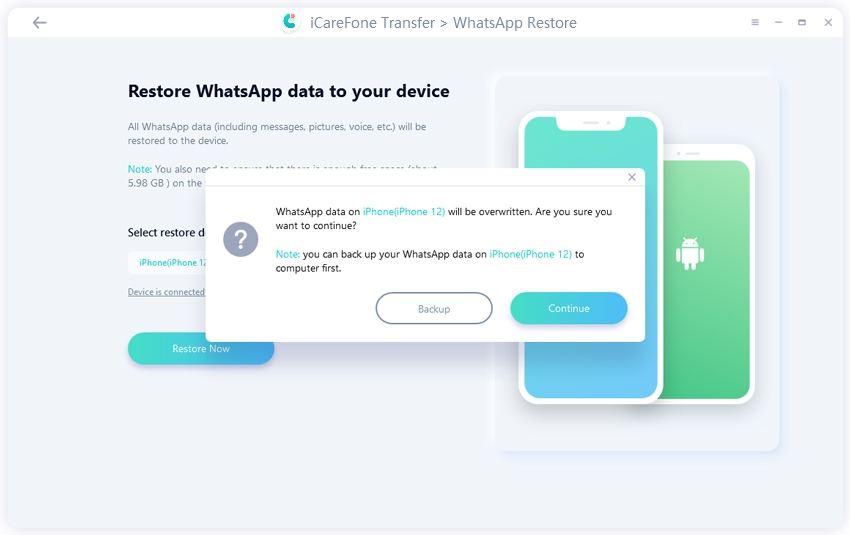
-
Make sure that your target iPhone device has already installed WhatsApp and logged in before the restore process start. Otherwise, that data will be invisible.
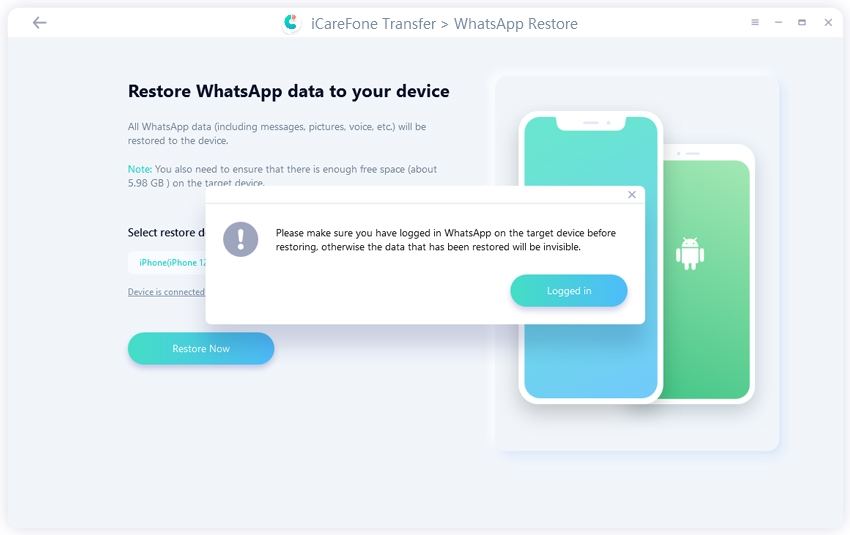
-
Before restoring process, please remember to turn off your "Find My iPhone" on your iCloud settings of your device.
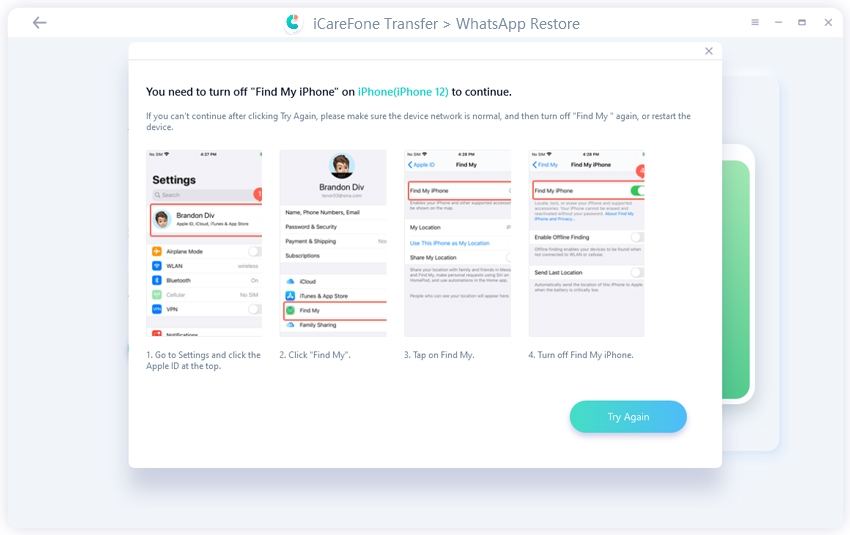
Step 3 The process of restoring is launching and please do not disconnect your device during the process. And the speed depends on your data size so please be patient if there is a large amount of your data.
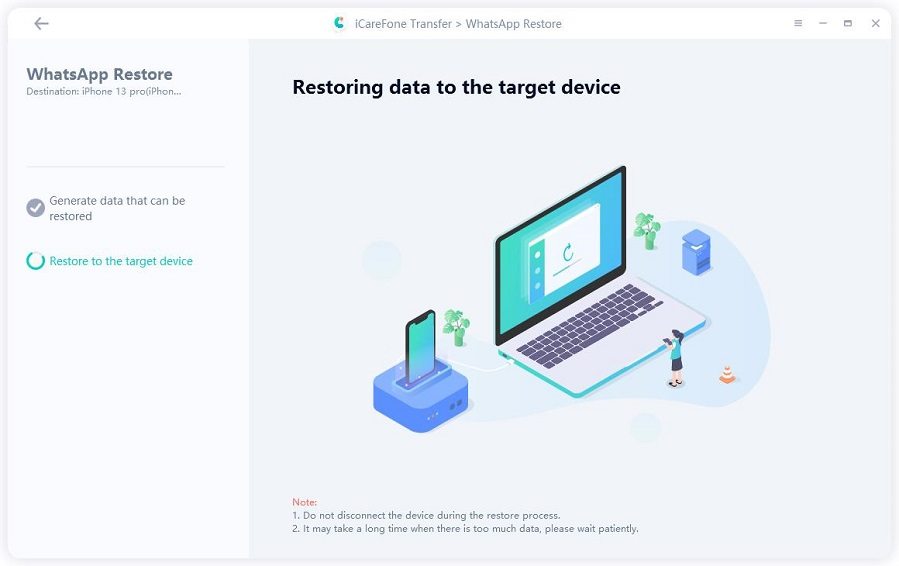
Step 4When the process completed, it means that your WhatsApp backup data are restored to your iPhone successfully.
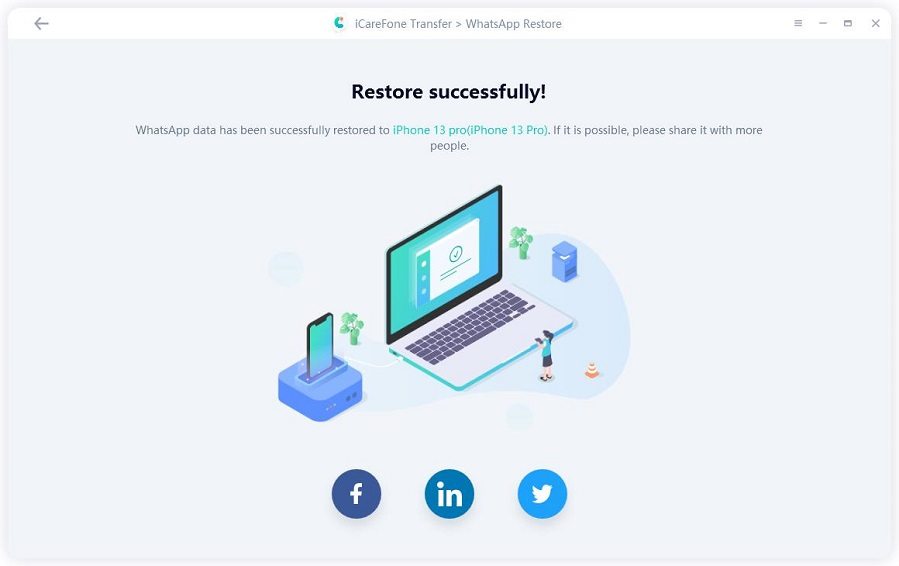
Part 3: How to Back up WhatsApp Data on Android
Is there any official way to back up or restore WhatsApp data on Android?
This is a question that many people have asked recently, and the answer is definitely nope in the past. But now, thing's change, you can back up WhatsApp data on Android with iCareFone for WhatsApp Transfer. But the only drawback of this product is that it only supports the mac version. Here are some details you need to pay attention to.
Step 1 Download and install iCareFone for WhatsApp on Mac as well as connect with your Android device via a USB cable (Allow USB debugging required).

Step 2 Move your mouse to go to ‘WhatsApp’ > ‘Back up’. Then you can use drop down arrow to select Samsung device to back up. Hit ‘Back up Now’.
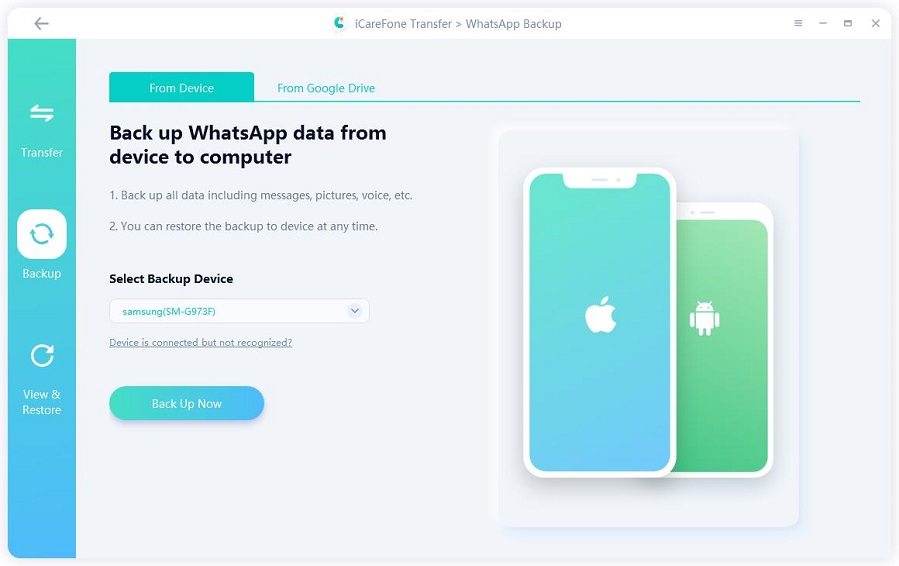
Step 3 You should back up WhatsApp data on your source device by following the screenshots. If you did, click ‘Continue’.
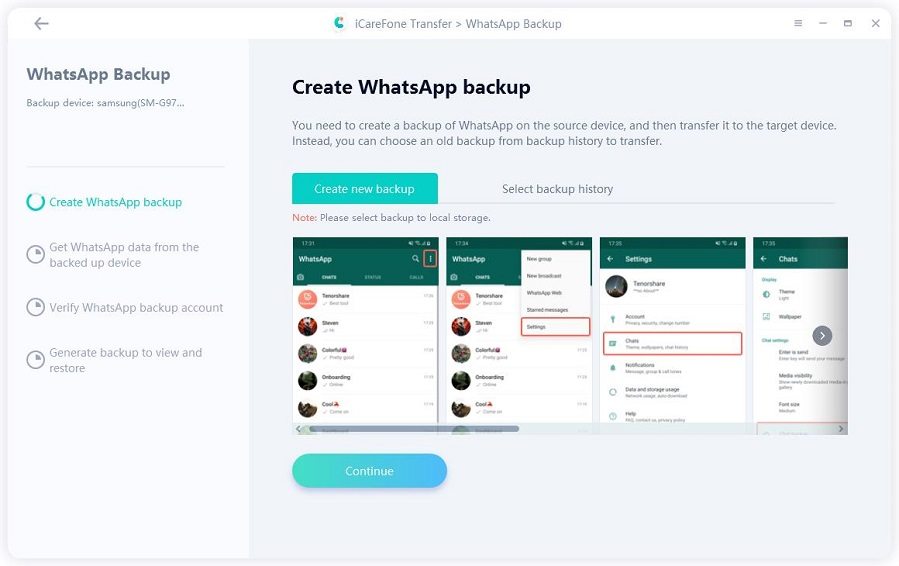
Step 4 Then the program is getting WhatsApp data from the source device. Please wait for all data to be obtained successfully.
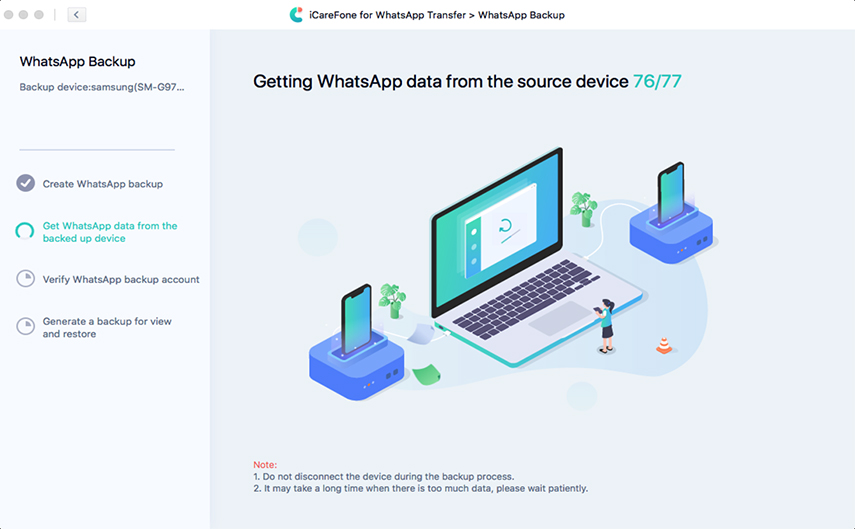
Step 5 After it finished, you should verify the WhatsApp backup account through typing correct country code and phone number. Then press ‘Verify’.
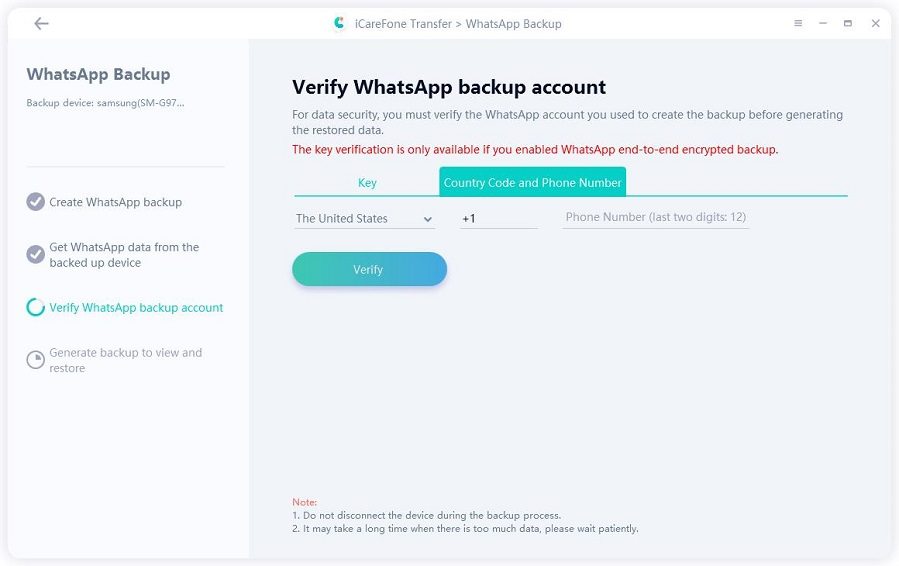
Tips:
A pop-up window to verify your account will prompt you to the country code and number. Click ‘Continue’.
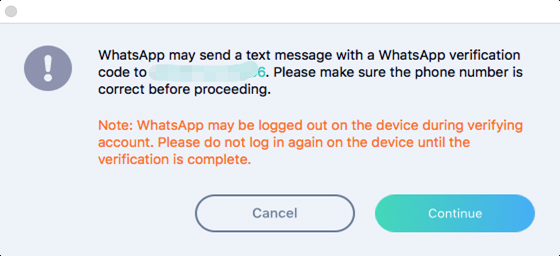
Step 6 When you get the verification code from WhatsApp official, please enter them on the blank line. Tap ‘Verify’ again.
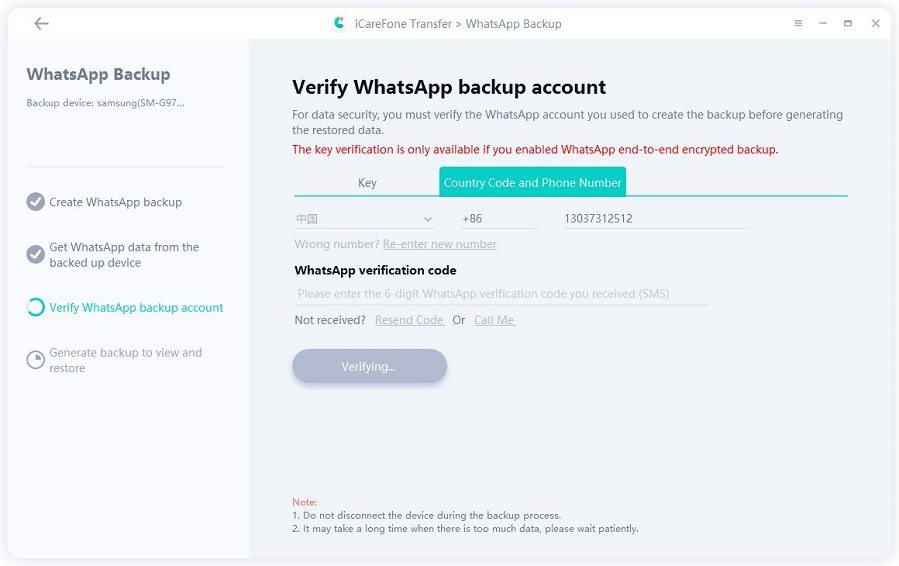
Step 7 After the verification is successful, the program automatically starts to generate WhatsApp backup for restoration.
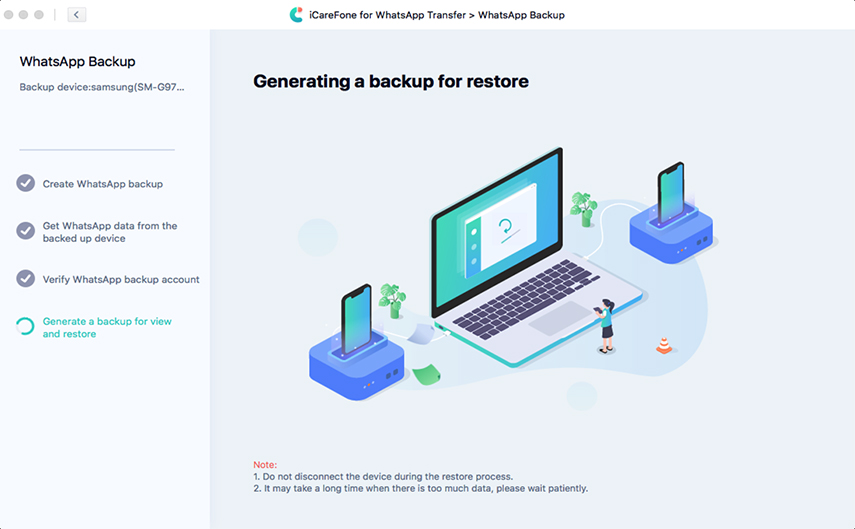
Step 8 You will get the following interface when your WhatsApp data has been backed up successfully.
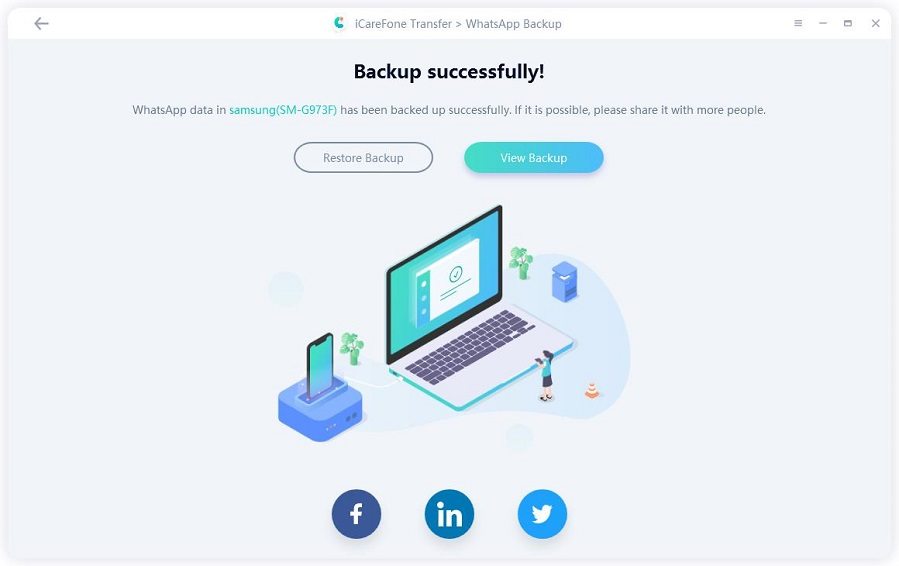
Part 4: Restore WhatsApp Data on Android
As long as you have successfully backed up WhatsApp data on Android, you can restore WhatsApp data to Android at any time. Below I will show how to restore WhatsApp data on Android.
Step 1 Launch iCareFone for WhatsApp Transfer on Mac. On the interface, go to ‘WhatsApp’ > ‘View & Restore’. Select the Android backup file, then hit ‘Restore to Android’.
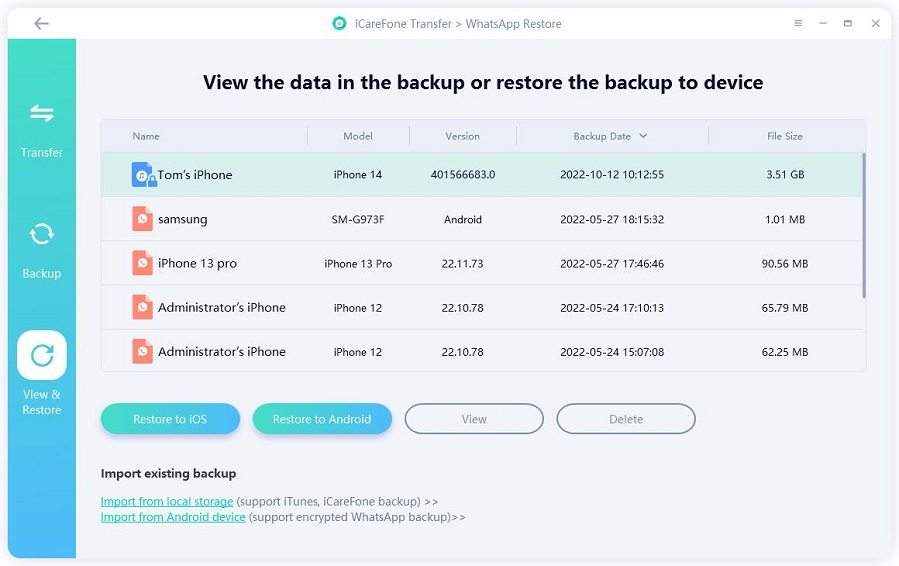
Step 2 Make sure that you have select the correct Android backup file. If yes, click ‘Restore Now’.
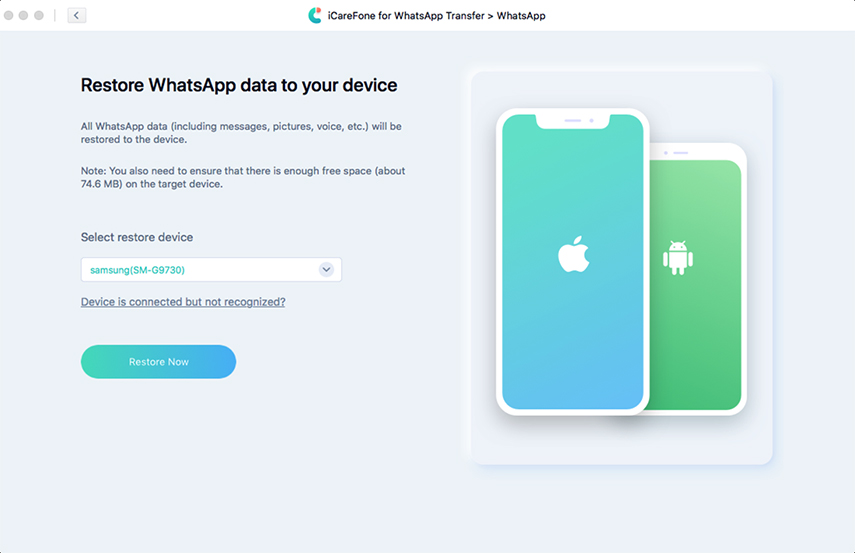
Note: The program will overwrite your WhatsApp data on android. If there is no problem, click ‘Continue’.
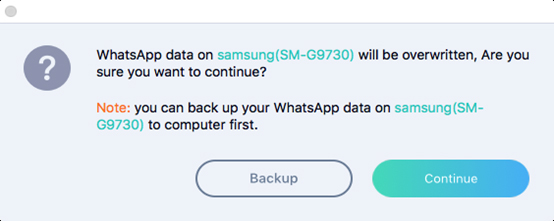
Step 3 The program will quickly find the backup file for your Android, and then start to transfer data to your Android device.
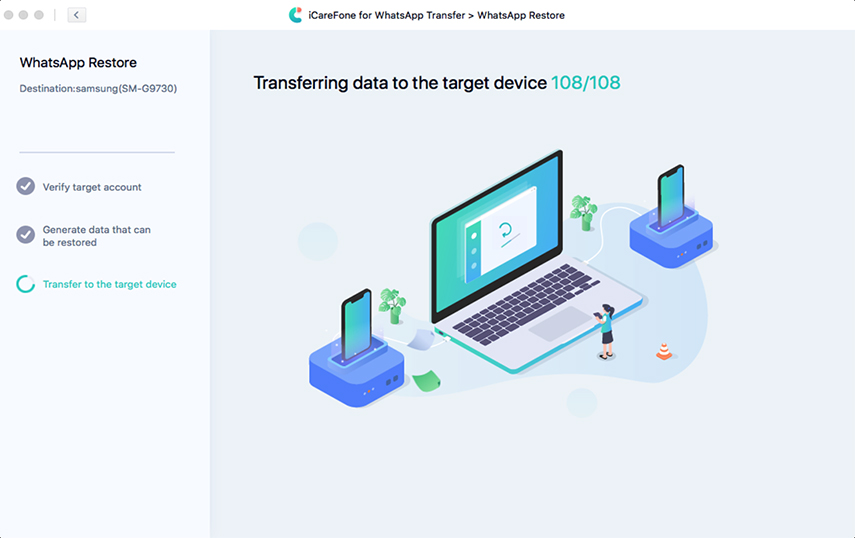
Step 4 Once the backup data you want has been restored to your Android successfully, you will get the interface below.
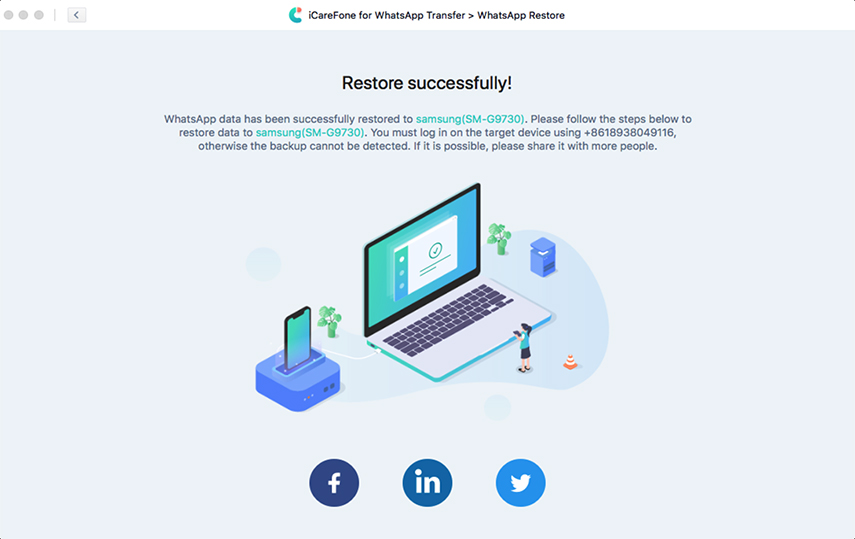
Part 5: How to Back up & Restore Social Apps on iPhone(Mac Only)
No matter what social program you are using, iCareFone for WhatsApp Transfer will now support the backup and restore of popular social chat tools, including LINE, Kik, Viber, WeChat. The detailed steps below are not to be missed.
- Back up LINE data on iPhone
- Restore LINE data to iPhone
- Back up Kik data on iPhone
- Restore Kik data to iPhone
- Back up Viber data on iPhone
- Restore Viber data to iPhone
- Back up WeChat data on iPhone
- Restore WeChat data to iPhone
Back up LINE data on iPhone
Step 1 Run iCareFone for WhatsApp Transfer, then click ‘LINE’ on the interface. Select iPhone device and click ‘Back up Now’.
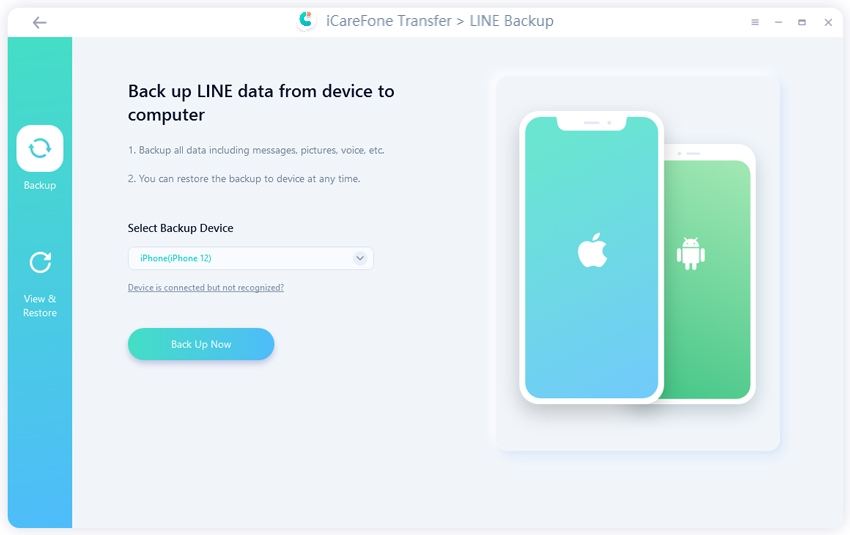
Step 2 Wait for the program to automatically back up the LINE data, it will take a few minutes.
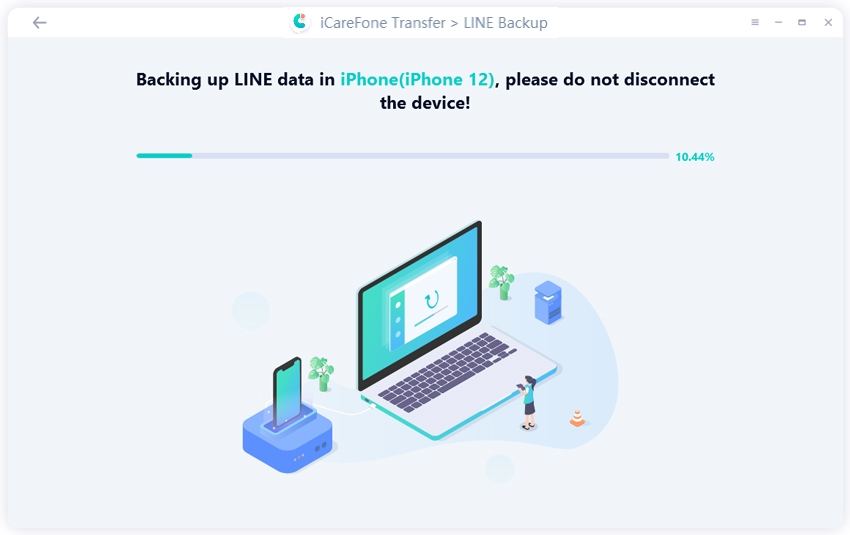
Step 3 The following page appears to indicate that your LINE data has been backed up successfully.
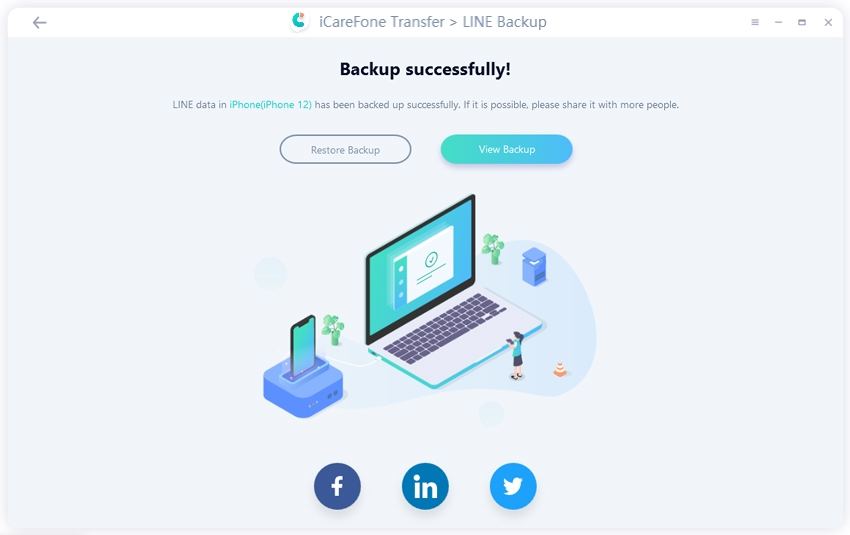
Restore LINE data to iPhone
Step 1 Run WhatsApp Transfer on Mac, hit ‘LINE’ and go to ‘View & Restore’. Find the LINE data you have backed up previously, then click ‘Restore to iOS’. Select the iOS device you want to get the LINE data, press ‘Restore Now’.
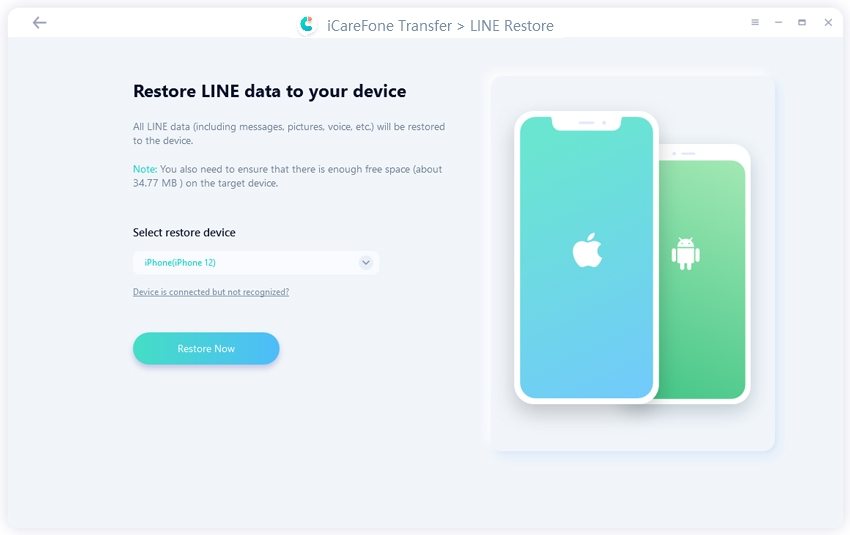
Notes:
All your LINE data on your iOS will be overwritten if you want to restore the previously backed up LINE data.
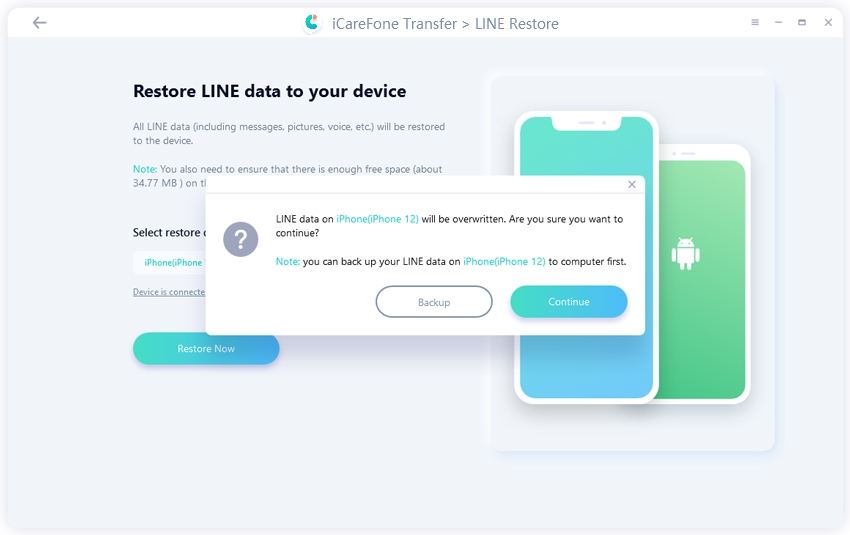
You must log in LINE on the target device you want to get LINE data, otherwise the LINE data that has been restored will be invisible.

Step 2 The program is restoring LINE data to your target iPhone device, don’t disconnect your device.
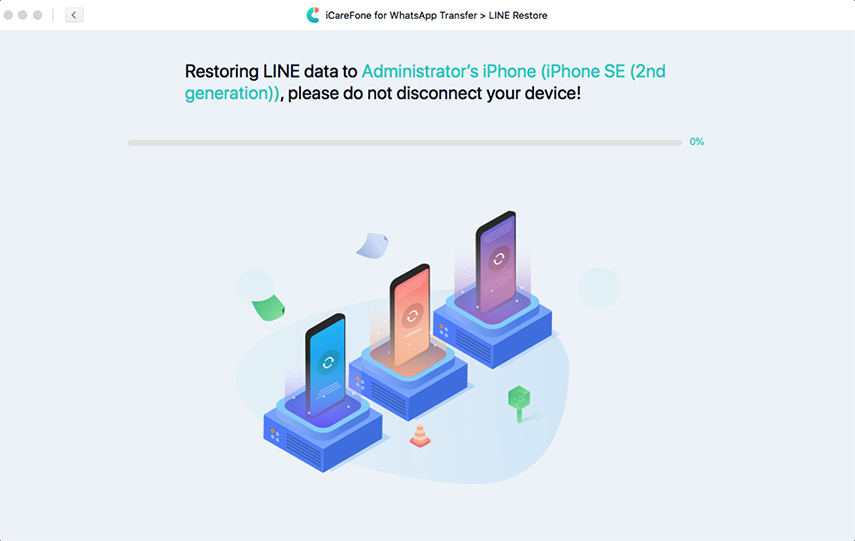
Step 3 After your LINE data has been restored successfully on your target device, the device will restart. Then you can check the LINE data.
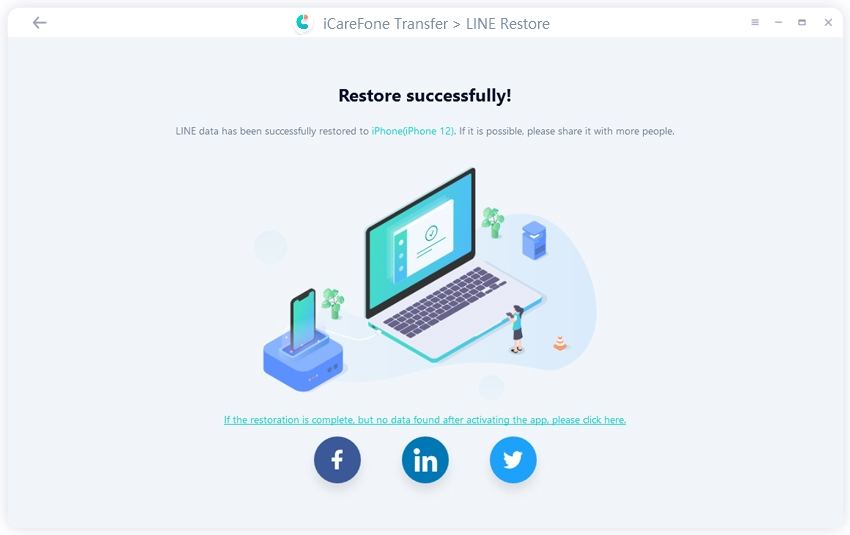
Back up Kik data on iPhone
Step 1 Launch iCareFone for WhatsApp transfer on your Mac and connect your iPhone to it. Then, click on Kik from the main interface and select your iPhone device, and click on ‘Back up Now’.
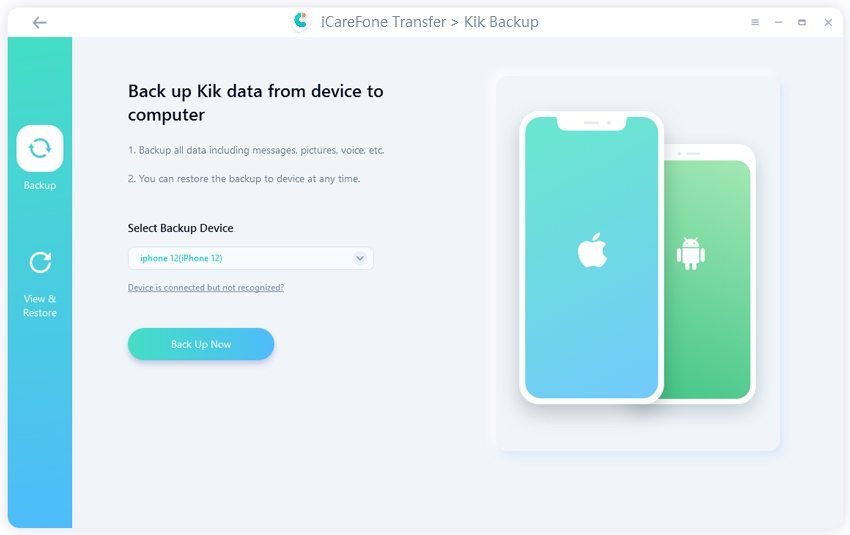
Step 2 The program will take a few minutes to back the Kik data automatically up.
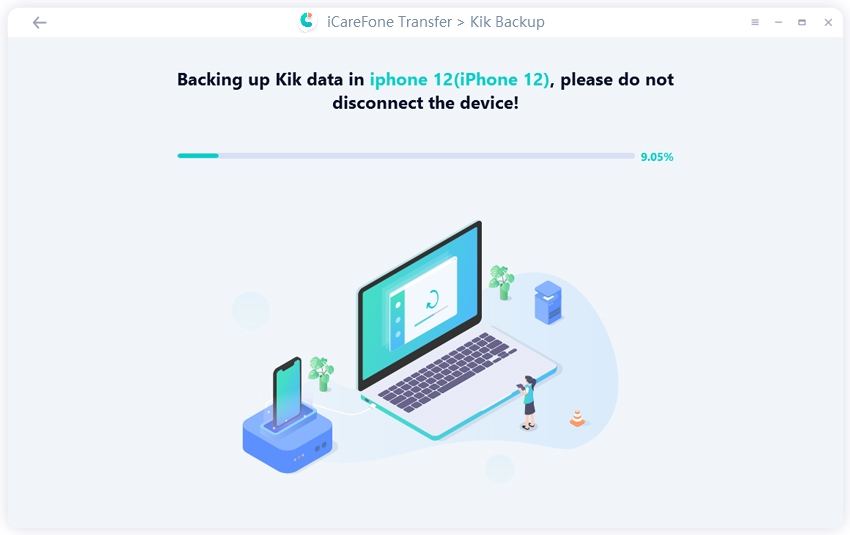
Step 3 Finally, the software will show that the backup process has been completed successfully.
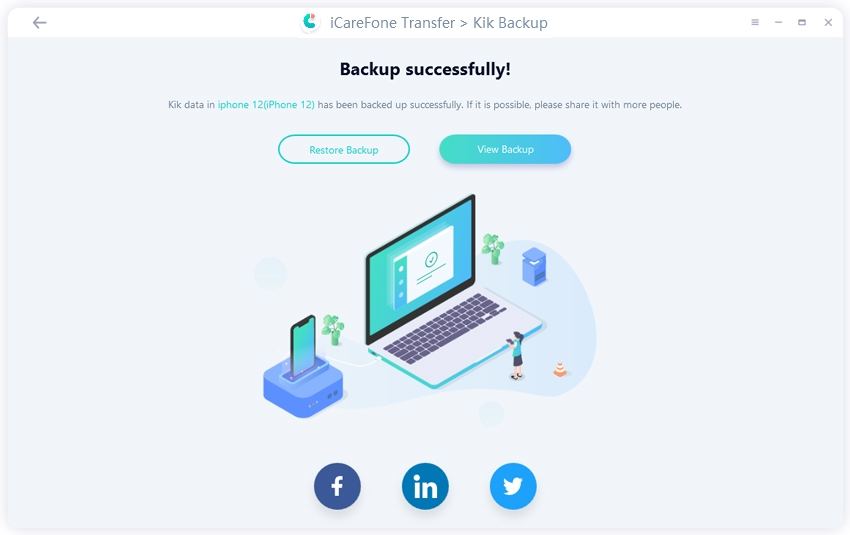
Restore Kik data to iPhone
Step 1 Install and run iCareFone for WhatsApp transfer on Mac and select Kik from the main interface, and then go to View & Restore.
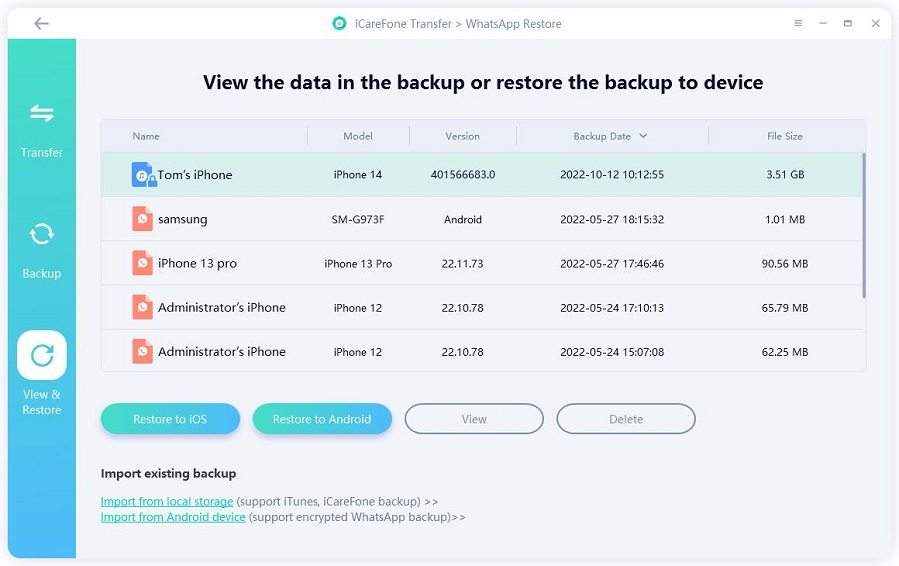
Step 2 Locate the Kik data on your Mac that you have backed up earlier, and then select ‘Restore to iOS’ option. After that, select your iOS device and click ‘Restore Now’.
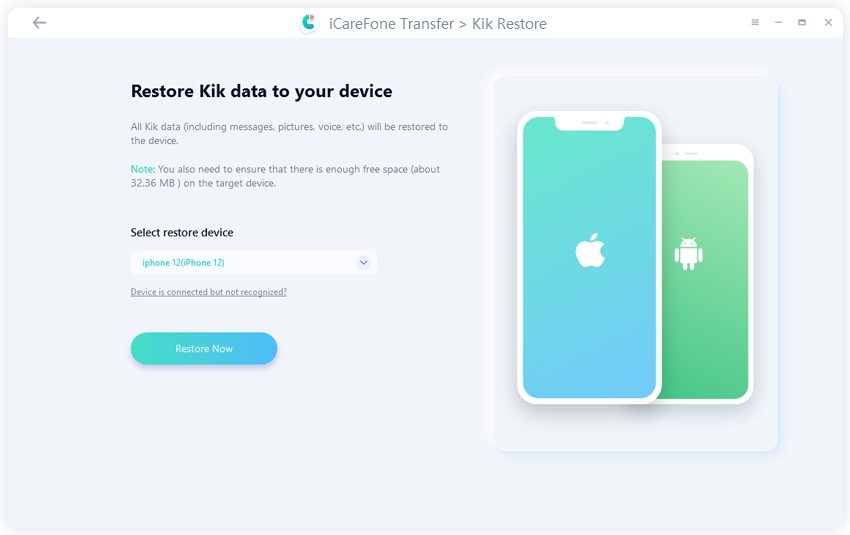
Notes:
Kik data on your target iPhone will be overwritten. Then click ‘Continue’.
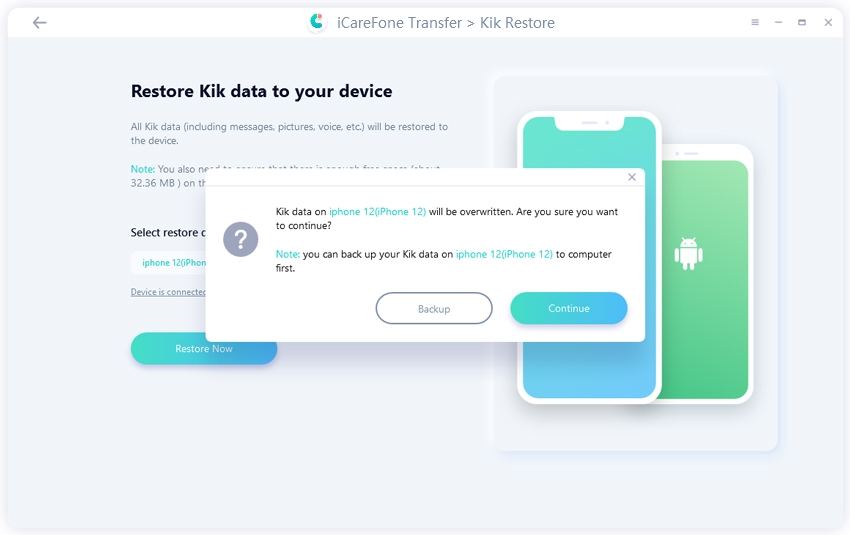
You have to log-in LINE on the iPhone you want to restore the data, otherwise the data will be invisible.
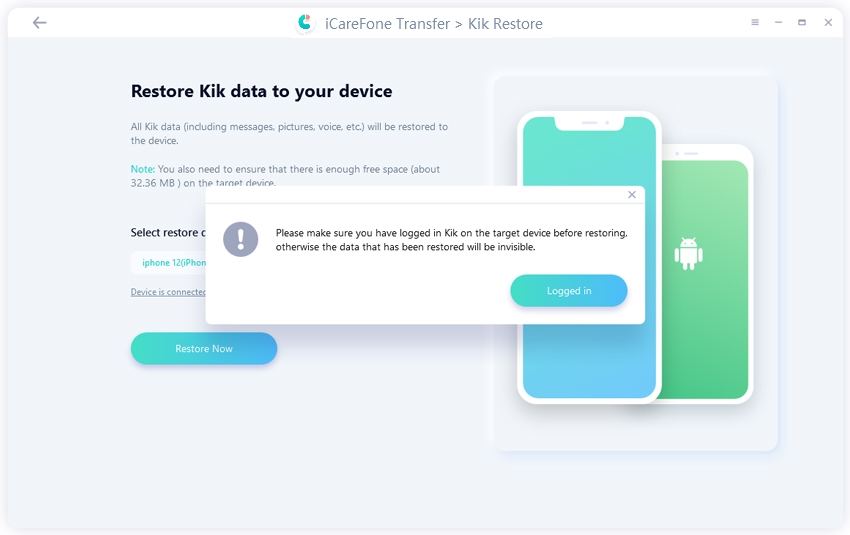
Step 3 It will take the software some time to restore the data to iPhone; don’t disconnect your iPhone during the process.
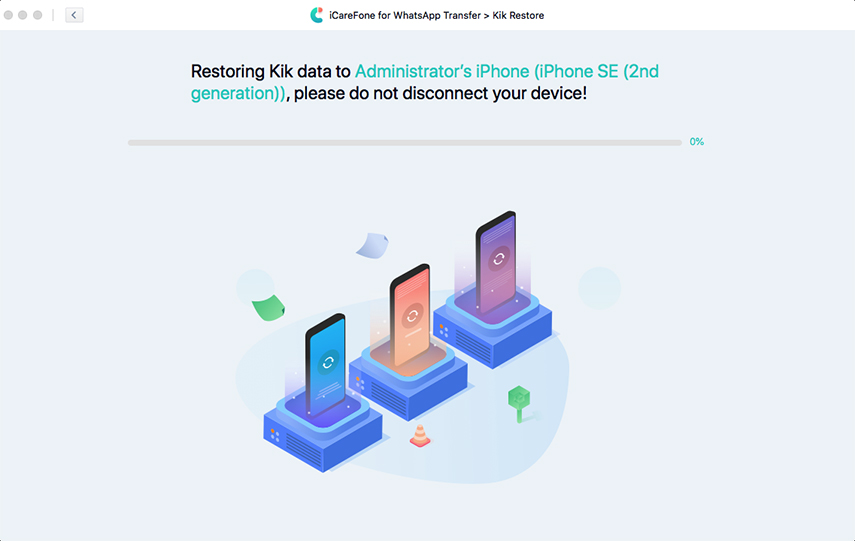
Step 4 After a while, the device will restart when the restoring process is completed.
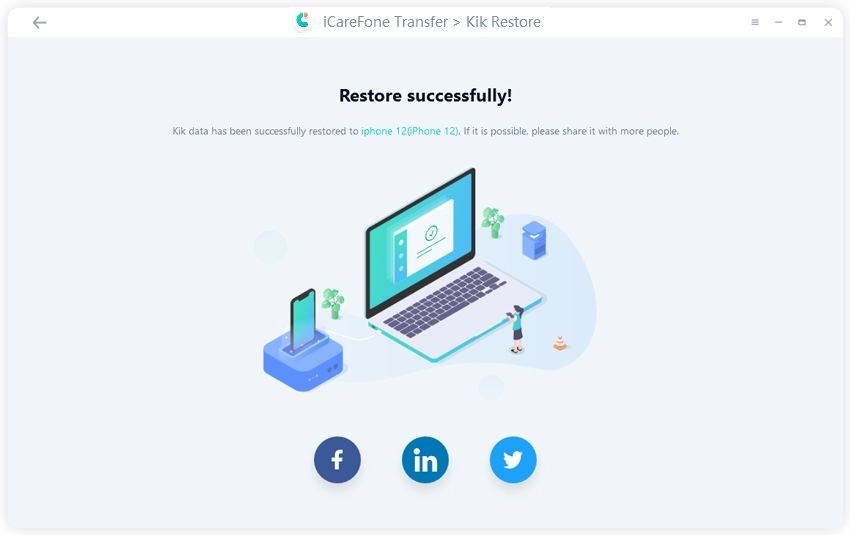
Back up Viber data on iPhone
Step 1 Click on the Viber icon on the main interface and select the 'Back up' option from the left panel, and click on 'Back up Now' after selecting your iOS device.

Step 2 The software will immediately begin the back-up process and will take some time depending on the total files to complete the process
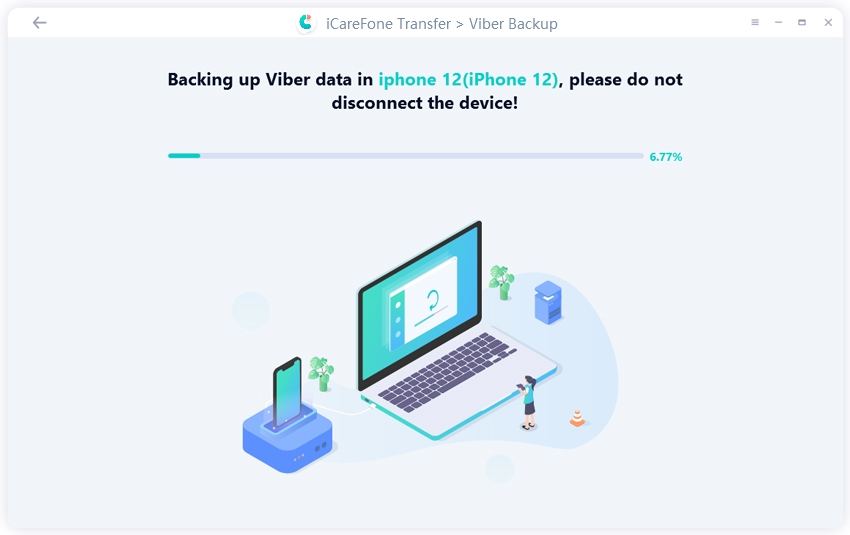
Step 3 Lastly, the program will show that the back up is completed successfully as shown in the figure.
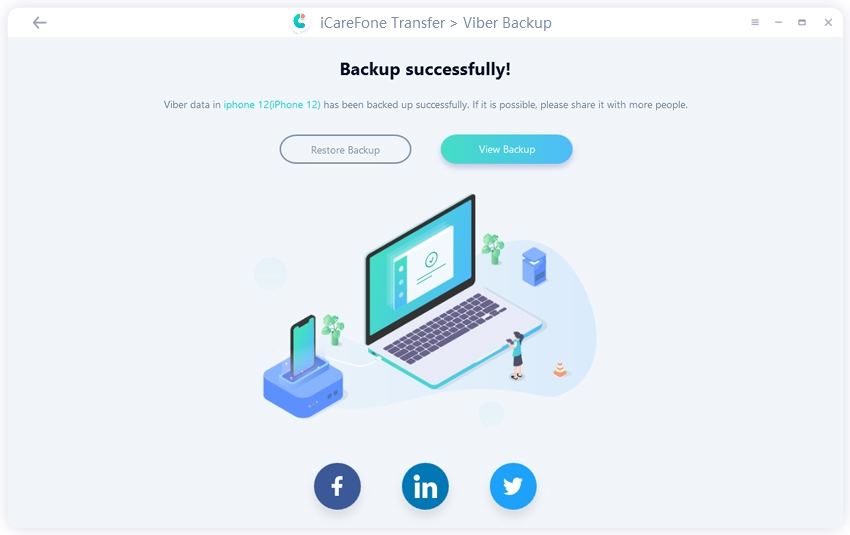
Restore Viber data to iPhone
Step 1 Run iCareFone for WhatsApp transfer on Mac and connect your iOS device with it and select Viber from the main screen and go to View & Restore option in the left side.

Step 2 Find the location of backed up Viber data on your Mac and choose to Restore to iOS option, and select your iPhone and click Restore Now.
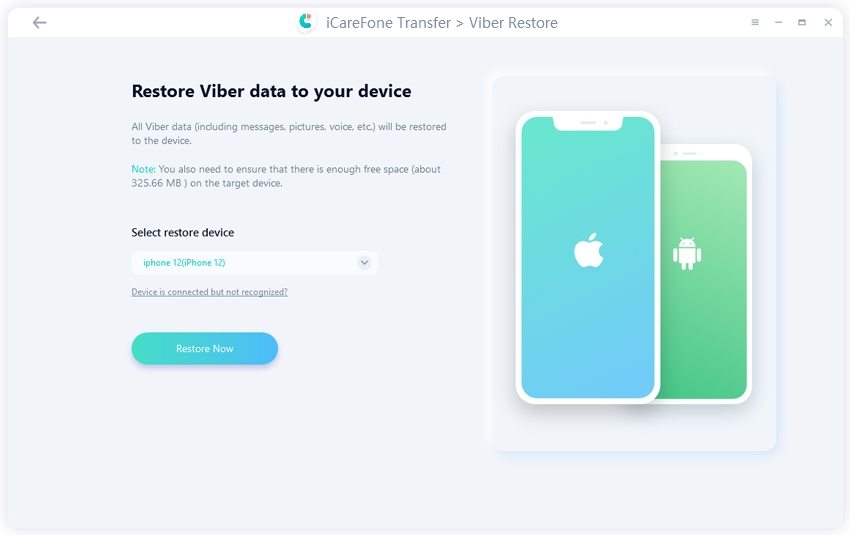
Step 3 Here, the software will begin the restoring process.
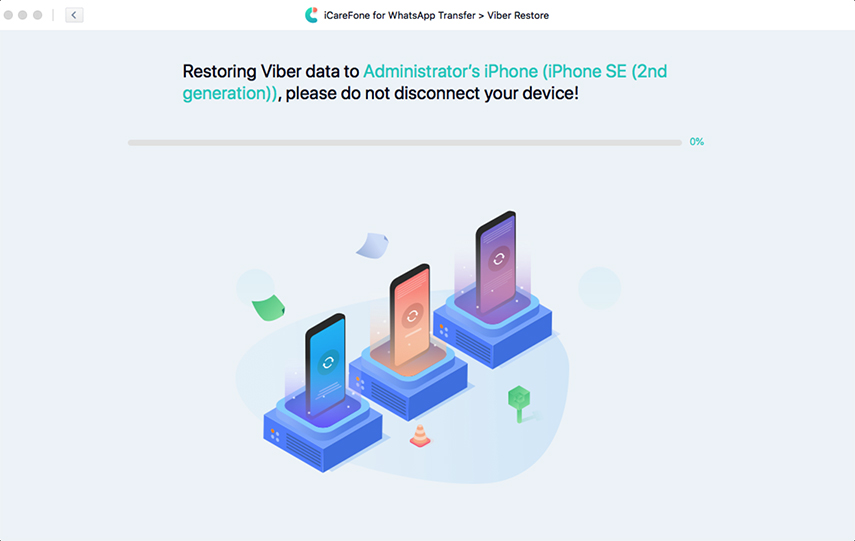
Step 4 After some time, it will show the successful completion of Restoring Viber data on the iPhone, and it will restart.
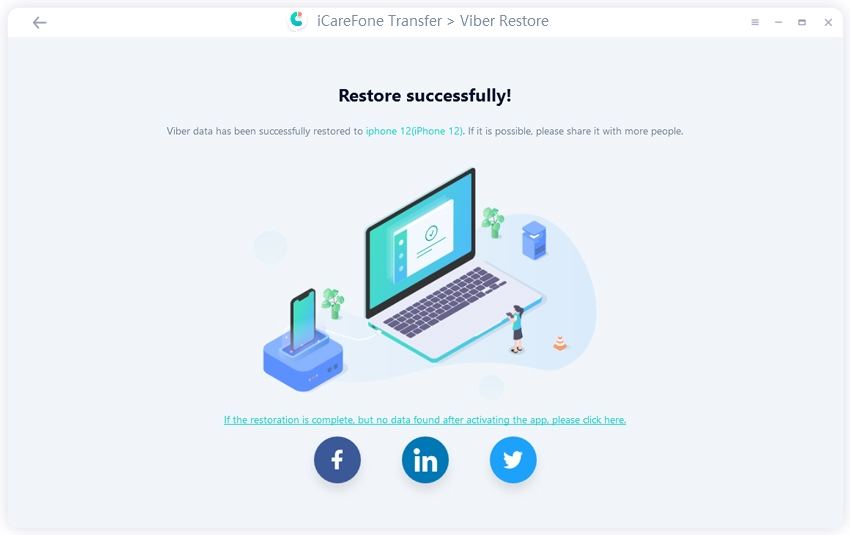
Note: Make sure you have logged in Viber on the iPhone and all your Viber data on the target device will be overwritten when the restoration succeeds.
Back up WeChat data on iPhone
Step 1 After running iCareFone for WhatsApp transfer on your Mac, select the WeChat icon on the main interface and click on the 'Backup' option in the left panel.

Step 2 Now, select your iOS device and click on the 'Back Up Now' option.

Step 3 The software will start backing up the WeChat data on your Mac.
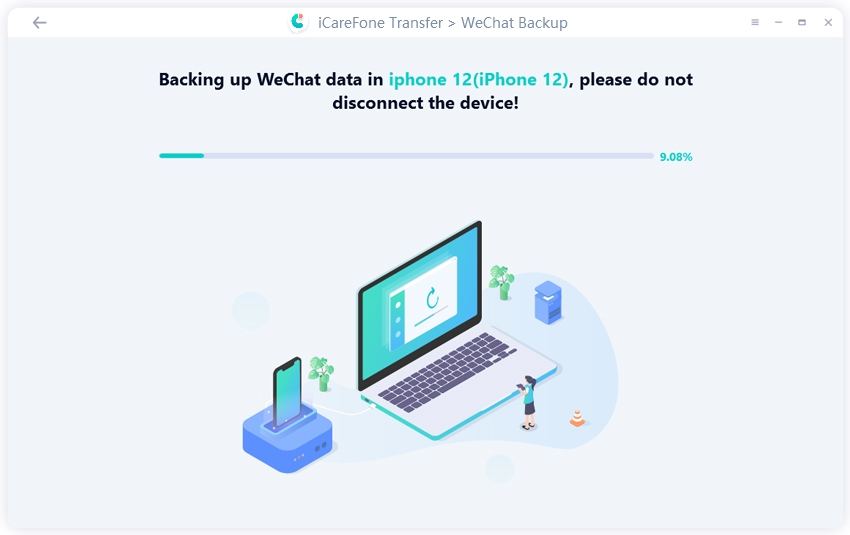
Step 4 After a couple of minutes, it will complete backing up all the WeChat files as shown in the figure.
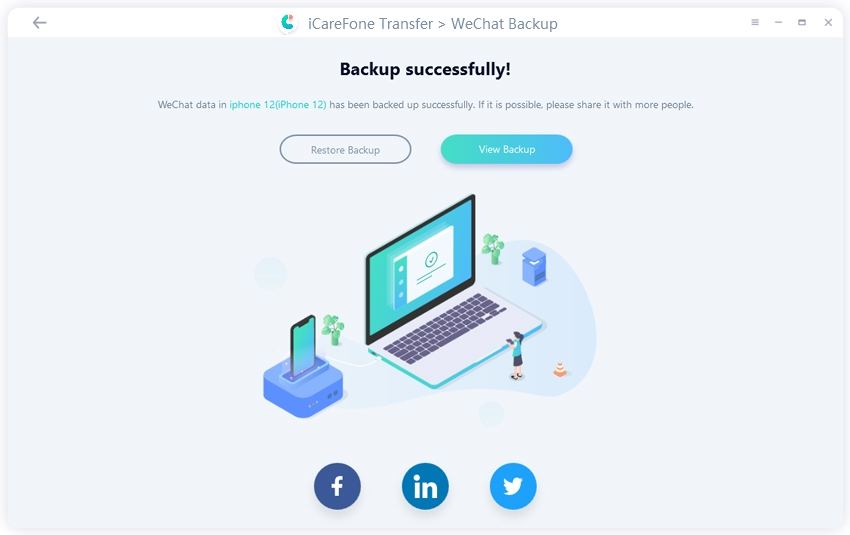
Restore WeChat data to iPhone
Step 1 After launching iCareFone for WhatsApp transfer, connect your iPhone with Mac and click on WeChat on the main interface.

Step 2 Now, select the 'View & Restore' option and find backed up data of WeChat on your Mac, and then click on 'Restore to iOS' option.Here, select your iPhone and finally click 'Restore Now'.
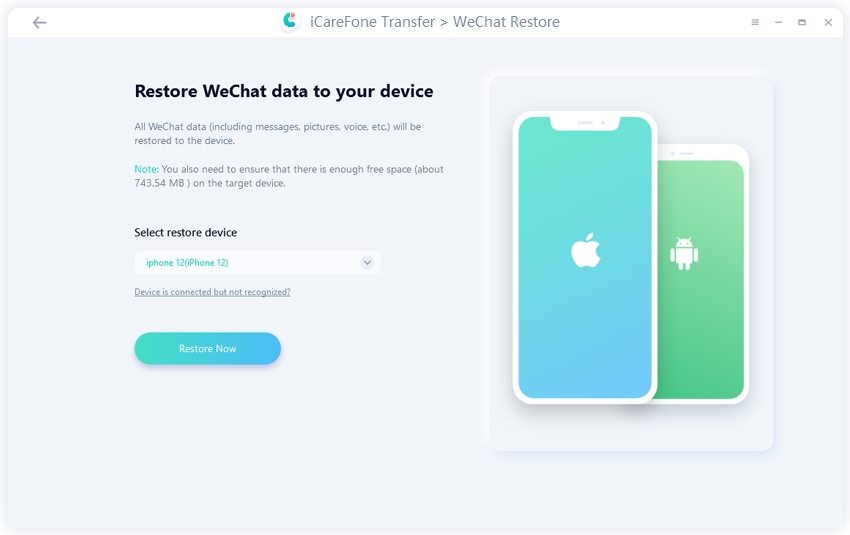
Step 3 The process of the restoring process is running. Please wait for a while.
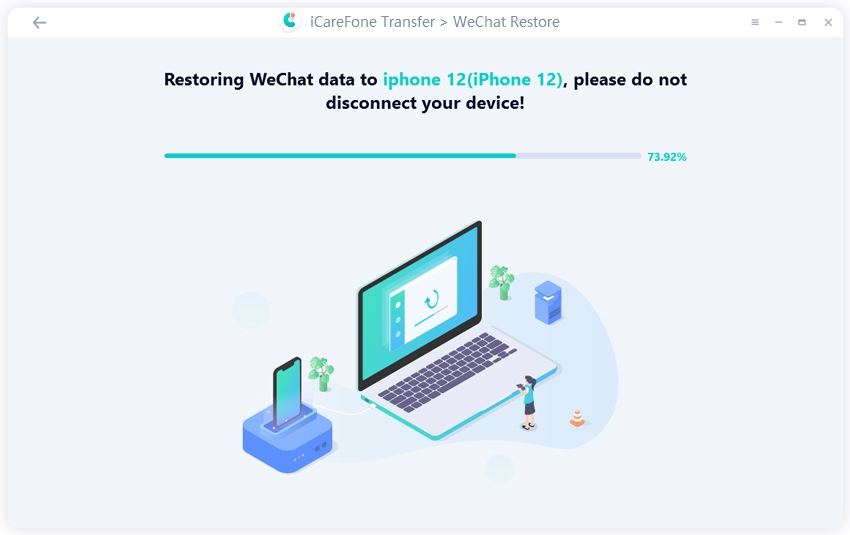
Step 4 After some time, all the WeChat data will be restored on your iOS device and it will restart soon after.