- ReiBoot
- 4uKey
- UltData
- iCareFone for WhatsApp Transfer
- 4MeKey
- 4uKey for Android
- iAnyGo - iOS Location Changer
- UltData for Android
- ReiBoot for Android
- iCareFone
- 4uKey - Password Manager
- TunesCare
- TunesCare for Mac
- 4uKey - iTunes Backup
- 4WinBoot
- Windows Rescure
- Password & Key Recovery
- Data Recovery
- Disk Tools
- 1. Create a Bootable Disk
- 2: Boot Your PC from the Bootable Disk
- 3: Clone Entire Disk
- 4: Clone One Partition
- 5: Back up Disk
- 6. Back up Partition
- 7. Restore Disk
- 8. Restore Partition
- 9. Create a Partition
- 10. Format a Partition
- 11. Delete a Partition
- 12. Resize a Partition
- 13. Wipe a Partition
- 14. Wipe Specific Folders
- 15. Wipe Files
- How to Boot from CD/USB?
- How to Boot from USB in UEFI BIOS?
Guide for Transferring Device Media to iTunes
Want to transfer media files like music, ringtones, movies, audiobooks seamlessly from your iPhone/iPad/iPod to iTunes and keep them updated? Follow below guide to know how to migrate device library to iTunes.
Step 1: Connect Device
Download and install Tenorshare iCareFone on your PC or Mac and connect your device with it. If prompted to "Trust This Computer", please unlock your device and enter the passcode to ensure successful detection. After the device is connected, select "Transfer Device Media to iTunes" from main interface for quick start.

Step 2: Select Media Files
All the media files found on your device will be displayed. By default, all the file types will be ticked. You can also select your desired files to transfer to iTunes.
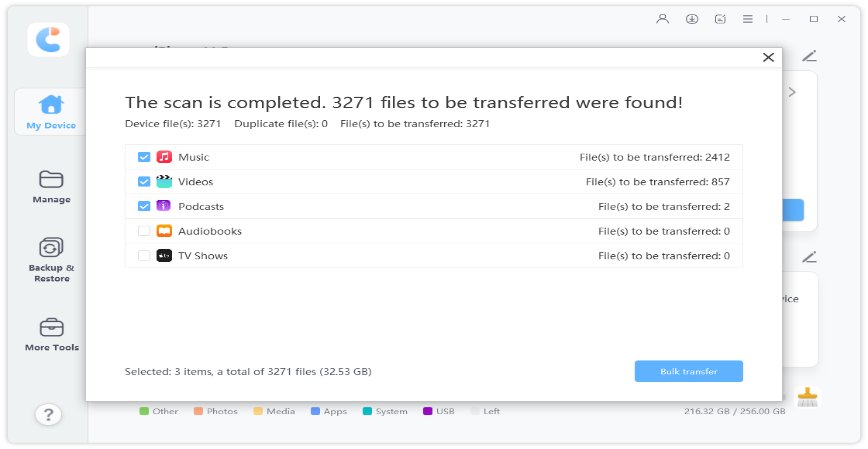
Step 3: Start Transferring
After that, click on "Transfer" button to start syncing. All the files will show on iTunes then.
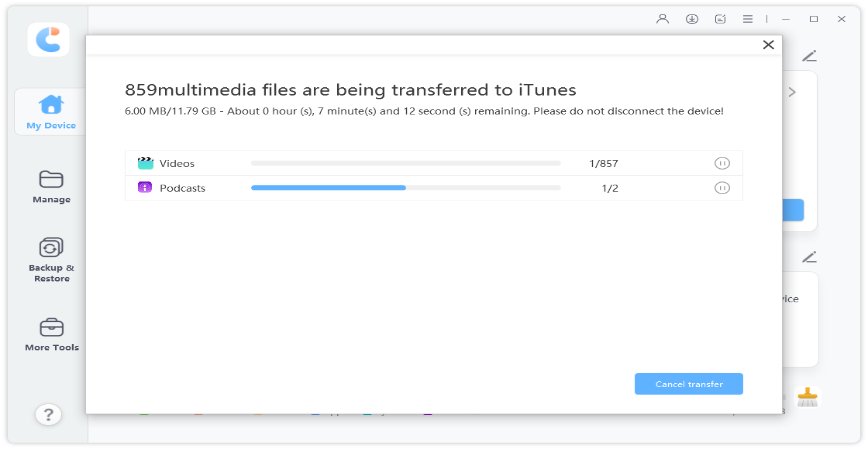
This is how you can quickly get media files on your iPhone/iPad/iPod transferred into iTunes.



