- ReiBoot
- 4uKey
- UltData
- iCareFone for WhatsApp Transfer
- 4MeKey
- 4uKey for Android
- iAnyGo - iOS Location Changer
- UltData for Android
- ReiBoot for Android
- iCareFone
- 4uKey - Password Manager
- TunesCare
- TunesCare for Mac
- 4uKey - iTunes Backup
- 4WinBoot
- Windows Rescure
- Password & Key Recovery
- Data Recovery
- Disk Tools
- 1. Create a Bootable Disk
- 2: Boot Your PC from the Bootable Disk
- 3: Clone Entire Disk
- 4: Clone One Partition
- 5: Back up Disk
- 6. Back up Partition
- 7. Restore Disk
- 8. Restore Partition
- 9. Create a Partition
- 10. Format a Partition
- 11. Delete a Partition
- 12. Resize a Partition
- 13. Wipe a Partition
- 14. Wipe Specific Folders
- 15. Wipe Files
- How to Boot from CD/USB?
- How to Boot from USB in UEFI BIOS?
Guide for Transferring iTunes Media Files to iOS Devices
How to instantly transfer music and videos from iTunes to iPhone/iPad/iPod? This guide will walk you through the process of transferring iTunes library to your device.
Step 1: Connect Device
Download and install Tenorshare iCareFone on your PC or Mac and connect your device with it. If prompted to "Trust This Computer", please unlock your device and enter the passcode to ensure successful detection. After the device is connected, select "Transfer iTunes Media to Device" from main interface for quick start.

Step 2: Select Media Files
All the media files you downloaded or purchased from iTunes will be displayed. By default, all the file types will be ticked. You can also select your desired files to add to your device.
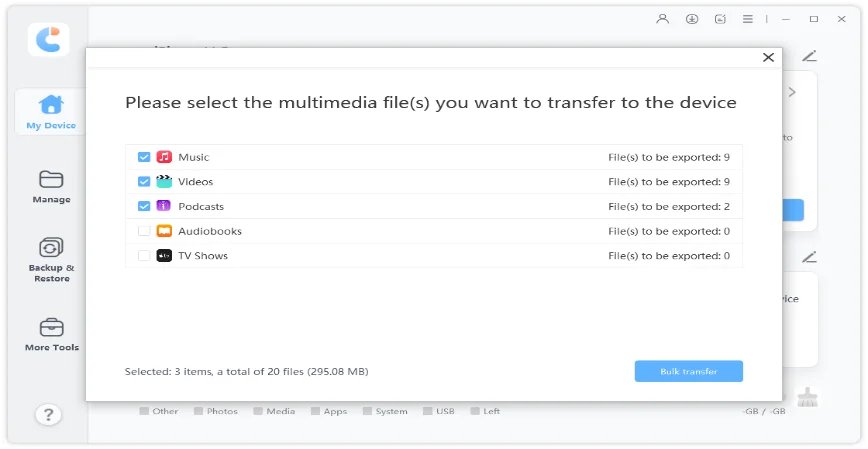
Step 3: Start Transferring
After that, click on "Transfer" button to start syncing. All the files will be imported to your iPhone, iPad or iPod.
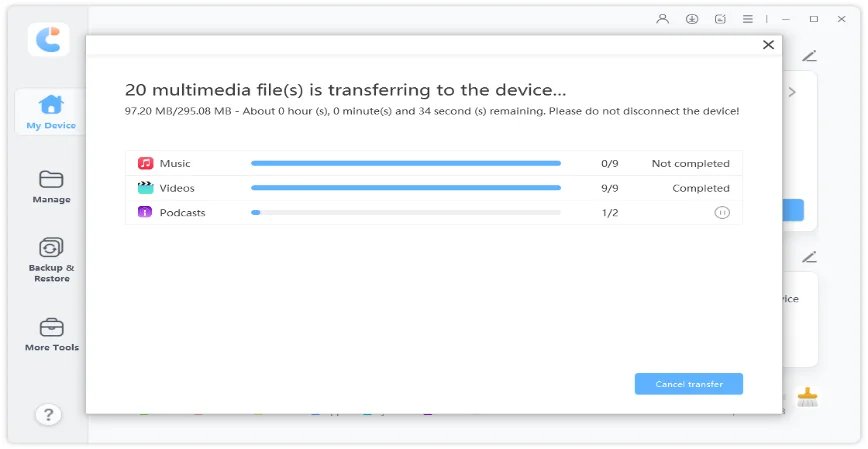
There you go. With simple clicks, you can enjoy the music and video files on your device whenever and wherever possible.



